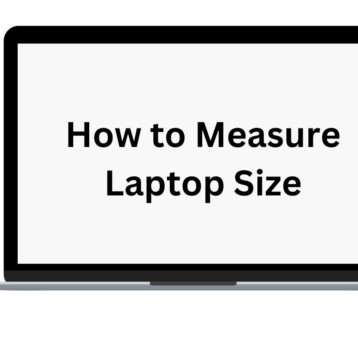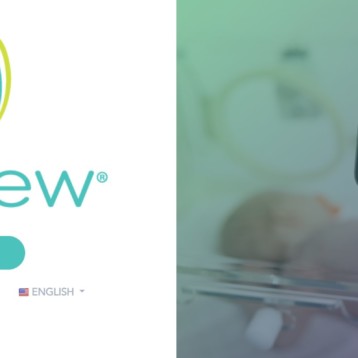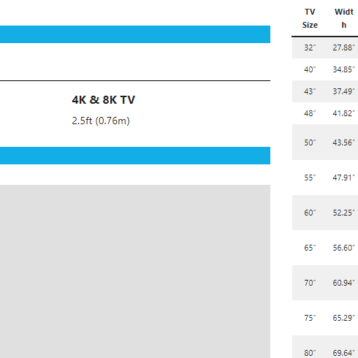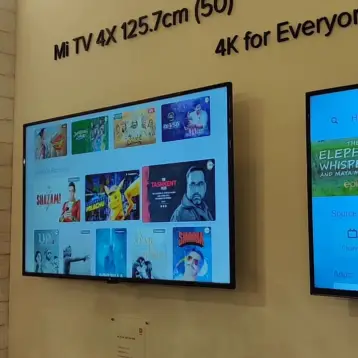In today’s digital age, Smart TVs have become an integral part of modern households, offering a plethora of entertainment options right at our fingertips. Hisense Smart TVs, renowned for their cutting-edge technology and user-friendly interfaces, provide users with a seamless experience in accessing various applications. In this comprehensive guide, we will walk you through the step-by-step process of downloading apps on Hisense Smart TVs, covering all models to ensure inclusivity.
Understanding Hisense Smart TV Platforms

Before delving into the app download process, it’s crucial to understand the platforms that power Hisense Smart TVs. Hisense employs different operating systems across its range, including VIDAA, Roku, and Android TV. Each platform has its unique features, interface, and app store, influencing the app download process.
VIDAA:
Hisense’s proprietary operating system that comes with an intuitive user interface. Apps can be downloaded directly from the VIDAA App Store.
Roku:
Hisense Smart TVs equipped with Roku provide access to the extensive Roku Channel Store, where users can download and install a wide range of applications.
Android TV:
Hisense models running on Android TV allow users to access the Google Play Store for app downloads, providing a vast library of applications.
Also Read: Roku Blinking White Light – 7 Easy Ways to Troubleshoot
How to Download Apps on Hisense Smart TV – VIDAA Platform
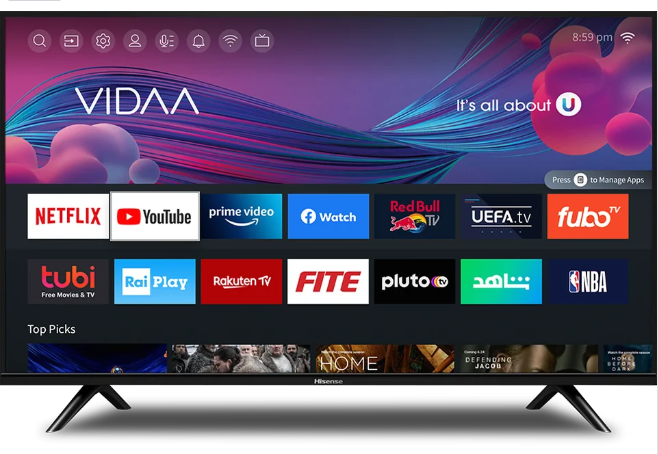
For users with Hisense Smart TVs powered by the VIDAA platform, the app download process is straightforward. We’ll guide you through the step-by-step procedure, ensuring a seamless experience.
- Accessing the VIDAA App Store: Begin by turning on your Hisense Smart TV and navigating to the VIDAA platform. Locate the VIDAA App Store among the menu options.
- Browsing and Searching for Apps: Once inside the VIDAA App Store, you can explore different categories or use the search function to find specific apps. Browse through the available options and select the desired app.
- Downloading and Installing Apps: After selecting an app, click on the download or install button. The app will then be downloaded and installed on your Hisense Smart TV. Once completed, you can launch the app directly from the VIDAA platform.
Also Read: Can You Use Roku And Firestick On The Same TV?
How to Download Apps on Hisense Smart TV – Roku Platform
For users with Hisense Smart TVs equipped with the Roku platform, the process of downloading apps involves the Roku Channel Store. Follow these steps to enhance your entertainment options:
- Navigating the Roku Channel Store: Power on your Hisense Smart TV and access the Roku platform. Locate the Roku Channel Store in the main menu.
- Exploring App Categories: Within the Roku Channel Store, you can explore different categories or use the search function to find specific apps. Roku offers a vast selection of applications, including streaming services, games, and utilities.
- Installing Apps on Roku: Once you’ve found the app you want, select it, and click on the “Add Channel” or “Install” button. The app will be downloaded and installed on your Hisense Smart TV, and you can access it from the Roku home screen.
Also Read: Hisense TV Red Light Blinking Issue: Solved
How to Download Apps on Hisense Smart TV – Android TV Platform

For users with Hisense Smart TVs running on the Android TV platform, accessing the Google Play Store is the key to unlocking a myriad of applications. Follow these steps to enrich your Smart TV experience:
- Accessing the Google Play Store: Power up your Hisense Smart TV and navigate to the Android TV platform. Find the Google Play Store in the app list or on the home screen.
- Searching and Selecting Apps: Use the search function or browse through categories to find the desired app. Android TV’s Google Play Store offers a diverse range of applications, including games, streaming services, and productivity tools.
- Installing Apps from Google Play Store: Once you’ve selected an app, click on the “Install” button. The app will be downloaded and installed on your Hisense Smart TV. You can then access it from the app list or the home screen.
Also Read: How Big Is A 32 Inch TV: Dimensions, Size, And Price
Conclusion
To sum it up, downloading apps on Hisense Smart TVs is a straightforward process, tailored to the specific platform each model employs. Whether it’s the VIDAA, Roku, or Android TV, users can easily enhance their entertainment options by accessing a variety of applications. As technology continues to advance, Hisense remains committed to providing users with a seamless and enjoyable Smart TV experience. By following the provided steps outlined in this guide, users can make the most of their Hisense Smart TVs and customize their entertainment choices to suit their preferences. Stay connected and explore the vast world of apps on your Hisense Smart TV today.