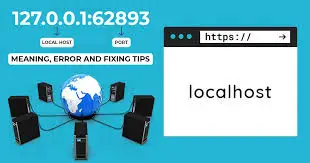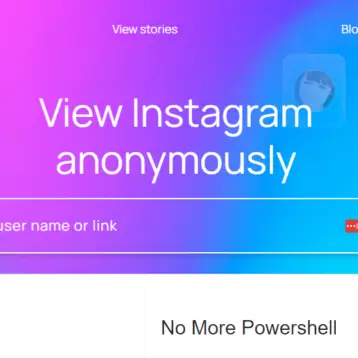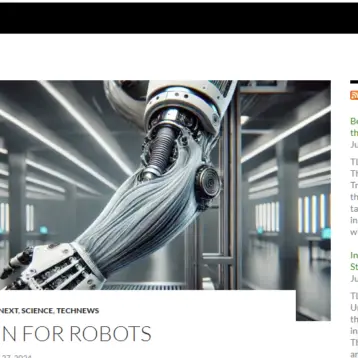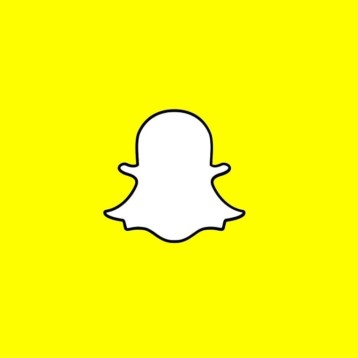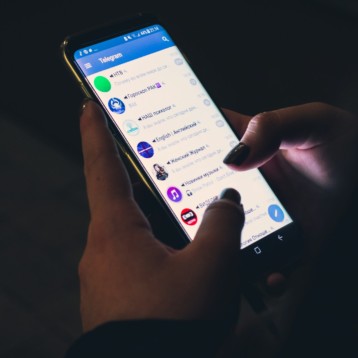Source (not a free image)
So, you are ready to stream your favorite content, and suddenly, you see the screen going black. Another big issue that’s pretty common with Roku devices is the white blinking light.
If this is the first time you are experiencing such an issue, understanding the trigger points and the factors contributing to the problems is crucial for quicker troubleshooting. To be fair, there could be multiple reasons why your Roku device is blinking white light.
This article will explore all the top reasons why your Roku device is blinking white light and what you can do to fix the issue.
Understanding the Roku White Light Blinking Error
Both the Roku streaming device and the Roku remote have individual indicator lights, which helps us better understand what’s contributing to the errors and what you can do to fix them.
Before we familiarize you with the troubleshooting fixes, let us first understand why there is a blinking white light in the first place.
Issues in the Roku streaming device:
- The cables aren’t connected properly
- The device’s software isn’t updated or is having issues
- There are issues with the connectivity ports in the device
- The device has hardware issues
- The Roku resolution is not supported by the TV
- The device is malfunctioning
- The internet connectivity is faulty or buffering
Issues with the Roku remote:
If the white blinking light is in the remote, there could also be reasons behind that. Let us start with the basics.
On the Roku remote, you will find two lights – one in the front and the other on the back side of the remote. Each blinking light signifies individual problems. For example, if you notice that the front light on the remote is blinking, it signifies that the remote’s battery is low and it is time to replace them.
However, if the indicator light is malfunctioning, it signifies an issue with the pairing process between Roku Player and Roku Remote.
Once you know what’s wrong, the next step is to fix the problem with relevant troubleshooting fixes. We explain more about that in the following sections of the article.
1. Method 1 – Power Cycle the Roku Device
In most cases, the reason why the Roku device is blinking white light is due to issues with the software, leading to temporary glitches. Power cycling can reboot the device, eliminating those complications for good.
Here’s what you need to do:
- The first step is locating the power cord connected to the Roku device. What you have to do is pull it out of the power source.
- Keep the power disconnected for at least 10 seconds, enabling the residual power to dissipate and ensure a successful power cycle.
- Once the 10 seconds are over, reconnect the Roku device to the power source and turn on the power button afterward.
If the white blinking light in your Roku device is due to software-related issues, this process will resolve the problem.
2. Method 2: Check HDMI Connection and Cables
We often don’t realize this, but faulty connections between the television and the Roku device can lead to a white blinking light. There are three potential complications:
- Issues with the HDMI port
- Problems with the HDMI cable
- Loose connection
If you suspect that the white blinking light is due to any of the reasons mentioned above, you first need to disconnect the Roku device from your television. Additionally, we’d recommend you assess the HDMI cable for physical damage. If the damage is beyond repair, the last resort is to replace the cable.
Additionally, if you use the HDMI extension cable with the Roku device kit, we’d recommend connecting the cables without using that.
To cross-check the functionality of things, we’d recommend either plugging the HDMI cable into a different port or you can go ahead and check with an additional HDMI device to assess what’s contributing to the problem in the first place.
3. Method 3: Reset the Roku Remote
We discussed that the issue with the white blinking light in your Roku device is often expected when it involves the remote. In that case, you need to reset the Roku remote and see if that helps fix the issue.
Resetting the remote will fix issues like unresponsive buttons or connectivity issues that could contribute to the white blinking light you are complaining about.
The steps to reset the Roku remote is pretty simple:
- Start by removing the batteries from your Roku remote.
- Once you have successfully removed the batteries from the compartment, the next step is to wait for 10 seconds. This is mandatory for the reset process. Following that, re-insert the batteries into the designated slots, ensuring that the batteries are placed according to the polarity markings.
- Lastly, you have to test out the remote to ensure it’s functioning correctly, and you won’t have to struggle with the whole “white blinking light” situation.
When removing and re-plugging the batteries into the relevant battery compartment, you are essentially doing a soft reset to fix the issues that pop up here and there.
4. Method 4: Verify Network Connection
Network connectivity issues are another alarming reason your Roku device blinks white light in progression. What you need to do in that case is verify the network connection from scratch.
Communication or connection error between the Roku device and the router is what contributes to the issues in the first place. In that case, restarting or resetting the router is your safest and quickest fix. What’s great is that the process takes around 5 minutes, so you shouldn’t have any issues with it.
Here’s what you need to follow:
- Start by unplugging the cable from your router and modem simultaneously.
- Wait for 30-60 seconds for the soft reboot to be over.
- Once done, re-plug the power cables.
- Wait for the router to restart and reconnect to the Roku device.
Once done, switch on the Roku device again and see if that helps fix the white blinking light issue you were complaining about.
5. Method 5: Perform a Factory Reset
If none of the above fixes are helping, your last resort is to perform a factory reset. To be fair, it works in effectively fixing all the issues in no time at all.
Factory reset is a complete renewal of the device. This means all your saved settings and user information in the Roku device will be deleted. In short, it transforms the whole functionalities to how you first bought the device.
Using the remote:
- Start by pressing the home button on your Roku remote.
- From the available menu, click on Settings.
- Navigate to System and then click on Advanced System settings.
- Tap on Factory Reset.
- Follow all the on-screen instructions and sort things out.
Using manual methods:
- On the Roku device, find the Reset button. You’d have to see it or read the instruction manual.
- You have to make sure that the Roku is turned on.
- Long-press the reset button for around 10 seconds. Wait until the LED flash is blinking frequently.
Once done, you should be able to perform the factory reset quickly. Once the reset is done, you’d have to reset all the settings on your Roku device and cross-check if the white blinking light is still present.
6. Method 6: Update Roku Device Firmware
Outdated firmware is another potential reason your Roku device showcases the white blinking light. In most cases, the available updates are listed in the device settings.
So, you need to navigate to the Roku device’s Settings and check for any available updates. If you notice available updates, install them immediately.
From there, you’d need to restart the Roku device and see if the issue with the white blinking light is still persistent.
7. Method 7: Contact Roku Support
If nothing from the above list is fixing the white blinking lights in your Roku device, chances are that it’s either a hardware or a software-related complication beyond the normal realm of fixes mentioned here.
In that case, the best way out of the issue is by contacting Roku support and enabling them to troubleshoot the complications. What you need to do after reaching out to the relevant customer support team is explain what kind of issues you are experiencing. From there, they should be able to fix the problem accordingly.
Conclusion
If you are tired of the Roku device’s “white blinking light” issue, checking out these quick fixes is the best way to fix the problem. Not only are they relevant, but they are also effective in addressing the issue and resolving it accordingly. However, remember that if the problem is related to hardware damage, these external fixes won’t work as they should. In that case, you’d have to contact a nearby service center and get the parts fixed or replaced.