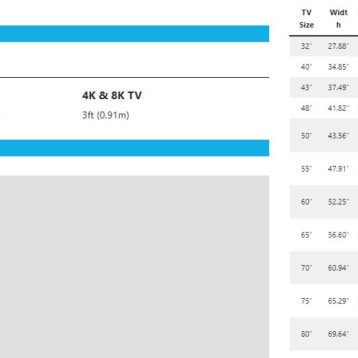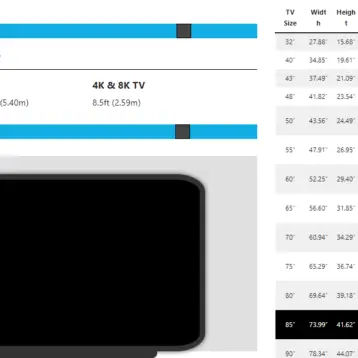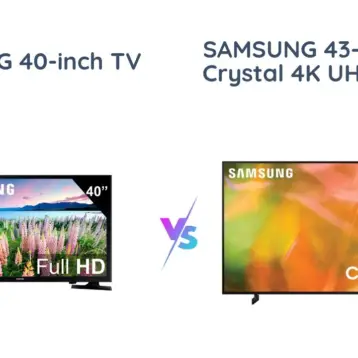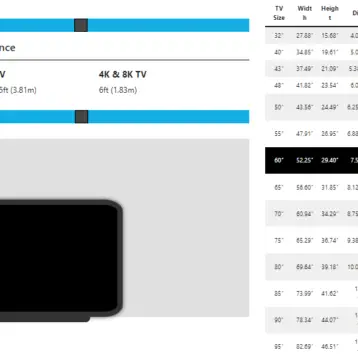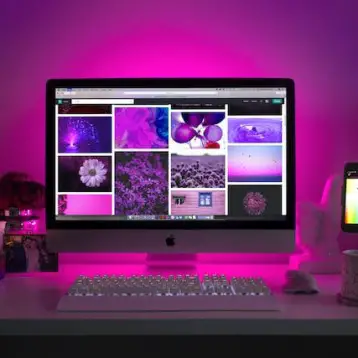You have connected your AirPods to your music app, all set to listen to your favorite playlist. The mood is set, and all the songs are in the queue. However, as you proceed through one song after the other in the playlist, you experience the worst thing possible – the AirPods keep cutting off.
If you are experiencing something similar, be assured that you aren’t the only person. There could be several reasons why the audio keeps buffering or why the headset is getting cut off while it plays a song.
This article will explore all the potential reasons and what you can do to fix them for good.
Bluetooth Interference
Before we explain the list of all the quick fixes you can follow to ensure that the AirPods don’t keep cutting out, let us understand the principle of its operation.
AirPods, like most other TWS devices, work on Bluetooth technology. So, its connectivity is short-range, wireless, and dependent on radio waves.
So, poor Bluetooth connectivity or interference in the Bluetooth connection is a common reason why you aren’t able to connect your AirPods.
If you need clarification on why it happens, let us explain that first. Bluetooth interference can happen due to multiple reasons. For example, if your smartphone is in another room and you are sitting in an adjoining room, the concrete wall in between often causes signal interference.
Distance from Device
Besides Bluetooth interference, another factor worth considering is the distance between the AirPods and your connected device.
For example, if your AirPods are connected to your iPhone, you must be within Bluetooth range for the device to work.
As confirmed by Apple, the optimal Bluetooth range for AirPods is between 30-60 feet. So, if you are out of this range, that’s potentially why your AirPods are getting cut out.
Low Battery
AirPods run on limited battery life. So, if you persistently use the device and haven’t charged it in a while, that’s the biggest reason it keeps cutting out.
As the wireless headset reaches its wit’s end, it will malfunction. This is a way for the device to alert you to charge it before losing all the power.
Once the battery dies completely, not only will the AirPods cut out entirely, but it also prevents you from reconnecting until you have charged it again. So, if you notice your AirPods’ batteries are under 20%, it is time to put them inside the case.
Software Issues
An incompatible firmware version is another reason why your AirPods keep cutting out. If your iPhone is running on an iOS version that’s unstable or full of bugs, that can cause the connected AirPods to malfunction.
If you don’t want to encounter similar issues, the best way to avoid the problem is to ensure that your iOS software and the AirPods firmware are updated to the latest version. This ensures that you don’t end up experiencing software-related issues in the future.
Cleanliness Issues
We are all guilty of this, but answer this question truthfully, “How often do you clean your AirPods?” If you answered, “Not frequently,” that’s another potential reason these wireless headsets keep cutting out.
While the AirPods might not disconnect entirely, you will experience the audio breaking while listening to a song or a podcast.
They accumulate dirt or grime and build up inside the AirPods and even the charging spots, leading to audio dysfunction and hearing problems.
Quick Fixes for Airpods Cutting Out
With the common problems out of the way, let us explore some practical tips you can follow to fix these issues so your listening experience on the AirPods isn’t interrupted or hampered.
We have managed to list down a few of the quick fixes that should address one or multiple of these concerns:
1. Resetting the AirPods
Resetting your Bluetooth is an effective way to address interference or other Bluetooth-related issues. But what if the problem lies in the AirPods?
In that case, your most straightforward fix is to reset the AirPods. Around 90% of people experience issues with the AirPods due to connectivity issues. Follow the steps to fix that error for good:
- Open your iPhone Settings.
- Tap on Bluetooth.
- Next to your connected AirPods, tap on the Info icon.
- Click on “Forget this device.”
This will remove the paired AirPods from your iPhone. So, you have to re-pair the device, and things should be fixed from there.
2. Checking for Software updates
Sometimes, issues with the iOS software could contribute to connectivity issues with the AirPods. As rare as it sounds, it does happen from time to time.
If your iPhone is running on an older or outdated version of iOS that isn’t compatible with your AirPods firmware, it could lead to complications.
So, ensure that your iPhone is constantly updated to the latest version. Here’s what you need to do:
- Open your iPhone Settings.
- Go to General.
- Tap on Software Update.
- Tap on “Automatic Updates.”
If you have an available iOS update, we’d recommend downloading and installing it immediately.
3. Clean your AirPods
A physical error that often interferes with the normal functioning of your AirPods is dirt and gunk. If you haven’t cleaned your AirPods in a long time, they will likely be filled with dirt, gunk, earwax, etc.
Over time, this dirt travels down to the charging ports, affecting the effortless charging of the devices.
The easiest way to eliminate this error is by cleaning your AirPods from time to time. Now, we aren’t saying that you should do it every day. However, doing it every other week is a good starting point.
There are several cleaning tools available in the market. However, a standard Q-tip works just fine if you don’t have access to those.
Advanced Fixes for AirPods Cutting Out
If the above quick fixes aren’t showing favorable results, following the advanced fixes is next in line.
There are quite a few different ones. We have sorted out the most important of the lot:
1. Resetting Network Settings
Resetting your iPhone is a great way to fix the errors you are experiencing with your AirPods. You can stick with the simple “power off” and “power on” techniques.
However, we’d recommend taking this a step further by resetting the network settings. While restarting your iPhone will perform a temporary reboot, resetting the network settings will require you to pair all the devices again and reconnect to the Wifi.
Here’s what you need to do:
- Open your iPhone Settings.
- Click on General.
- Scroll down until you come across Reset.
- Tap on “Reset Network Settings.”
And that’s all. You’d need to connect to the Wi-Fi again and pair your AirPods to your iPhone. Once done, test and see if the issue persists.
2. Reset your iPhone
If the AirPods glitch or error is due to a temporary software issue or bug, you can fix it by resetting your iPhone.
The steps are simple. You have to power off your iPhone, wait for a few seconds, and turn it back on.
Doing so corrects the software issues causing the AirPods to keep cutting out. The reset does a quick software reboot, fixing the bugs in the process too.
3. Contacting Apple Support
If none of the above tips are helping, it is likely a hardware issue. It could either be in the AirPods or your iPhone.
Either way, the best way to fix that is by directly contacting Apple Support. From there, they’d test the problem and fix the device as needed.
Conclusion
If your AirPods keep getting cut out, several potential reasons contribute to the problem. What we’d recommend you do is start with the simple fixes first. If those don’t help, that’s when you can move ahead with the advanced fixes, as mentioned. If nothing works, take your device to your nearest Apple Support store.