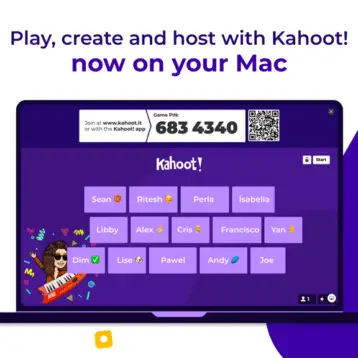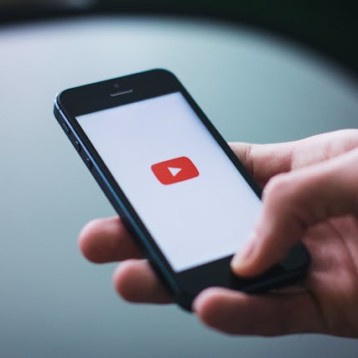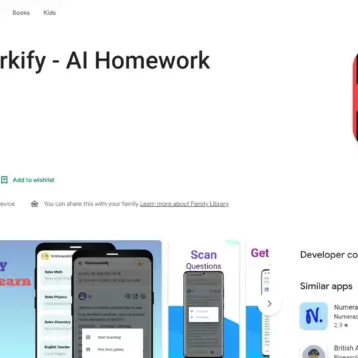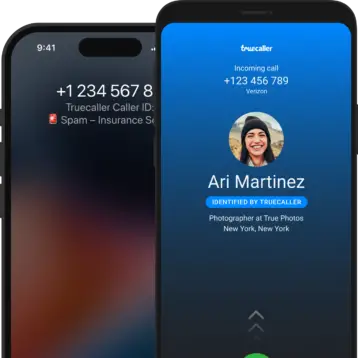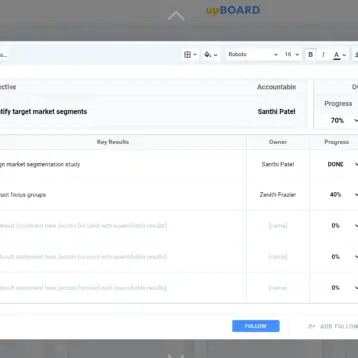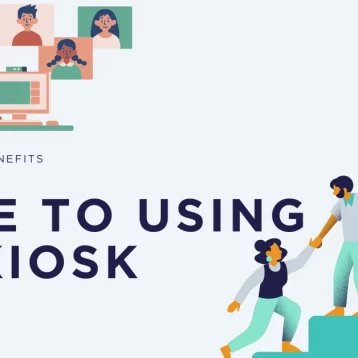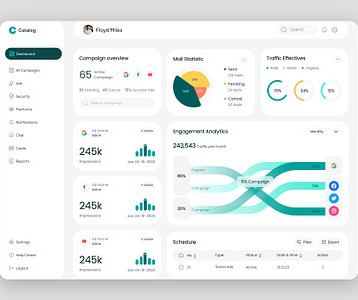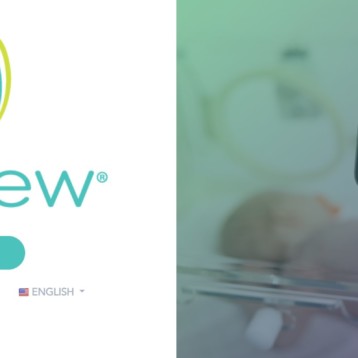Wondering how to take the background out of a picture on your iPhone? Do not worry. There are plenty of easy ways to quickly and efficiently remove the background from your chosen image on an iPhone. This article talked about five ways to remove an image’s background quickly. There’s something for everyone, so don’t forget to read to the very end.

1. Photo Cutout Feature
For iPhones running on iOS 16 and later, one easy way to remove the background from an image is to use the native photo cutout feature. Unfortunately, this feature only works on iPhones having the A12 Bionic chip, namely the iPhone SE 2nd generation, iPhone XR, iPhone XS, iPhone XS Max, iPhone 11, iPhone 12, iPhone 13, and iPhone 14.
Launch the Apple Photos app on your iPhone to use the photo cutout feature. Select the image whose background you want to remove. Once that is done, touch and hold the part of the image you want to keep until you see a white glow. From this point on, there are three ways to extract your chosen image without its background.
- Drag and Drop
To remove the background of your image using the drag and drop method, you need to keep holding the image with one hand once you press and hold it. Then, simultaneously, use a finger from your other hand to open the app where you want to add this newly created image without a background.
There are many options with this, as you can send the image as a message, superimpose it on top of another photo, or save it in the Apple Notes app. Drag the image into your selected app, and you’re done.
- Copy-Paste
The second method to remove the background of an image using the photo cut feature couldn’t be more straightforward. All you have to do is touch and hold the image until the white glow appears. Once this happens, lift one finger and tap on the Copy button.
Open the app you want to paste the resulting image into without a background. To paste the image, touch and hold the area where you type and choose Paste from the menu that appears.
- Save / Share
The last method involves sharing or saving an image. To do this, you must touch and hold your chosen image until a white glow appears. Then tap on “Share” from the menu, scrolling down till you get to the option to “Save image.” Select Save to download the image to your iPhone without its background in PNG format.
2. Files App
Surprisingly, you can remove the background from an image using the Apple Files app. To do this, you must open the Apple Files app on your iPhone and select the image you want to remove the background from. Go to the folder containing your chosen image, but don’t tap to open it. Instead, press and hold the thumbnail of the image in the folder.
Select “Quick Actions” from the resulting menu, and then click Remove background. Your iPhone will automatically remove the background and save the image as a PNG file in the same folder.

3. Safari Browser
To remove the background of any image using the Safari browser, open the browser and find the picture you want to remove the background from. Touch and hold, selecting “Copy Subject” from the resulting menu. Now open any app you want to put the background-less image in and paste.
4. Pages App
Another free way to erase an image’s background on an iPhone is via the Apple Pages app. To do this, make sure you have the Pages app installed on your iPhone or iPad and open it. Using the Add (+) icon, add the image you want to remove from the background to a page and select Photo or Video.
Tap on your chosen image to select it, and then choose the Edit (paintbrush) icon at the top. Then head over to the Image tab and click on Instant Alpha. Draw a mask over the area you want to remove from the image and tap on Done to get a transparent image without a background. Repeat to edit the mask further.
5. VistaCreate
If the methods mentioned above do not work on your iPhone or you prefer having a dedicated app for background removal, the VistaCreate iOS app is a great option.
To remove the background using VistaCreate, download the app and sign up. Select the image you want to remove the background from your files or VistaCreate’s library and click on Remove Background. Wait for the system to process your request before proceeding.