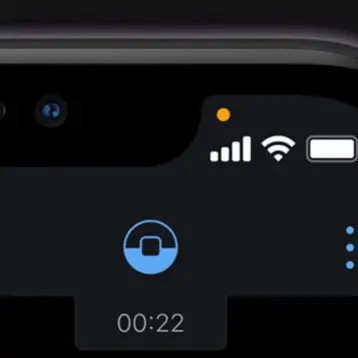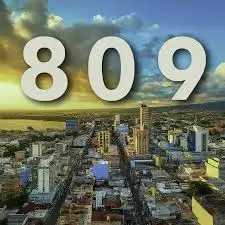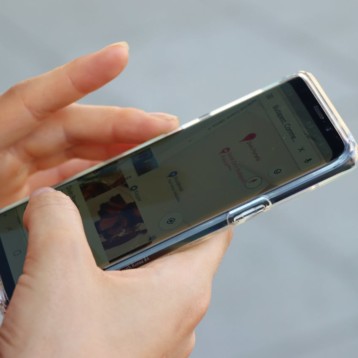Are your LED lights flickering, dimming, or otherwise not working properly? Don’t be alarmed! Resetting LED lights is a simple option that saves you time and money.
What Are LED Lights?
LED lights are a popular and energy-efficient lighting option that may need to be reset occasionally.
What’s Coming In This Post?
In this post, we’ll show you how to reset LED lights quickly so you can get your lighting system up and running in no time.
This tutorial will give you the confidence to troubleshoot any difficulties with your LED lights and ensure they work optimally. So, let’s get this party started!
Learnings From The Post
Resetting LED lights can be a quick and straightforward way to solve common problems like flickering or fading lights. LED lights are energy-efficient and widely utilized lighting solutions in a variety of devices.
In this post, we’ll go through how to reset LED lights, including common techniques like power cycling, remote control reset, app reset, and factory reset.
Following these simple procedures, you can guarantee that your LED lights are working properly and efficiently.
But, Can You Even Reset LED Lights?
LED lights can, in fact, be reset. Like any other electronic item, LED lights can occasionally suffer problems that can be rectified by resetting them.
You can easily resolve common issues like flickering, dimming, or unresponsiveness. However, the process for resetting LED lights may differ depending on the type of light and the control mechanism, such as a remote or an app.
To ensure you are following the correct reset procedure, please refer to the user manual for your specific LED light device from time to time. You can troubleshoot and rectify small issues, extend the lifespan of your LED lights, and assure their safety by resetting them.
Nonetheless, we will teach you the art of How to reset your LED lights easily.
Step-By-Step Guide To Reset LED Lights
Step 1 Check The Manufacturer’s Instructions
Before attempting to reset your LED lights, read the manufacturer’s instructions to see if resetting is essential and to avoid any potential harm.
The manufacturer’s instructions will usually provide instructions on resetting the lights and any other actions or safeguards you should take.
Check the user manual or the manufacturer’s website to see if resetting your LED lights is essential and how to do it.
- To obtain information about resetting your LED lights, look for a section on troubleshooting or FAQs.
- Follow the instructions carefully, as the procedure may differ depending on the product and control system.
- Power cycling, remote control reset, app reset, and factory reset are all common techniques for resetting LED lights.
- Turn off the power supply briefly before turning it back on.
- Remove the batteries from the remote for a few minutes before replacing them for a remote control reset.
- Uninstall and then reinstall the app to reset it.
- For factory reset instructions, refer to the user manual for your specific LED light device.
- By following these steps and reviewing the manufacturer’s instructions, you can ensure that your LED lights are properly reset and that any potential damage is avoided.
Step 2 Turn Off The Power Supply
Determine the source of electricity for your LED lights. This could be a power outlet or a lighting control switch.
- Remove the power supply. Turn the switch to the “off” position if your LED lights are attached to one.
- Unplug them from the power outlet if they are plugged in.
- Unplug the lights from the power source if necessary.
- Some LED lights may include a socket that can be removed from the light fixture.
You can protect your safety and avoid potential harm to the LED lights while resetting them by shutting off the power source.
Step 3 Wait For A Few Minutes
It’s critical to wait a few minutes after shutting off the power to your LED lights before beginning the reset process. This will allow the lights to cool down and reset themselves, which is especially important if you are experiencing flickering or dimming lights.
By waiting a few minutes, you can also confirm that the LED lights correctly register any modifications you make during the reset procedure.
After a few minutes, you can use the recommended reset technique, such as power cycling or remote control reset, as detailed in the manufacturer’s instructions.
Step 4 Turn The Power Supply Back On
After a few minutes, you can re-energize your LED lights by turning on the power source. To re-energize the power source and ensure that the lights are correctly plugged in, follow these steps:
- Turn on your LED lights’ power supply. Turn the switch to the “on” position if your LED lights are attached to one. If they are plugged into a power outlet, reconnect them.
- Check that the lights are correctly connected. Examine the connection between the light fixture and the power source to confirm that it is secure and loose wires-free.
- Make sure your LED lights are working properly. Turn them on and watch their behaviour to ensure that the reset process remedied any problems you were having.
- You can ensure that your LED lights are ready to perform properly by following the reset process by turning the power supply back on and checking that the lights are properly plugged in.
Step 5 Press The Reset Button
- On the LED lights, look for the reset button. It might be on the control panel, the power supply, or the actual light fixture.
- Hold down the reset button for a few seconds.
- Depending on the product, you may need to hold the button for 5-10 seconds.
- Remove the button.
- Hold the button for the specified time, then release it and wait for the lights to reset.
- Make sure your LED lights are working properly by turning them on.
Step 6 Turn Off the Power Supply Again
- After resetting your LED lights, it’s a good idea to turn off the power source again.
- This ensures that the resetting process has been completed and the lights are ready for usage again.
- It helps to extend the lifespan of your LED lights and prevent future problems.
- After turning off the power source, wait a few minutes before turning it back on to begin using your LED lights as usual.
Step 7 Wait For A Few Minutes
Then wait a few minutes after turning off the power source to your LED lights before turning it back on. This will allow the lights to fully reset and eliminate any leftover power.
- It gives a guarantee that the reset procedure is now complete and your LED lights are ready to be used again.
- After a suitable length of time has passed, you can restart the power supply and resume the normal operation of your LED lights.
Step 8 Turn The Power Supply Back On
After a few minutes, you can reactivate the power supply for your LED lights. Check if the lights are working properly after turning on the power supply.
Examine your LED lights’ behaviour to ensure they are working properly. If you encounter any problems, you may need to repeat the reset procedure or contact the manufacturer or a professional electrician.
Similar: Why is My LED Light Remote Not Working & How to Troubleshoot it?
Conclusion
To conclude, resetting your LED lights is a quick and easy operation that can help you overcome any troubles.
You can securely and effectively reset your LED lights by following the methods given in this article and consulting the manufacturer’s instructions.
Resetting your LED lights will not only ensure that they are working properly, but it will also assist in extending their lives and save you money on replacement costs.
So, if you’re having problems with your LED lights, don’t be afraid to try resetting them before getting professional assistance.