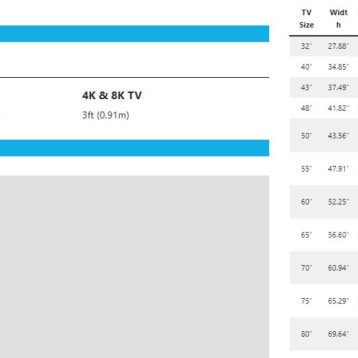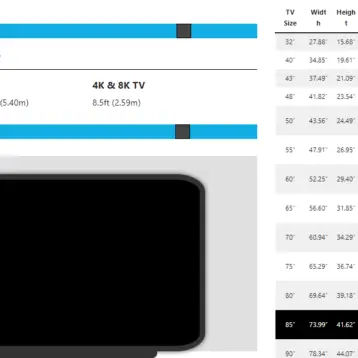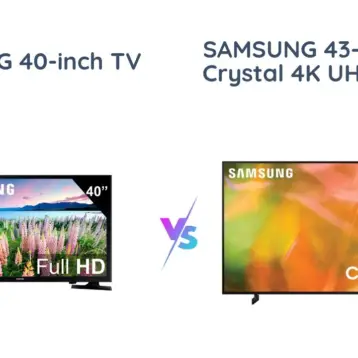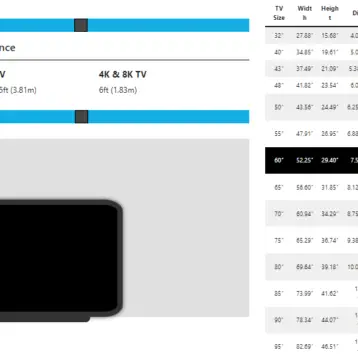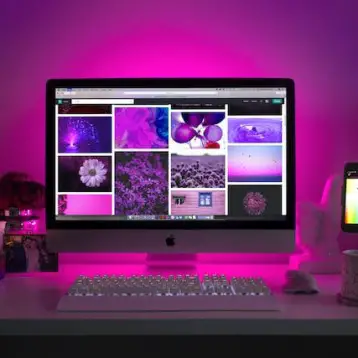With every purchase of a Fire TV Stick, you get a Fire TV Stick remote. Remotes can be incredibly useful for convenience but are also notoriously easy to misplace or prone to damage, in which case you may have to buy a new one.
If you are wondering how to pair your new Fire TV Stick remote while your old one is still paired to your TV, you have come to the right place. In this article, we are going to discuss the ways in which you can connect your new remote to your TV and start using it. Read on to find out more.

Pairing New Fire TV Stick Remote Without Old Remote
An Amazon Fire Stick is a great investment which will allow you to watch your favourite movies and TV shows in the comfort of your home. The Fire Stick does not cost much and connects to any TV with a HDMI input port, so you don’t need to worry about having a smart TV. However, you will need a remote to operate the device.
If your Fire Stick remote is missing or has been damaged, you might have to replace it. To pair the new Fire Stick remote without the old one, you will need to pair the new remote and disconnect the older one from the device listing. You can do this either on the Fire Stick App or by using the paired TV remote.
Officially Supported Replacement Options
1. The Offical Amazon Fire TV Stick
If the remote which came with your Fire TV Stick is unusable, worry not as this is an easily fixable issue. Luckily for you, Amazon retails Fire Stick remotes individually. You can buy this remote control from Amazon or any other legitimate gadget store. A new remote would be fully compatible with your Fire Stick and would work just as well as the one which came with the device.
2. Third-Party Remotes
Bear in mind that you have other options to choose from apart from Fire Stick’s official remote. You can use any officially supported third-party remotes which are compatible with your Fire Stick.
If you are looking for replacement options from other brands for your old Fire Stick remote, it is important to go with controllers and remotes which have received official approval. Inteset’s IReTV remote is one of the best alternatives in the market with lots of positive online reviews.
Inteset’s IReTV remote uses add-ons which enable the Fire Stick to receive infrared (IR) signals, thus providing you with a similar experience to that of the official Fire Stick remote.
3. Game Controllers
Furthermore, It may come as a surprise that the Fire Stick is not only compatible with TV remotes but also with various video game controllers and gamepads, thus expanding the range of possible users.
The Fires Stick is compatible with a range of Xbox controllers, including the Series X | S. The Fire Stick also pairs wirelessly with Bluetooth game controllers.
So, you can choose from a wide range of options to use instead of your original Fire TV Stick remote. You can take back control of your Fire Stick with an official Fire Stick TV remote, any compatible third-party remote control, or even a game controller.
Also Read: Why You Need a 4K TV to Go with Your Xbox One X.
Methods to Pair A New Fire TV Stick Remote Without Old Remote
There are two ways in which you can pair your new Fire TV Stick remote to your Fire Stick. You can either pair your new remote using the Fire Stick app or the TV remote. We have provided a comprehensive step-by-step guide for both methods below.
1. Amazon Fire TV Remote App Method
If you have lost only the Fire Stick remote but still have the Amazon Fire TV Remote App, you can easily pair a new remote with your Fire Stick. All you have to do from here is install the Amazon Fire TV app on your phone and use it as a remote to pair your new remote. To do this, follow these simple steps:
- First, install the Amazon Fire TV app on your phone via Play Store or App Store.
- Open the app and grant all permissions it requests.
- Turn on the WiFi and Bluetooth on your mobile device.
- Tap on the Remote icon on the bottom left corner of the screen.
- Then, tap on “Set Up New Device.”
- Tap on Fire TV, and you should see a remote on your screen.
You have now connected your phone to your Fire Stick. The next step is to pair the new remote to your Fire Stick using your phone as a temporary connection. Before you get started, make sure that your new remote has batteries in it.
- Navigate to the homescreen on your Fire Stick.
- Next, open the Settings tab.
- Select the “Controllers and Bluetooth Devices” option.
- From the list of options, select “Amazon Fire TV Remotes”.
- Find the “Add New Remote” option through the search bar and select it.
- Now, press and hold the Home button on your new remote for at least 10 seconds.
- A selection menu will appear, with which you can pair your new remote to the Fire Stick.
- To complete the pairing process, follow the on-screen instructions provided by the app.
- Your new Fire TV Stick remote should now be paired with your Fire Stick.
2. TV Remote Method
If you would like to pair a new remote with your Fire Stick and use it instead of your TV remote, follow these steps:
- Disconnect the Fire Stick’s power cable and wait a few seconds. Then, reconnect it to the power source to force a reboot.
- During the initial boot process of the Fire Stick, press and hold the Home button on your TV remote. Hold the button down until the Fire Stick home screen appears.
- Use the TV remote you used to pair the Fire Stick with your TV to access the Settings menu.
- Choose the “Controllers and Bluetooth Devices” option on the settings page.
- From the list of options, select “Amazon Fire TV Remotes”.
- Find the “Add New Remote” option through the search bar and select it.
- Now, press and hold the Home button on your new remote for at least 10 seconds.
- A selection menu will appear, with which you can pair your new remote to the Fire Stick.
- To complete the pairing process, follow the on-screen instructions provided by the app.
- Your new remote will now be connected to your Fire Stick.
Also Read: How To Reset Firestick Without Wifi Or Remote In Just 5 Minutes
Final Thoughts
If your Fire Stick remote is misplaced or damaged, don’t panic because there are a number of alternatives and options available with which you can control your Fire Stick. You can choose one which works best for you and continue enjoying your favourite movies and TV shows.