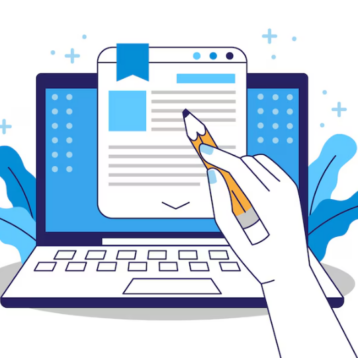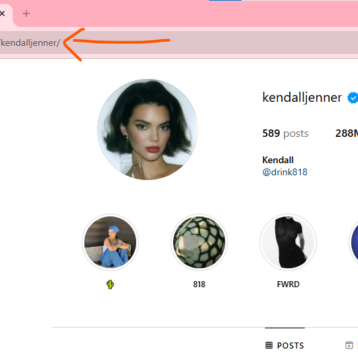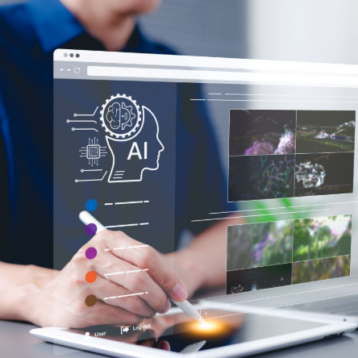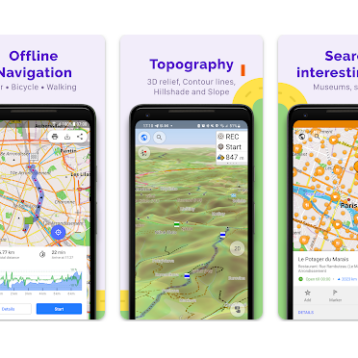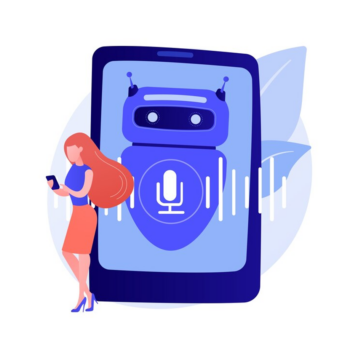Samsung has been at the forefront of wireless charging technology for smartphones, introducing it to their flagship Galaxy devices way back in 2014 with the Galaxy S4. Since then, wireless charging has become a standard feature on most Samsung phones. However, like any technology, wireless chargers can sometimes run into issues, one of which is indicated by a blinking yellow light. If you’ve noticed your Samsung wireless charger blinking yellow, there is no need for you to panic as there are several possible causes and solutions you can try looking into.
What Does A Blinking Yellow Light Mean?
A solid yellow light typically indicates that the charger is in standby mode and ready to charge a device placed on it. However, a blinking yellow light is a warning sign that there is an issue preventing the charger from functioning correctly. Specifically, a blinking yellow light means that the charger has detected a problem and has disabled itself to prevent potential damage to the device or the charger itself.
Possible Causes For A Blinking Yellow Light
- Interference from Other Wireless Devices
As wireless chargers use electromagnetic induction to transfer power, which means they can be susceptible to interference from other wireless devices in the vicinity. If you have other wireless devices like Wi-Fi routers, Bluetooth speakers, or even other wireless chargers nearby, they may be causing interference that’s disrupting the charging process.
- Foreign Objects on the Charging Surface
Wireless chargers require a clear line of contact between the charging surface and the device being charged. If there is dust, or other foreign objects on the charging surface, it can prevent proper contact and cause the charger to blink yellow.
- Incompatible or Damaged Phone Case
Some phone cases, particularly those made of metal or containing metallic components, can interfere with the wireless charging process. Additionally, if your phone case is damaged, it may prevent the phone from making proper contact with the charging surface.
- Faulty or Damaged Battery
If the battery in your Samsung phone is faulty or damaged, it may not be able to accept a charge properly, causing the wireless charger to blink yellow as a safety precaution.
- Defective Wireless Charger
In some cases, the issue may lie with the wireless charger itself. If the charger is defective or has sustained internal damage, it may not be able to function correctly, leading to the blinking yellow light.
- Software or Firmware Issues
While less common, it’s possible that a software or firmware issue on your Samsung phone or the wireless charger itself could be causing the blinking yellow light.
Troubleshooting Steps To Handle Your Samsung Wireless Charger Issue
- Remove Potential Interference
Start by removing any potential sources of interference from the vicinity of the wireless charger. Turn off or move away any other wireless devices that may be causing the issue.
- Clean the Charging Surface and Phone
Use a soft, dry cloth to gently wipe away any dust and debris from the charging surface of the wireless charger and the back of your Samsung phone. Ensure that both surfaces are clean and clear.
- Remove Phone Case
If you’re using a phone case, try removing it and placing your Samsung phone directly on the wireless charger. This will eliminate any potential interference from the case and ensure proper contact between your device and the charger.
- Restart Devices
Sometimes, a simple restart can resolve temporary software or firmware issues. Turn off your Samsung phone and the wireless charger, wait a few seconds, and then turn them back on and try again.
- Check Battery Health
If you suspect that the issue may be related to your phone’s battery, you can check its health using Samsung’s built-in battery diagnostics or a third-party app. If the battery is faulty or damaged, you may need a replacement.
- Try a Different Charger
If you have access to another wireless charger, try using it with your Samsung phone. If the issue persists, it’s likely that the problem is with your phone. If the other charger works correctly, the issue is likely with your original charger.
- Update Software and Firmware
Check for any available software updates for your Samsung phone and firmware updates for your wireless charger. Installing the latest updates may resolve compatibility issues or address known bugs that could be causing the blinking yellow light.
- Contact Samsung Support
If none of the above steps resolve the issue, it’s advisable to contact Samsung’s customer support for further assistance. They may be able to provide additional troubleshooting guidance or arrange for a repair or replacement if needed.
Preventing Future Issues On Samsung Wireless Charger
- Use Official Samsung Chargers
Always use official Samsung wireless chargers or chargers from reputable third-party manufacturers that are specifically designed and certified for use with Samsung devices. Non-certified chargers may not function correctly or could potentially damage your device.
- Keep Charging Surfaces Clean
Make a habit of regularly cleaning the charging surfaces of your wireless charger and the back of your Samsung phone to ensure proper contact and prevent the buildup of debris or foreign objects.
- Avoid Metallic Cases or Accessories
Metallic phone cases or accessories can interfere with the wireless charging process. Consider using non-metallic cases or removing cases entirely when wirelessly charging your Samsung device.
- Update Software and Firmware Regularly
Keep your Samsung phone and wireless charger up-to-date with the latest software and firmware updates. These updates often include bug fixes and compatibility improvements that can help prevent issues like the blinking yellow light.
- Follow Manufacturer Guidelines
Always follow the manufacturer’s guidelines for proper use and care of your Samsung wireless charger and devices. Adhering to recommended practices can help extend the lifespan of your devices and prevent potential issues.
Conclusion
A blinking yellow light on your Samsung wireless charger can be frustrating, but it’s often an indication that the charger is trying to protect your device from potential damage. By identifying the root cause and following the appropriate troubleshooting steps, you can often resolve the issue and get your wireless charging experience back on track. Remember, prevention is key – using official Samsung chargers, keeping surfaces clean, and following manufacturer guidelines can help minimize the likelihood of encountering issues in the future.