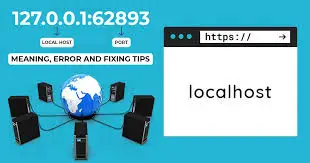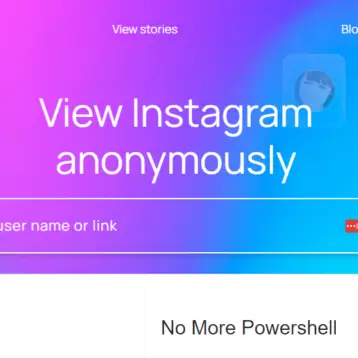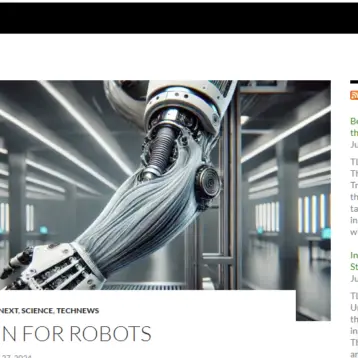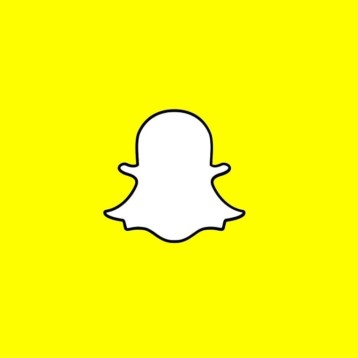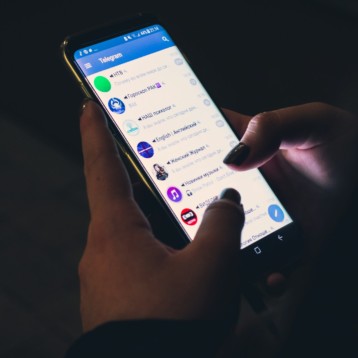In today’s digital age, smart TVs have become an integral part of our digital entertainment experience. LG TVs that are equipped with cutting-edge technology, offer a range of features, including built-in WiFi connectivity. However, there may come a time when you will start facing issues turning on WiFi on your LG TV, this troubleshooting guide will guide you through the steps to ensure a seamless connection.
Steps to Turn On WiFi on Your LG Smart TV
Follow these steps to enable WiFi on your LG television.
- Power up your LG TV using the remote control.
- Navigate to the “Settings” using the remote control on your TV.
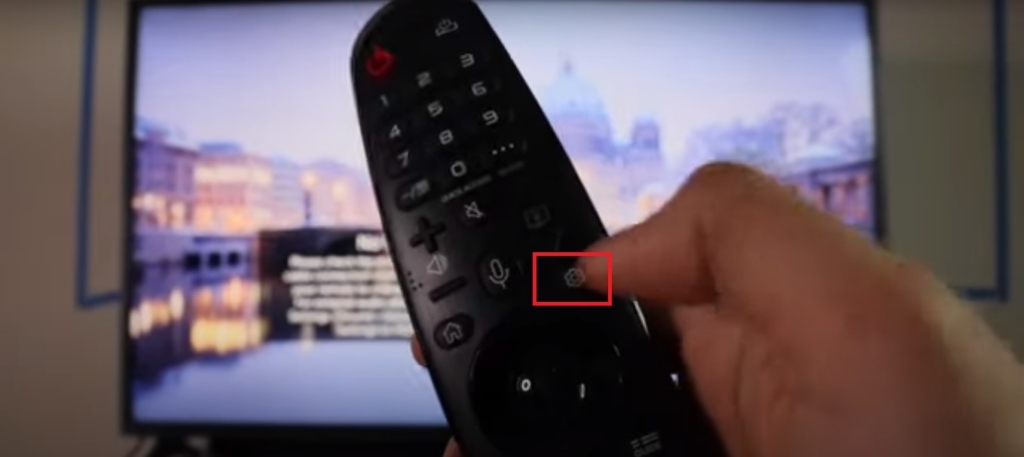
- On the left side of the screen, select “Network”.
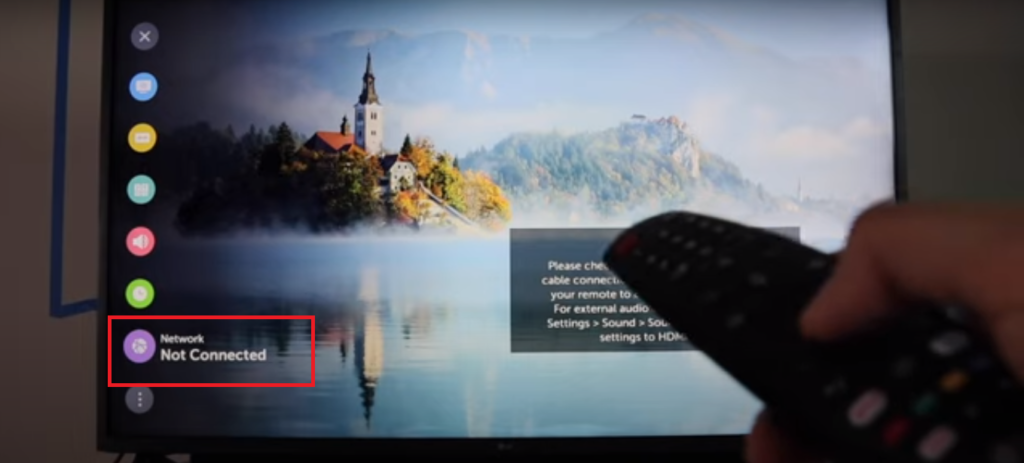
- Now choose “Wi-Fi Connection”
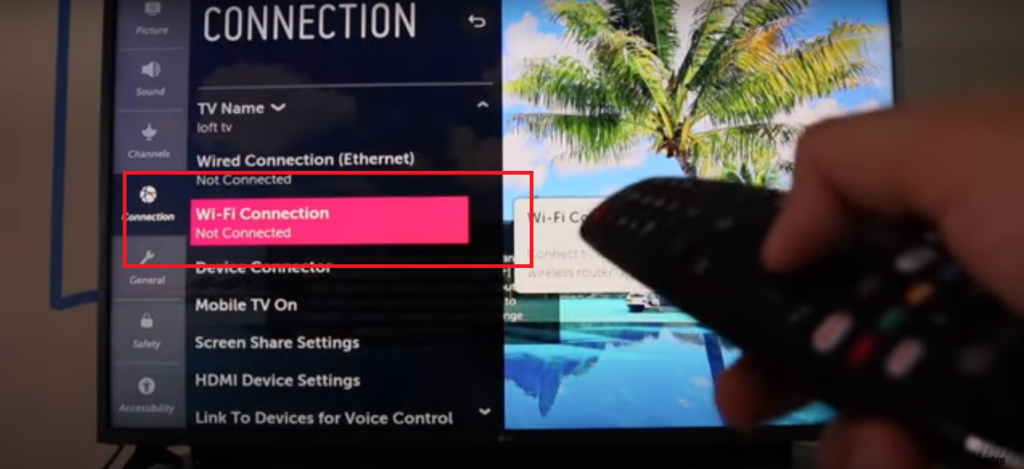
- From the available wireless connections, pick your preferred one and input the corresponding Wi-Fi password.
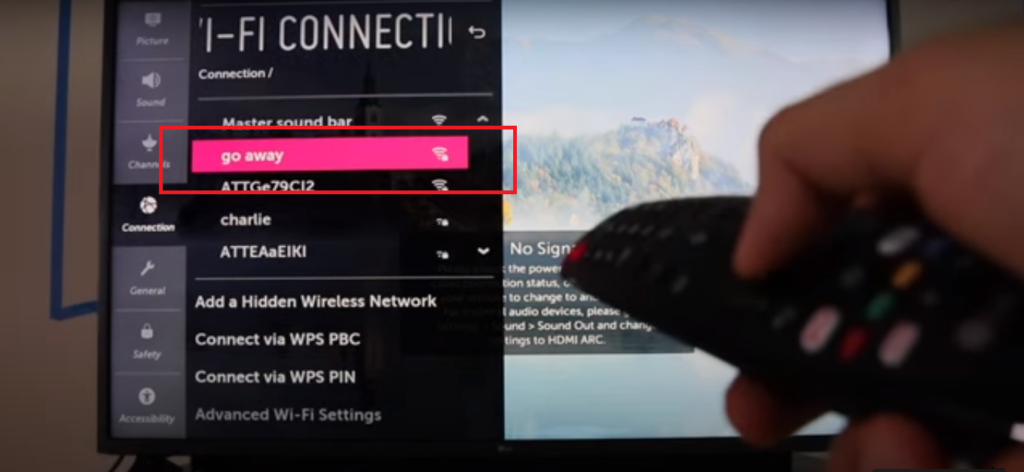
- If the Wi-Fi password is correct, your LG Smart TV will successfully connect to the internet.
Also Read – World’s Largest LCD TV – 108 Inch
How To Connect Wifi on LG TV – Step by steps
Here are the exact steps to connct wifi on LG TV:
- Using your remote control, navigate to the “Settings” option on the TV screen.
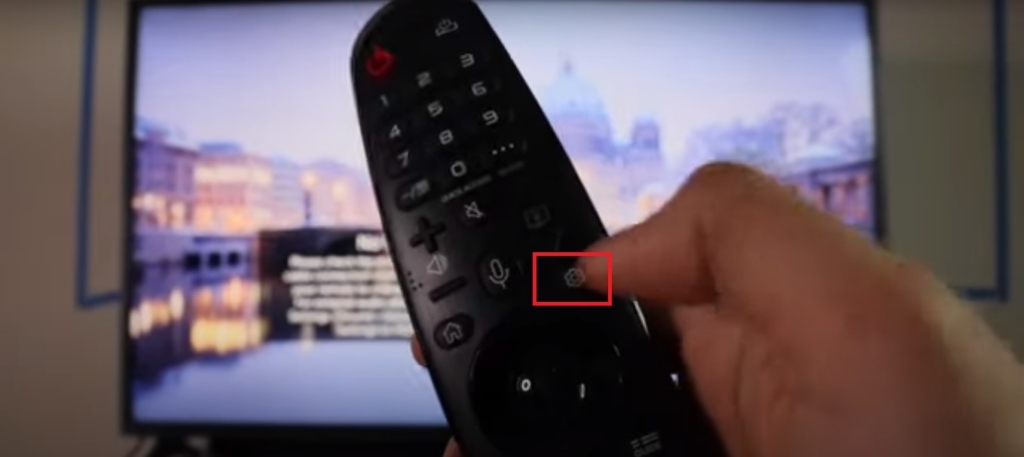
- Select “Network Connection” or a similar option depending on your TV model.
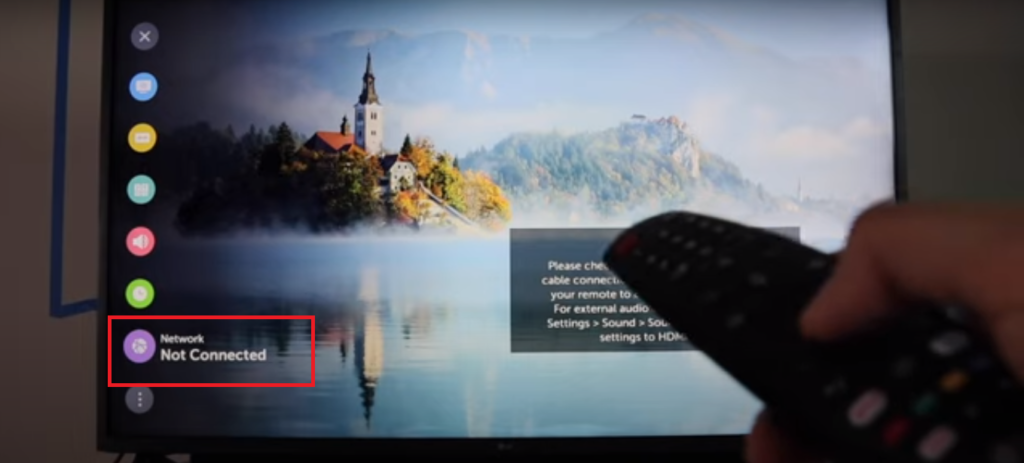
- Choose the “WiFi Connection” option to enable wireless connectivity.
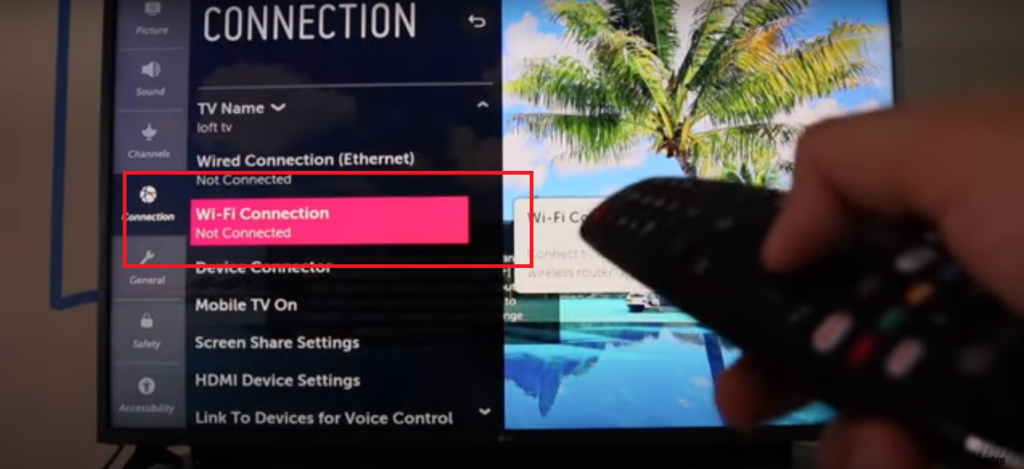
- Your TV will search for available WiFi networks in the surroundings.
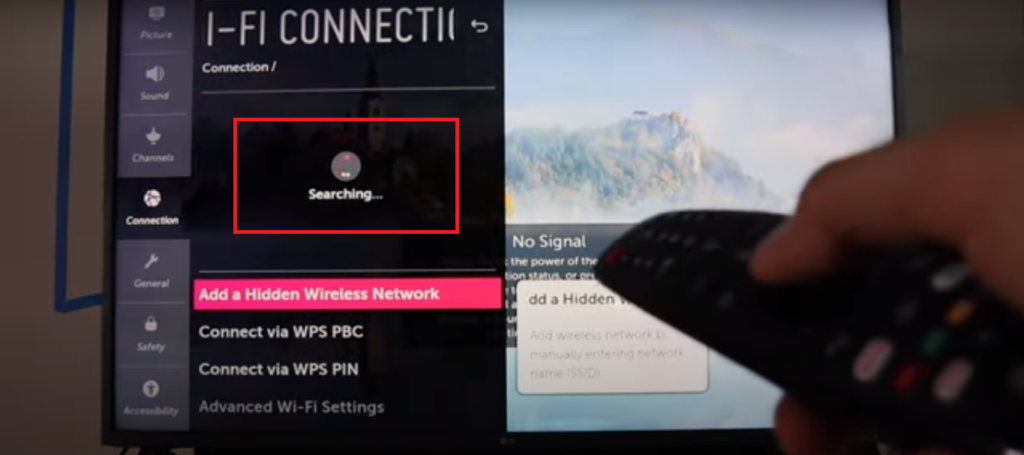
- Select your WiFi network from the list.
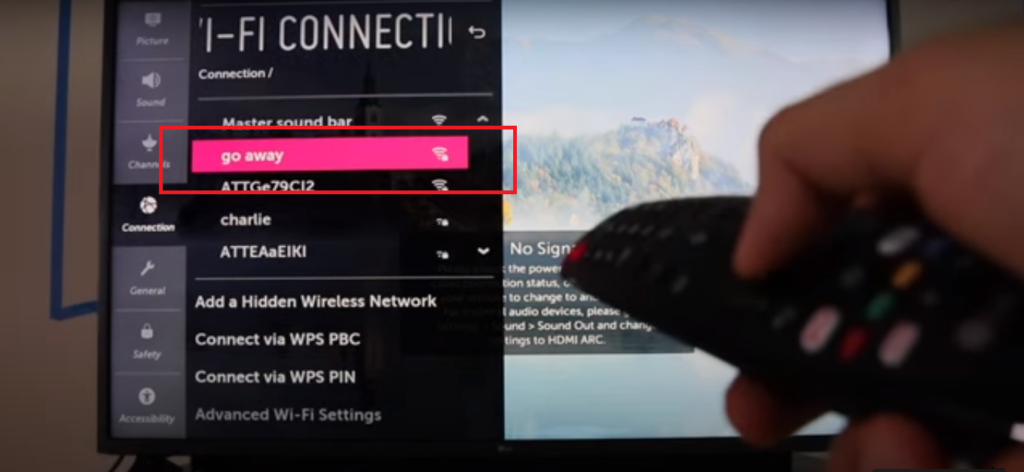
- Enter the WiFi password using the on-screen keyboard.
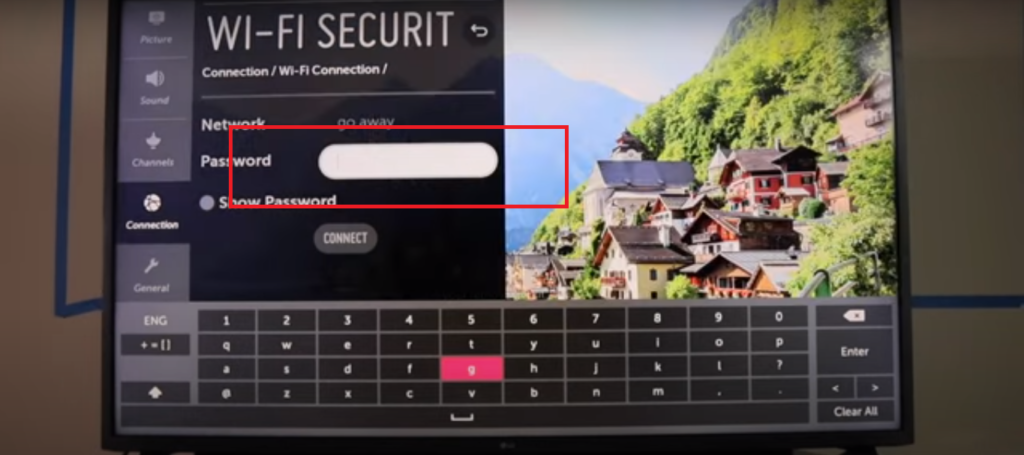
- After entering the password, confirm the connection
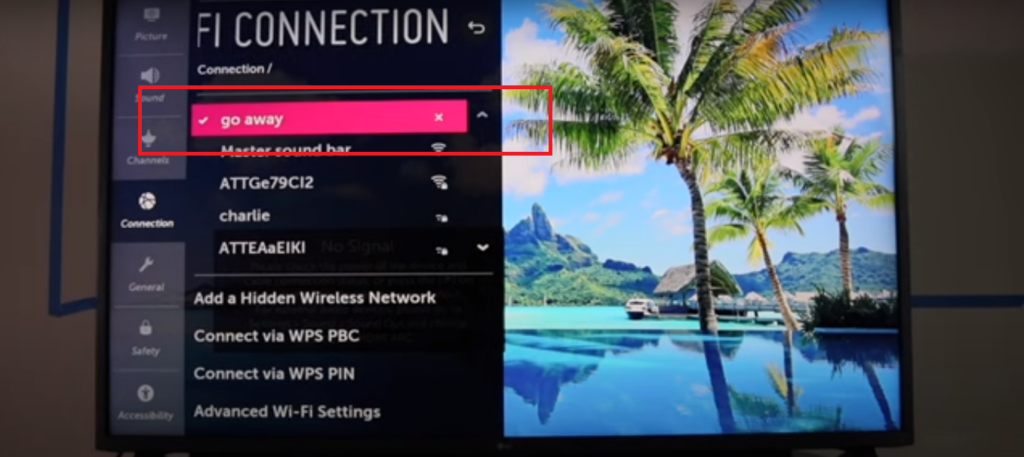
- If it does work after entering the password, go back one step and click on the “Forget Network” option.
- Once you do that you will have to connect to your WiFi again by following the same steps given above.This will set the connection again and overcome any technical difficulties that the TV may have encountered.
Also Read – How Big Is A 75-Inch TV? | 75 Inch TV Dimensions Explained In Detail
Tips That May Help
Restart Your TV
Sometimes, a simple restart can resolve connectivity issues. Turn off your TV, wait for a few seconds, and then turn it back on. Most of the time this simple solution works like magic rather than the extended procedure of troubleshooting.
Lan Connection
When you’re using a Lan connection, there are chances that the connecting wire’s locking could be weak. Make sure that the locking is tight and not loose or broken.
Update Firmware
Check for firmware updates for your LG TV. Outdated firmware can lead to compatibility issues. Visit the official LG website or use the TV’s built-in update feature.
Reset Network Settings
If all else fails, you may need to reset your TV’s network settings to default.
Navigate to the “General” or “Additional Settings” menu and choose the option to reset network settings.
Contact LG Support
If none of your efforts paid off , there is no need for you to worry, just contact the LG customer care for assistance. Provide them with your TV model and a detailed description of the problem you are facing and if required the steps you took to rectify the problem.
Also Read – Crystal UHD Vs QLED TV – Which Is Better For You?
Conclusion
To sum it up, by following these connecting and troubleshooting guidlines, you can resolve most WiFi connectivity issues on your LG TV. Remember to refer to your TV’s user manual for model-specific instructions. If problems persist, don’t hesitate to seek assistance from LG’s customer support for a more personalized solution.