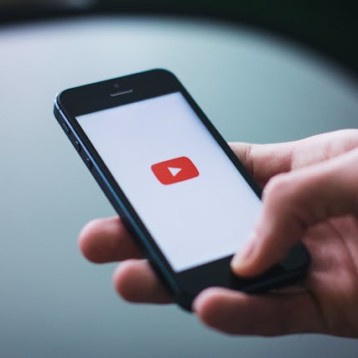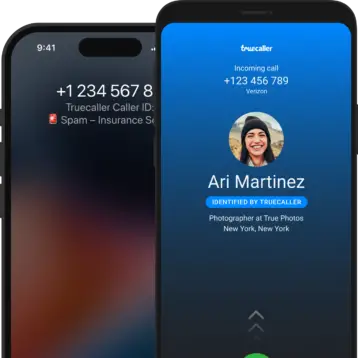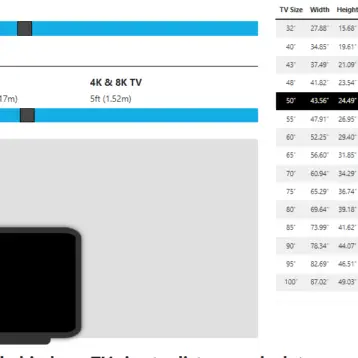If you’re an MTN user, checking your data balance is straightforward. There are several easy methods for doing so.
This guide will walk you through various ways to check your MTN data balance, ensuring you never run out unexpectedly.
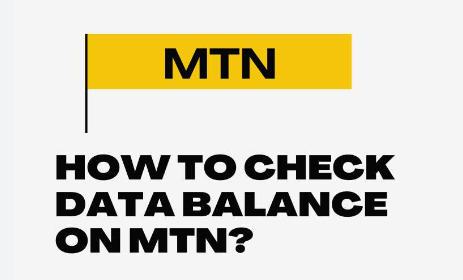
How To Check MTN Data Balance In Different Ways?
USSD Codes
Using USSD codes is one of the most straightforward ways to determine how much data you have left on MTN. Shortcodes known as USSD (Unstructured Supplementary Service Data) are phone numbers you enter to obtain services.
All users can use this strategy because it doesn’t require an internet connection.
How To Check Using USSD:
- Open the dialer on your mobile phone.
- Dial 1314#.
- Press the call button.
You will receive a notification with your remaining data balance and expiration date within a few seconds.
This is a quick and dependable option, mainly if your internet connection is spotty or you’re in a rush.
Also Read: 10 Resale Apps That Will Make Your Life Better in 2024
MTN Mobile App (MyMTN App)
You can check your data balance and control your MTN services more thoroughly with the MyMTN App.
Although this approach necessitates an internet connection, it offers additional advantages, such as tracking your subscriptions, purchasing statistics, and even contacting customer support.
Steps To Check Data Balance via MyMTN App:
- Get the MyMTN app: If you don’t already have it, you can download it from the Apple App Store or Google Play Store.
- Sign up or Sign in: To register or log in, open the app, enter your MTN number, and then follow the on-screen instructions.
- Go to the Data Balance Section: A dashboard with many options will appear after logging in. Select the “Data Balance” option or the “Balance” tab.
- View Your Data Balance: The application will show you how much data is left and pertinent information like the expiration date and active plans.
The MyMTN App is ideal for those who wish to manage their MTN account and prefer a fully visual interface.
SMS
SMS is another easy way to determine how much data you have left on your MTN plan. This option is perfect if you can’t access the MyMTN Apps or cannot use USSD codes.
How To Check Using SMS:
- Open the SMS or Messaging app on your phone.
- Create a new message.
- Type “2” in the message body.
- Send the message to 131.
You’ll get an SMS with your current data balance and its expiration date shortly after.
This method will be especially helpful for those who are more accustomed to texting or who might be experiencing problems with their USSD services.
Also Read: The History Of Google Search — 1998 to 2024+
MTN Self-Service Portal
If you would instead use an online approach, the MTN Self-Service Portal is a great choice. This option works well for individuals who want to manage their accounts through a web browser, although it does require internet connectivity.
Steps To Check Data Balance via MTN Self-Service Portal:
- Go to the Self-Service Portal for MTN: Launch your browser, then navigate to the MTN website.
- Sign in: To log in, enter your password and MTN number. If you haven’t already done so, follow the instructions to register.
- Go to account overview: Click here to go to the Account Overview. After logging in, you will be taken to the account dashboard.
- Verify the Data Balance: The account overview area of the homepage will show your data balance.
This portal allows you to do much more than check your balance; you can also buy data plans and manage subscriptions.
MTN Customer Care
Another option to check your data balance is to contact MTN Customer Care if you’d rather talk to someone or if you’re having problems using any of the previous methods. Customer care agents can help you get your balance back and fix any problems that may be arising.
How To Check Using Customer Care:
- Dial 180 from your MTN line to connect with MTN Customer Care.
- Follow the voice prompts to speak with a customer care representative.
- Request your data balance.
You will receive your data balance, and the representative will help with any other questions. This approach works well for people who require more assistance or have complex problems that must be solved.
Checking Data Balance via Social Media
MTN has extended its customer service to social media channels in recent years. You can contact MTN’s official accounts to find out your data balance if you use social media sites like Facebook or Twitter.
Steps To Check via Social Media:
- Twitter: Send a direct message (DM) to @MTNNG on Twitter with your inquiry.
- Facebook: Send a private message to MTN’s official Facebook page.
- Provide your phone number and request your data balance.
In response to your inquiry, a customer support agent will provide you with your data balance and any additional information you may require, usually in minutes.
Also Read: Top 10 Most Popular Jordans Of All Time
Automated Voice Response (IVR)
Additionally, MTN provides an Interactive Voice Response (IVR) system with automatic voice prompts for checking your data balance. This simple method can be used even without internet connectivity.
How To Check Using IVR:
- Dial 180 from your MTN line.
- Follow the voice prompts to navigate to the data balance section.
- Select the option to check your data balance.
When you finish these steps, you will hear an automated voice informing you of your current data balance and validity.
Third-Party Applications
You can also check your MTN data balance with several third-party programs. These apps may be especially helpful for those who wish to manage their accounts from one location, have numerous SIM cards, or use different network providers.
How To Use Third-Party Apps:
- Get a reliable data management app from the app store on your phone.
- Sign up and connect the app to your MTN number.
- Go to the area where your data balance and use are displayed.
Even though these apps can be helpful, utilizing only reliable apps to protect your data is crucial.
Also Read: DoorDash vs Uber Eats: Which Food Delivery App is the Best for Drivers?
Conclusion
MTN offers various methods for checking your data balance to accommodate various requirements and tastes. There is a choice for everyone, regardless of your preferences: the ease of use of an app, the support of customer care, or the simplicity of a USSD code. By becoming familiar with these techniques, you can select the option that most closely matches your lifestyle and ensure you’re always aware of how much data you use.