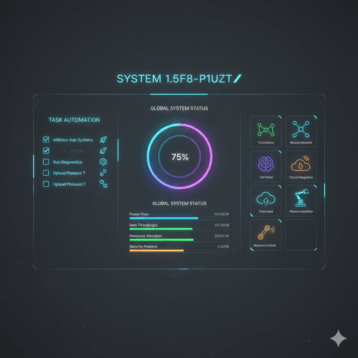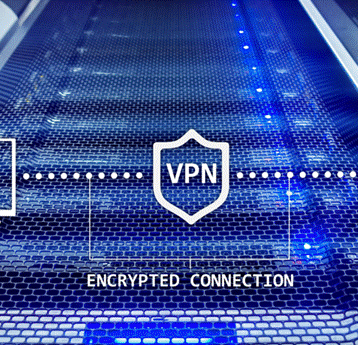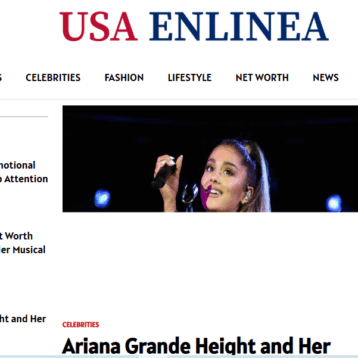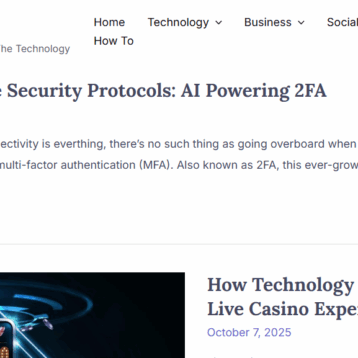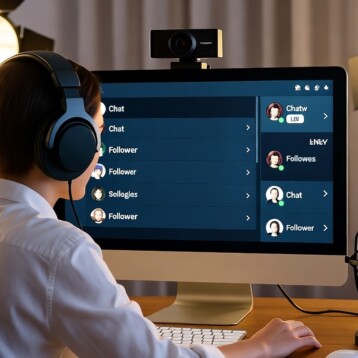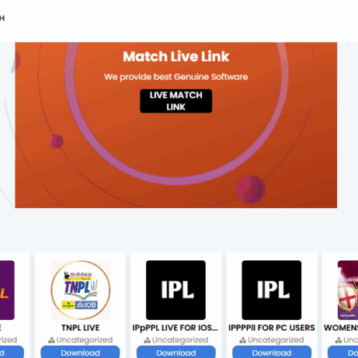If you’ve recently purchased a Toyota vehicle or tried using the navigation system in your existing Toyota, you may have encountered a frustrating error message: “The Navigation App is not installed. Please check the Toyota website for compatible applications.”
This vague and confusing message has left many Toyota owners scratching their heads, wondering what went wrong and how to resolve the issue. Fear not, as this comprehensive guide will demystify the problem and provide you with clear, actionable steps to get your navigation system up and running, or explore better alternatives.
Understanding The Error Message
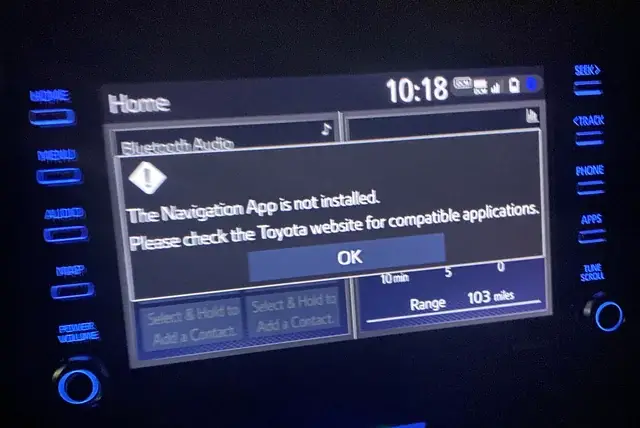
Before diving into the solutions, it’s essential to understand the root cause of this error message. Contrary to what the message implies, the problem is not that a navigation app needs to be installed; rather, it indicates that your Toyota does not have a built-in navigation system.
The inclusion of a “Map” button on the infotainment system, coupled with the misleading error message, understandably leads many Toyota owners to believe that their vehicle should have a pre-installed navigation app that needs to be activated or downloaded.
However, this is a design flaw on Toyota’s part, as they have left the “Map” button on vehicles without factory-installed navigation, creating confusion and frustration among their customers.
13 Best Android Camera Apps For HQ Images in 2024
The Demise Of Toyota’s Entune App
In the past, Toyota offered an app called Entune, which allowed owners to download and install various apps, including navigation, on their vehicles. The error message’s reference to “compatible applications” likely stems from this obsolete system.
Unfortunately, Toyota no longer supports or offers access to the Entune app, rendering many online guides and resources about downloading the navigation app through Entune obsolete and irrelevant.
Can Someone Hack Your Cash App With Your Name?
Resolving The Issue
Now that you understand the cause of the error message, let’s explore the solutions to get you back on track with reliable navigation.
Verify if Your Toyota Has Built-In Navigation
The first step is to determine whether your Toyota vehicle came equipped with a built-in navigation system from the factory. While some models and trim levels offer navigation as an option, many Toyota vehicles do not have this feature installed by default.
To check if your Toyota has built-in navigation, consult your owner’s manual, the vehicle’s window sticker (if you still have it), or contact your local Toyota dealership with your Vehicle Identification Number (VIN) handy.
If your Toyota does have a factory-installed navigation system, but you’re still encountering the error message, it’s advisable to visit your dealership for assistance. There may be a software glitch or issue that requires professional attention.
Embrace the Power of Smartphone Integration
If your Toyota doesn’t have built-in navigation, the good news is that you can leverage the power of your smartphone and take advantage of superior navigation apps through Apple CarPlay or Android Auto.
Apple CarPlay and Android Auto seamlessly integrate your smartphone with your Toyota’s infotainment system, allowing you to access a wealth of navigation apps directly on your vehicle’s display.
To set up Apple CarPlay or Android Auto, follow these steps:
- Connect your compatible iPhone or Android smartphone to your Toyota’s USB port using the appropriate cable.
- Follow the on-screen prompts to enable Apple CarPlay or Android Auto on your infotainment system.
- Once connected, you can launch your preferred navigation app (such as Google Maps, Waze, or Apple Maps) directly from your Toyota’s display.
These third-party navigation apps offer a host of valuable features, including real-time traffic updates, voice navigation, and up-to-date map data, providing a superior experience compared to Toyota’s built-in system.
Consider Aftermarket Navigation Solutions
If you prefer a dedicated in-vehicle navigation system without relying on your smartphone, there are aftermarket solutions available. These third-party navigation systems can be installed in your Toyota, often offering more advanced features and frequent map updates compared to factory-installed systems.
Popular aftermarket navigation options include:
- Garmin: Known for their reliable GPS devices, Garmin offers a range of in-vehicle navigation systems compatible with various Toyota models.
- Kenwood: Kenwood’s line of multimedia receivers with built-in navigation can be a great upgrade for your Toyota’s infotainment system.
- Pioneer: Another reputable brand in the audio/video industry, Pioneer offers navigation systems that can be integrated into your Toyota’s existing setup.
While aftermarket solutions come at an additional cost, they provide a dedicated navigation experience tailored to your specific needs and preferences.
10 Texting Apps That Can Receive Verification Codes Free
Advantages Of Third-Party Navigation Apps
While Toyota’s built-in navigation system may seem appealing, many experts and Toyota owners agree that third-party navigation apps offer significant advantages. Here are some key benefits:
- Frequent Map Updates
- Real-Time Traffic Data
- Additional Features
- Seamless Integration
- Cost-Effective
Recommended Navigation Apps
If you’re ready to embrace the power of third-party navigation apps, here are some highly recommended options to consider:
- Google Maps: Renowned for its accuracy, real-time traffic updates, and seamless integration with other Google services.
- Waze: A community-driven app that provides real-time traffic updates, road hazard reports, and even displays fun icons for different vehicle types.
- Apple Maps: Continually improving and offering excellent integration with Apple devices, as well as features like 3D maps and detailed lane guidance.
- Sygic GPS Navigation: A robust offline navigation app with detailed maps and voice-guided navigation, ideal for areas with poor cellular coverage.
- HERE WeGo: A versatile navigation app that offers offline maps, real-time traffic updates, and a user-friendly interface.
Don’t hesitate to explore and experiment with different navigation apps to find the one that best suits your needs and preferences.
Do Stud Finder Apps Work? Can I Use My Phone as a Stud Finder?
Ways To Fix Your Toyota Navigation App
Check For Software Updates
One of the first things you should do is check if there are any available software updates for your Toyota infotainment system. These updates often include bug fixes and may resolve the issue with the missing navigation app.
To check for updates, follow these steps:
- Turn on your vehicle and ensure it’s in park with the parking brake engaged.
- Access the infotainment system’s settings menu.
- Look for an option related to software updates or system information.
- If an update is available, follow the on-screen instructions to download and install it.
Keep in mind that the update process may take some time, and you should not interrupt it until it’s complete.
Reset The Media System
If checking for updates doesn’t work, you can try resetting the infotainment system. This process essentially restarts the system, which may resolve any software glitches or corruption that could be causing the navigation app to be missing.
To reset the infotainment system, follow these steps:
- Turn off your vehicle and remove the key from the ignition.
- Wait for a few minutes to allow the system to completely power down.
- Locate the infotainment system’s reset button, which is usually hidden behind a small panel or compartment.
- Use a paperclip or a similar tool to press and hold the reset button for several seconds.
- Release the reset button and wait for the system to reboot.
After the reset is complete, check if the navigation app is now available. If not, proceed to the next solution.
Contact Toyota Support
If the previous solutions don’t work, it’s time to reach out to Toyota’s customer support for further assistance. They have specialized technicians who can troubleshoot the issue and provide additional guidance or even remote assistance if needed.
Before contacting Toyota support, gather the following information:
- Your vehicle’s make, model, and year.
- The infotainment system’s software version (if available).
- Any error messages or codes you’ve encountered related to the missing navigation app.
- A detailed description of the steps you’ve taken to try and resolve the issue.
Toyota support may suggest additional troubleshooting steps or, in some cases, recommend visiting a dealership for a more in-depth diagnosis and potential repair or software reinstallation.
Visit A Toyota Dealership
If all else fails, you may need to take your vehicle to an authorized Toyota dealership for professional assistance. The dealership’s certified technicians have access to specialized tools and resources that can help diagnose and fix the issue with the missing navigation app.
When visiting the dealership, be prepared to provide them with the following information:
- A detailed description of the problem, including any error messages or codes you’ve encountered.
- The steps you’ve already taken to try and resolve the issue.
- Any relevant information about recent software updates or system resets.
The technicians may need to perform a software reinstallation, update firmware, or even replace hardware components if necessary. Keep in mind that some of these solutions may come with additional costs, depending on your vehicle’s warranty coverage.
Does Australia Have Cash App? (10 Alternatives)
Conclusion
While the “The Navigation App is not installed” error message can be frustrating for Toyota owners, it’s important to understand that it’s not a problem with your vehicle or a missing app – it simply means your Toyota doesn’t have a built-in navigation system.
So, instead of feeling disappointed by the error message, embrace the opportunity to explore the exciting world of third-party navigation apps and enjoy a seamless, hassle-free journey every time you hit the road.