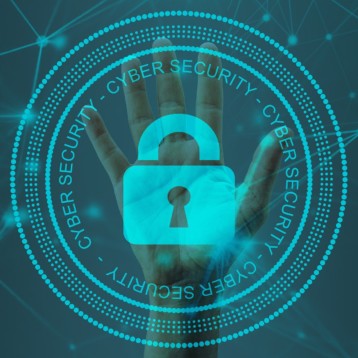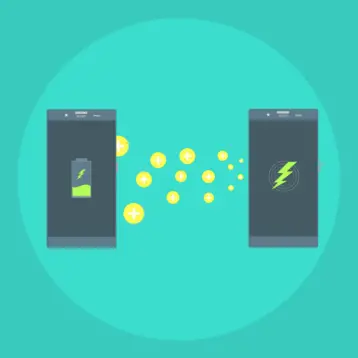Smart TVs have gained popularity due to their varied features and the number of programs added.
Hisense is a well-known television brand that uses the Android operating system on their televisions. Let’s take a look at how to sideload apps onto the Hisense Smart TV.
How To Download & Install Apps on Hisense Smart TV
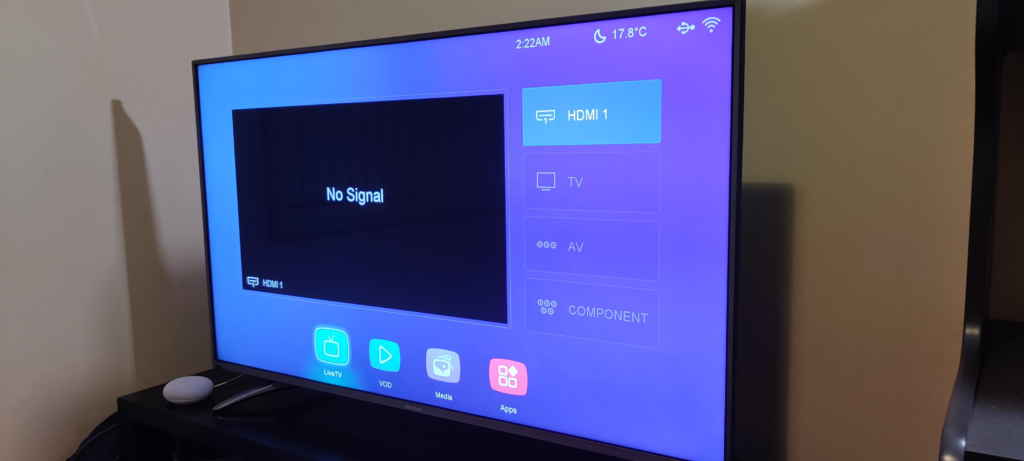
Downloading Apps On Hisense Vidaa TV
Downloading apps on Hisense Vidaa TV is a breeze! Here’s a quick guide on how to do it:
- 1. Turn on your Hisense Vida TV and connect it to the internet. Make sure you have a stable internet connection to download apps smoothly.
- 2. Press the Home button on your remote. This will take you to the home screen of your TV.
- 3. Navigate to the Apps section. You can usually find this section in the main menu or by swiping left or right on the home screen.
- 4. Select the Google Play Store app. This is the app store for Android TVs, where you can find various apps to download.
- 5. Sign in to your Google account. If you don’t have a Google account, you can create one for free.
- Browse the app store and find the app you want to download. You can use the search bar or browse through the different categories.
- 7. Once you’ve found the app you want, select it and click on Install. The app will start downloading and installing on your TV.
- 8. Once the app is installed, you can open it from the Apps section on your home screen.
How To Install App On Hisense Roku TV
Here’s how to install apps on your Hisense Roku TV in a flash:
Access Roku Channel Store:
- Press the Home button on your Roku remote to go to the main screen.
- Scroll up or down to find and select “Streaming Channels” from the menu.
Browse or Search for the App:
- You can explore various categories in the Roku Channel Store or use the search function to find your desired app.
Install the App:
- Click on the app’s icon to view details.
- Select “Add Channel” or “Install” to initiate the installation process.
Confirm Installation:
- If prompted, confirm your selection to download and install the app on your Hisense Roku TV.
Return to Home Screen:
- Press the Home button again to return to the main screen.
Locate the Installed App:
- Scroll through the channels or navigate to “My Channels” to find and open the newly installed app.
Also Read – Hisense TV Red Light Blinking Issue: Solved
How To Get Apps On Hisense Fire TV
Downloading apps on your Hisense Fire TV is a simple process. Follow these steps, and you’ll be streaming, gaming, and exploring in no time:
Navigate to the App Store:
- From the Home screen, hover over the Apps section on the top menu bar.
- Select Apps and explore the vast library of available options.
Browse by category:
- Dive into curated sections like Featured, New & Noteworthy, and Top Free & Paid to discover hidden gems.
- If you have a particular app in mind, use the handy search bar at the top.
Download and install
- Once you’ve found the desired app, click on it to see its details and reviews.
- Hit the Download or Get button, and the app will be whisked onto your Hisense Fire TV.
- Wait patiently as the download completes. And Voila!!! You are good to go.
Expert Tip– Keep your apps up-to-date for optimal performance and security. You can enable automatic updates in the Settings menu.
Download Apps On Hisense TV( Google Platforms)
Downloading Apps On Hisense Google TV
Hisense Google TV offers the most user-friendly interface, and installing an app takes only a few seconds.
- Go to your Hisense Google TV Home page and pick the Search option.
- Select Search to download applications on Hisense.
- Enter the name of the desired program into the search tab and look for it.
- The searched app will be shown on the Hisense Google TV screen.
- Click Install, and the app will be installed on your TV quickly.
Installing Apps On Hisense Android TV
- Open your Hisense Android TV’s Home screen and navigate to the Apps area.
- From the list of available apps, pick the Google Play Store and start it.
- Use the Search field to enter any app name within the Play Store, such as Netflix.
- Search for it and select the appropriate app from the search results.
- Select the Install option to download the app to your Hisense Android TV.
- When the installation is complete, the Open option will display. Click on it to open the downloaded program.
How To Install Third-Party Apps On Hisense Smart TV
Before diving in, there’s a simple pre-requisite to follow. This little step opens up possibilities for personalizing your TV experience. Embrace the freedom to explore and enhance your entertainment options on your Hisense Android TV through the exciting journey of sideloading!
- To download the APK file of the yet-to-be-installed program, use the Google Chrome web browser from the Play Store on your TV.
- Alternatively, you can download the needed APK file to a USB device and sideload it later.
After completing the prerequisite process,
- Turn on your Hisense Android television.
- Go to Hisense TV’s Settings and choose Personal.
- Select the Security tab and then Unknown Sources.
- Turn on the Unknown Sources option to allow your Hisense Android TV to install third-party apps.
- Then,
- Navigate to your TV’s File Manager folder and locate the APK file for the desired software.
- (or) Insert the USB drive containing the APK file into your Hisense Android TV. Then, transfer the APK file to the File Manager folder.
- Now, click on the APK file and choose the Install option.
- The required app will be installed on your Hisense Android TV within seconds.
- After installation, choose Open to run and use the third-party software.
Is an App Store accessible for Hisense Smart TVs?
Yes. There are distinct app shops for all Hisense TV models.
How can I download apps on a Hisense Smart TV without an app store?
If you have an older Hisense Smart TV, it will not have an app store. So, navigate to the Apps area of your TV and look for an app. Once found, click the Green icon to download the app
Final Thoughts
We hope this post has taught you how to sideload apps on your Hisense Android smart TV. If you have a Hisense smart TV that runs RokuOS or anything else, then you can use this instruction to install apps on your TV.