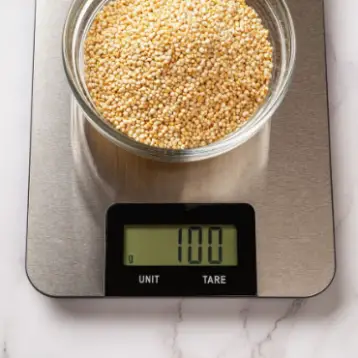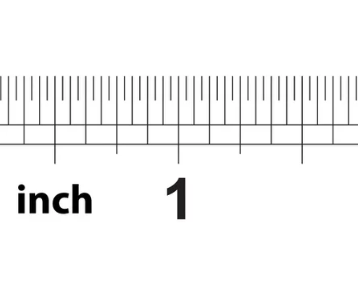The Xbox Series X / Series S have enjoyed stellar sales since their release, peaking in excess of 12 million units through 2021.
Because of this, Xbox’s earnings reached a staggering $16.28 billion during the same calendar year, with this representing an annual increase of 17.07%.
Xbox can attribute its recent growth in part to the increased connectivity of games consoles, enabling players to interact and compete with one another online and in increasingly immersive settings.
But if you want to bypass geographical boundaries and specific website locks in order to fully realise your Xbox playing experience, you may want to consider using a VPN.
Using a VPN on Your Xbox – The Key Advantages
When you play the Xbox in 2022, you also have the opportunity to create a free Xbox profile on your Microsoft account.
This profile enables you to sign into Xbox consoles, along with any associated apps and multiplayer games. You can also create an avatar through your profile, which can subsequently be used to redeem and purchase an entire library of digital games.
However, you’ll find that Xbox operates regional geographical restrictions with regards to its games content, meaning that some titles won’t be available in selected countries.
This rule also applies to appsm video services and games, with individual and national licensing laws forcing Xbox to adopt this approach.
The good news is that these restrictions can be overcome through the use of a VPN. While this type of remote Internet connection is typically associated with video or live content streaming and accessing different Netflix libraries, it’s also purposeful when looking to unlock blocked content on your Xbox.
The reason for this is simple; as a VPN download can overcome regional network limitations by masking your device’s IP address.
More specifically, it routes all data traffic through a virtual encrypted tunnel, which disguises your IP address and makes it invisible to everyone. So, you can effectively remove all geographical restrictions placed on Xbox content, creating a more enjoyable and enriching gameplay experience in the process.
When you choose to download a VPN, you can also improve the security of using your Xbox to access online content from across the globe.
Without a VPN, it’s possible (albeit unlikely) for potential hackers to obtain your IP address and use this for potentially illegal and harmful purposes. These can include online network and denial-of-service (DDoS) attacks, and in this respect, using a VPN will introduce an additional layer of security.
Interestingly, using a VPN may also increase the speed of your connection in some circumstances. In fact, it may lower multiplayer game latency, depending on the strength of your Internet connection and the reach of your service providers servers.
You should also note that these same variables can impact negatively on your connection when using a VPN.
So, if you have a poor or low quality broadband connection or aren’t using the best possible VPN service, a VPN could slow connectivity further as it strives to route data farther.
Choosing and Downloading a VPN
As you can see, your choice of VPN service provider has a direct influence on your experience when playing Xbox, so you’ll first need to download an option that’s compatible with your chosen device.
Most commonly, you’ll need to use a VPN that’s compatible with the Windows operating system, while this must be running and active on your computer while logging into your Xbox Microsoft account.
If you want to use a VPN while also maintaining or improving the speed of your connection, you should also work with a partner that operates multiple servers in different locations across the world.
By accessing VPN providers with a broad and dense network that spreads internationally, you can optimise your connection speed and negate the risk of access being lost intermittently.
But once you’ve made a choice, how do you download an active VPN onto your Xbox? Here’s a step-by-step guide to help you on your way:
- Connect an ethernet cable between your Xbox and PC
- Right-click in the ‘Start’ button, before clicking through ‘Settings’ and ‘Network and Internet’
- Then click VPN and select ‘Change Adapter Options’
- Your chosen VPN icon should appear here, so right-click on this, select ‘Properties’ and tap the ‘Sharing’ tab
- Now select a private network connection box (using your Xbox’s ethernet connection) and hit ‘OK’
- Hit the ‘Xbox’ button on your controller and tap the ‘RB’ button three times
- Then head back into the ‘Settings’ and ‘Network’ table, before selecting the ‘Test Network’ connection tile and getting started!
The Last Word
With this guide, you can hopefully understand the benefits of using a VPN on your Xbox and how to get started!
At this stage, all that remains is to note that some service providers enable you to access a free VPN trial. This allows you to test a prospective service for free, and it may enable you to make a more informed decision over time.