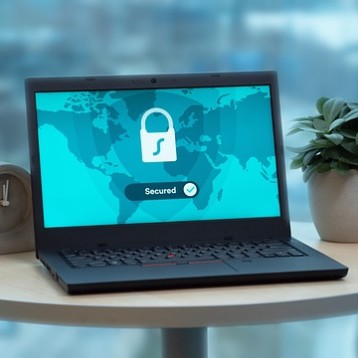Wireless charging offers a convenient and clutter-free way to power up your iPhone. Whether you’re tired of tangled cables or looking for a sleek charging solution, enabling wireless charging can simplify your routine.
This guide will walk you through the steps to turn on wireless charging on your iPhone, ensuring you can effortlessly charge your device by placing it on a compatible charging pad. Let’s get started!
How To Turn On Wireless Charging iPhone
To enable wireless charging on your iPhone:
- Ensure your iPhone model supports wireless charging (iPhone 8 or later).
- Use a Qi wireless charging pad.
- Connect the charging pad to a power source.
- Place your iPhone on the charging pad and line it with the centre.
- Your iPhone will charge automatically; no additional settings are required.
Connectivity of Wireless Charging Pad
Using a wireless charging station to charge your iPhone is simple. Follow the procedures below to guarantee correct setup and effective charging.
- Choose a Qi-Certified Charging Pad: Ensure you have a Qi-certified wireless charging pad compatible with iPhone models beginning with iPhone 8 and up.
- Plug-in the charging pad: Connect the wireless charging pad to a power source using the included connection and adaptor. Check that the power supply is trustworthy and delivers enough output for the charging pad.
- Position the Charging Pad: Place the charging pad on a level, solid surface. Avoid places with clutter or anything that might disrupt the charging process.
- Align Your iPhone: Place it on the charging pad and ensure it is centred. The iPhone’s and pad’s charging coils must be in alignment for efficient charging.
- Check for a Charging Indicator: If the charging pad has one, look for an indicator light to check that it is turned on and charged. Check your iPhone’s display for a charging icon.
- Remove Obstructions: Do not place metal items or thick cases between the iPhone and the charging pad, as these might interfere with the charging process.
While charging, keep your iPhone and the pad in a cool, well-ventilated place to avoid overheating. Follow these instructions to connect and utilise a wireless charging pad with your iPhone.
Why Isn’t My iPhone Able to Charge Wirelessly?

If your iPhone isn’t charging wirelessly, several potential issues could be causing the problem. Here are common reasons and solutions:
- Incompatible iPhone Models: Make sure your iPhone model supports wireless charging (iPhone 8 or later).
- Improper alignment: Securely place your iPhone on the charging pad, ensuring that it is centred for optimal coil alignment.
- Power Source Issues: Check that the charging pad is hooked into a functioning power source and that the adapter offers adequate power output.
- Interference from objects or cases: Remove any metal or heavy cases from your iPhone that may interfere with wireless charging. Some cases, particularly those with built-in magnets or metal, may prevent wireless charging.
- Cleaning charging surface: Clean both the back of your iPhone and the surface of the charging pad to verify that no dirt or debris obstructs the connection.
- Faulty charging pad or cable: To rule out issues with the charging pad or cord, test it with another device or a different pad.
- Software Issues: Make sure your iPhone is running the most recent version of iOS. Sometimes, upgrades can resolve charge difficulties. Restart your iPhone to clear any temporary software errors.
- Overheating: If your iPhone or charging pad overheats, it may stop charging to prevent further harm. Ensure that both are in a cool, well-ventilated place.
How To Fix iPhone Wireless Charging Problems
Wireless charging is a convenient feature for iPhone users but can occasionally encounter problems. Here are several methods to fix iPhone wireless charging problems:
Check Compatibility and Setup
- Ensure Compatibility: Check that your iPhone model supports wireless charging. Wireless charging is supported on iPhones, starting with the iPhone 8.
- Use a Qi-certified charger: Use only Qi-certified wireless charging pads. Non-certified chargers may not function properly or at all.
- Proper Connection: Ensure that the charging pad is hooked to a functional power outlet and that the adapter offers enough power.
Align Your iPhone Correctly.
- Centre Your iPhone: Place your iPhone in the middle of the charging pad. Misalignment might keep the charging coils from attaching correctly.
- Remove Any Obstructions: Remove any metal items or bulky cases blocking your iPhone’s charging pad. Metal and other objects may interfere with the wireless charging signal.
Check the Charging Pad and Accessories
- Inspect the Pad and cord: Check the charging pad and cord for apparent damage. A malfunctioning charging pad or cable might cause charging problems.
- Test with another device: Try charging another wireless-compatible device with the pad to see if the problem is with the pad or the iPhone.
- Use different chargers: Test your iPhone with a wireless charging station or charger to determine if the problem remains.

Clean Surfaces
- Clean the iPhone and Pad: Dust and dirt can build up on the rear of your iPhone or the charging pad. Clean both surfaces with a gentle, dry cloth to guarantee a proper connection.
- Regular Maintenance: To avoid dirt accumulation, regularly wipe your iPhone’s charging pad and back.
Software Updates And Resets
- Update iOS: Make sure your iPhone is running the most recent version of iOS. Software upgrades frequently contain patches for hardware-related concerns.
- Restart Your iPhone: A simple restart can repair any temporary software issues. Turn off your iPhone, wait a few seconds, then turn it back on.
- Reset Settings: If the problem persists, you could attempt resetting the iPhone’s settings. Navigate to Settings > General > Reset > Reset all settings. This will not remove your data but will reset the system settings.
Avoid Overheating
- Cool Down Your Devices: Overheating may cause your iPhone to cease charging wirelessly. Ensure your iPhone and charging pad are in a cool, well-ventilated location.
- Pause Charging: If your iPhone or charging pad becomes too hot, remove it from the pad and let it cool before attempting to charge again.
Check Battery Health
- Battery Condition: An old or damaged battery might reduce wireless charging performance. Navigate to Settings > Battery > Battery Health to check your iPhone’s battery health.
- Consider replacement: If your battery is considerably deteriorated, consider having it changed at an Apple Store or an authorised repair provider.
Apple Support and Repair
- Contact Apple Support: If none of the following techniques work, please contact Apple Support for more assistance. They can offer more precise troubleshooting procedures.
- Visit the Apple Store: Make an appointment with an Apple Store or authorised service provider. They can identify hardware problems and make the required repairs.
Third-Party Interference
- Remove interfering devices: Electronic gadgets and metal things nearby can occasionally interfere with wireless charging. Keep other electrical devices away from the charging pad.
FAQs
1. Why isn’t my iPhone charging wirelessly while being on a charging pad?
Ensure your iPhone model supports wireless charging (iPhone 8 or later). Make sure the charging pad is Qi-certified and correctly plugged in. Ensure your iPhone is centred on the pad, and remove any metal or heavy cases that may impede it.
2. My iPhone used to charge wirelessly, but it stopped abruptly. What will I do?
Try rebooting your iPhone and upgrading to the most recent iOS version. Clean the back of your iPhone and the charging pad to remove dirt and debris. Test your iPhone with a different charging pad or device that uses the same pad to determine whether the problem is with the pad or the phone.
3. Can I use a wireless charger for my iPhone?
To ensure optimum compatibility and safety, use a Qi-certified wireless charger. Non-certified chargers may not function correctly or harm your iPhone.
4. My iPhone and charging pad become heated during wireless charging. Is this normal?
Some heat is normal, but excessive heat may suggest a problem. Ensure your iPhone and charging pad are in a cool, well-ventilated location. If the overheating continues, cease charging and let both devices cool down. If you are experiencing persistent overheating, you should contact Apple Support for assistance.
Conclusion
To summarise, addressing iPhone wireless charging difficulties entails assuring compatibility, appropriate alignment, and clean surfaces, upgrading software, and inspecting for hardware flaws.
By following these troubleshooting procedures, you can swiftly resolve most issues while also enjoying the convenience of wireless charging. If the problem persists, get expert assistance from Apple Support or an authorised service provider to ensure your iPhone charges easily and efficiently.