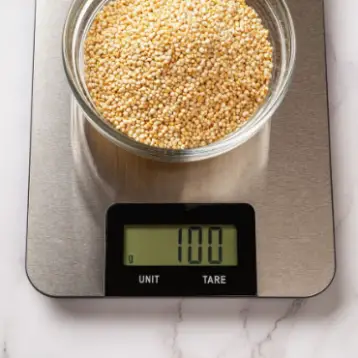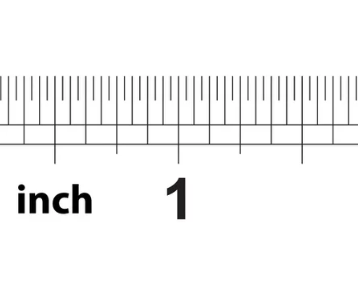The Amazon Firestick has transformed how we consume entertainment by putting many streaming alternatives at our fingertips.
However, you may find yourself in a position where you need to reset your Firestick but do not have access to a Wi-Fi connection or the Firestick remote. While it may appear to be an impossible undertaking, do not despair!
This post will look at five possible techniques for resetting your Firestick without using Wi-Fi or a controller.
These solutions will come in handy if you have a missing or malfunctioning remote or if you just don’t have access to a stable Wi-Fi network. From using your smartphone as a remote to doing a factory reset manually,
Understanding The Reset Process
Differentiating between a soft reset and a factory reset:
Before we delve into the methods of resetting a Firestick without Wi-Fi or a remote, it’s essential to understand the difference between a soft reset and a factory reset.
- A gentle reset, often known as a restart, entails turning off and then restarting the Firestick. This process, comparable to rebooting a computer or smartphone, clears temporary data and refreshes the system.
- A soft reset can fix minor performance issues or malfunctions without erasing any personal data or preferences.
- On the other hand, a factory reset is a more thorough reset that returns the Firestick to its original factory settings. It erases all user data, including installed apps, preferences, and customizations, thereby restoring the Firestick to its unboxed state.
Consequences Of A Factory Reset
A factory reset should be done cautiously because it erases all personal data and settings. It is an extreme move that should only be made when necessary, such as debugging chronic issues, selling or giving away the Firestick, or starting from scratch.
- When you perform a factory reset, all apps, settings, and preferences are deleted. This means you’ll have to reinstall programs, sign in with your accounts again, and reset any custom settings you’ve already made.
- Furthermore, any downloaded content or personal files stored on the Firestick will be permanently lost, so make a backup of any vital data before doing a factory reset.
Importance Of Resetting without Wi-Fi Or A Remote
Resetting a Firestick without Wi-Fi or a remote might be very handy when you have limited resources or are having difficulty utilizing the standard reset options.
- It enables you to reclaim control of your Firestick and address difficulties even if you don’t have an active internet connection or the actual controller.
- You can troubleshoot problems, restore functionality, or prepare the device for a new user by discovering alternate techniques to reset your Firestick without requiring a reliable Wi-Fi network or the original remote.
- This adaptability ensures that you can still properly manage your Firestick regardless of the circumstances.
Methods To Reset Fire Stick Without Wifi
Method 1: Using The Fire TV App On A Mobile Device
- Download and install the Fire TV app from the corresponding app store on your smartphone or tablet (available for both Android and iOS).
- Ensure your mobile device and Firestick are connected to the same Wi-Fi network.
- Start the Fire TV app and choose your Firestick from the list of supported devices.
- Navigate to the app’s “Settings” section.
- Locate “System” or “Device” and select “Reset to Factory Defaults.”
- Confirm the reset and wait for the Firestick to restart and finish the reset procedure.
Method 2: Utilizing HDMI-CEC Control
- Download and install the Fire TV app from the corresponding app store on your smartphone or tablet (available for both Android and iOS).
- Ensure your mobile device and Firestick are connected to the same Wi-Fi network.
- Start the Fire TV app and choose your Firestick from the list of supported devices.
- Navigate to the app’s “Settings” section.
- Locate “System” or “Device” and select “Reset to Factory Defaults.”
- Confirm the reset and wait for the Firestick to restart and finish the reset procedure.
Method 3: Using A Universal Remote
- Purchase a universal remote that is compatible with Firestick controls. The “Sideclick” attachment and remotes with pre-programmed Firestick compatibility are two examples.
- Follow the manufacturer’s instructions to link the universal remote with your Firestick.
- After pairing, use the universal remote to access the Firestick settings.
- Select “System” or “Device” and then “Reset to Factory Defaults.”
- Wait for the Firestick to restart and finish the reset procedure after you confirm the reset.
Method 4: Power Cycling The Firestick
- Purchase a universal remote that is compatible with Firestick controls. The “Sideclick” attachment and remotes with pre-programmed Firestick compatibility are two examples.
- Follow the manufacturer’s instructions to link the universal remote with your Firestick.
- After pairing, use the universal remote to access the Firestick settings.
- Select “System” or “Device” and then “Reset to Factory Defaults.”
- Wait for the Firestick to restart and finish the reset procedure after you confirm the reset.
Method 5: Contacting Amazon Customer Support
- If all of the preceding methods have failed, or if you are unable to complete a reset without a Wi-Fi connection or remote, contact Amazon Customer Support.
- Visit the Amazon support page and select the Contact Customer Service option.
- Explain your circumstance and the problem with your Firestick.
- The Amazon support team will offer advice and assistance in resetting your Firestick without Wi-Fi or a remote and alternate remedies to the problem.
Conclusion
If you run into problems or the solutions presented here do not work for you, contacting Amazon Customer Support is a valuable resource. Their experienced team can provide personalized direction and assistance to aid you in overcoming any hurdles and effectively resetting your Firestick.
Remember that rebooting your Firestick without Wi-Fi or a remote is only one element of device management. Once you reclaim control, you may explore the large selection of streaming options and personalize your Firestick to ensure a pleasurable entertainment experience.