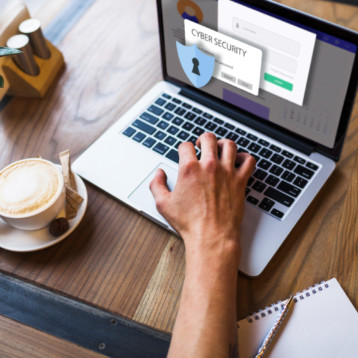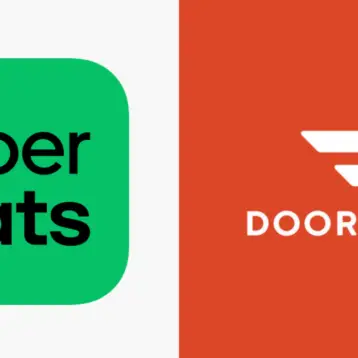Data loss refers to any process or event resulting in data being deleted, made unreadable, compromised, or corrupted by a user, software, or application.
Data loss occurs when a data element (or elements) can’t be utilized by the data owner or the app requesting access.
We can also refer to data loss as data leakage.
Data loss can apply to data at rest and in transit while transmitted over a network. Some of the reasons for data loss are:
- Data being corrupted
- Data being deleted or overwritten (either intentionally or unintentionally, by a user or an attacker)
- Damaged storage device in any way (be it physical or a compromised cloud)
- Virus deleting one or any number of files
- Data being stolen after a successful cyberattack on the network
Users can typically prevent data loss by following strict data protection guidelines and implementing robust data backup solutions.
Before we move on to data loss prevention tactics, let’s explore some specific structures leading to losing data.
Hard drive failure
Your hard drives can fail for numerous reasons. Mechanical failure accounts for approximately 60% of all hard drive failures, while 40% of failures occur due to misuse. After all, hard drives are mechanical devices relying on moving elements and are thus prone to failure.
While some hard drives fail due to worn out hardware, others malfunction prematurely due to external factors:
- Water or fire damage (caused by natural disasters or human error)
- Magnetic fields exposure
- Overheating
- Impact with hard surfaces after being dropped
- Power surges
- Power outages
Alongside the external reasons for hard drive failure, there are several internal factors capable of causing a failure in the file system:
- Software corruption
- File corruption
- Data corruption
- Drive read instability denying data access on the disk
Human error can also cause internal malfunction on a hard drive. If a user tampers with the file system or accidentally deletes hard drive-imperative files, the device can fail to operate correctly. In addition, improper installation and removal of hard drive-critical files can cause malfunction or, at least, unexpected device performance.
Lastly, if a user attempts to format a drive or embedded partitions, they can compromise the hard drive structure and catalyze a failure.
Aside from general reasons, numerous other instances lead to a hard drive failure, be it a single catastrophic event or piled-up errors. Below is a list of some giveaways to a failing hard drive.
- Unusually hot device temperatures (be it on a PC or a laptop)
- Repetitive hard drive crashes (the infamous “Blue Screen of Death” can be caused by such a crash)
- Unusual noises coming in a cyclical pattern from the hard drive (grinding, screeching, clicking)
- An alarming rate of bad sectors during “chkdsk” scans
- Issues with the boot-up process
- An alarmingly slow computer performance during standard processes
- Continuing computer freezes, only fixable by hard reboot
- Failure to open files, file corruption, or the sudden disappearance of files
Laptop theft
According to SecurityBoulevard, 86% of IT practitioners report that members of their organization have either lost or had their laptops stolen. 56% of them also say the event has resulted in a data breach.
Compared to a dedicated cyberattack on a network, stealing a laptop to gain access seems easier, especially if the stolen laptop doesn’t pack encryption or a remote-wipe feature.
Many companies secure their offices with high-end data protection solutions. However, securing mobile devices (like laptops and tablets) is often overlooked. If the device stores confidential documents, financial and client information, or business-critical software, perpetrators can access said data and unleash many fraudulent activities on the victims.
Accidental deletion (AKA “user error”)
We create, save, update, and delete files daily. Be it just a few or a few hundred, every personal computer owner goes through the cycle, even if they don’t use their device for business. If they do, then the potential data loss can affect not only them but also the company they work for.
If a user operates with many files (or sometimes suffers from “Fat Fingers”), they can delete or overwrite a file without noticing. Now, the Recycle Bin often saves the day if we haven’t perma-deleted the file. Nonetheless, there are some instances where even the Recycle Bin is of no help:
- When you delete files via Shift + Delete
- When you delete files via the Windows Command Prompt
- When you delete files larger than the Recycle Bin’s capacity (or the folder responsible for recycling)
- When you delete files from drives without access to a Recycle Bin (like those you access over a network)
- When you accidentally delete emails containing essential files
Another example of compromise by deletion is when users delete system files critical to the adequate functioning of the entire device. If such a scenario occurs, they may lose all access to the compromised machine and thus the data on it.
Power failure
Keen online gamers may list power outages and power surges as true archnemeses.
For casual users, such events don’t typically raise serious concerns. If an outage or a surge causes your device to shut down forcibly, you can press a button and power it up again. As simple as that, right?
However, unexpected shut-downs take their toll on a computer and its components. Operating systems comprise many complex procedures – shutting down a computer must also follow a strict structure; otherwise, functionality and proper processes function may be compromised.
If forced shut-downs occur often enough, they may render your device inoperable. Even if your device is still operable, repetitive hard reboots may reduce the hard drive’s lifespan.
After every sudden computer restart, the read-and-write head of the disk is reset to its original position translating to tiny imperfections on the disk. If hard reboots occur continuously, the disk imperfections accumulate over time, causing the drive to crash or eradicate it.
Additionally, if your hard drive is writing data to the disk during a power surge, the computer may shut down forcibly in the middle of the process. In such a case, you may lose a file or two if you’re lucky and the drive was only writing data to a non-system file.
However, your computer will lose power if the hard drive is currently writing to the file system critical for the booting process. The booting system may become corrupt, and you won’t be able to reboot your device at all.
Accidental device damage
„Accidental device damage” is a fancy way to describe “Spilled water, coffee, or beer on your device”. In fact, any liquid will do.
Let’s say you spill a beverage over your laptop. Liquids can quickly go through the keyboard and reach the device’s motherboard and short-circuit your entire device. If only the keyboard stops working, that’d be a win.
You can dry your computer as fast as possible, but that will rarely be enough. The proper protocol is to shut down your device, dry it off on reachable surfaces, remove all removable parts, then clean and dry them of any residue. Afterward, wait at least 48 hours to guarantee everything is properly dried up, and only then reassembling your computer. And hope it works.
Moreover, if the spilled liquid contains sugar or any acidic ingredients, it can cause corrosion. If corrosion spreads, it can render your touchpad, processor, memory, and even the motherboard useless.
Can you lose data through a computer virus?
We’ve talked extensively about viruses and malware across multiple articles, but we can’t miss including them here.
New malware pops up every day, with attackers getting more sophisticated with their attacks. Be it phishing, ransomware, or Trojans, malicious software can penetrate most basic cyber defenses.
Once inside a device or a network, malware and viruses can cause massive data leakage. Once they gain access to an infected device, attackers can encrypt the entirety of its data and ask for a ransom to decrypt it. They can also harvest the data and use it for identity or financial fraud, leak it for free public access, or delete it in full.
Viruses can also spread through other devices and eventually conquer your entire network. Some of them operate in the background unnoticed and give attackers a chance to study your system and perform a dedicated attack, leaving you no time to react.
How to avoid data loss?
Many users who suffer from data loss are usually oblivious to the possibility. Modern humans, as tech-driven creatures, often take in all the positives from the potential of the internet and technology while bypassing all potential threats to their data and network.
While there’s a perfect chance you’ll never lose massive amounts of data, it’s best to be prepared if it happens.
This section will cover several fundamental guidelines to keep your computer and system away from potential data loss.
Here we go!
- Keep your computer (or computers) in secure, dry, and dust-free areas. If you live in a crowded home, or if you have children and they love to run around until they fall asleep, it’s also recommended to pick a “low-traffic” spot for your devices.
- If your personal computer or laptop gets very hot during use, consider taking it apart and cleaning it.
- Backup files regularly, preferably to multiple locations. (external hard drives and the cloud)
- Create an image of your computer even if you don’t notice signs of hard drive failure.
- Keep all operation-critical software and antivirus up-to-date.
- Consider implementing a generator or a battery back-up system to negate power surges damage.
- Protect mobile media carriers from static electricity.
- Try out the “undo” feature; many installation and diagnostic solutions offer to undo disks and restore your system to its original configuration.
- Use impending hard drive problems detection software
- Restrain from deleting files if you’re unsure what they are. (especially system files)
- Keep liquids away from your computer
Top 5 ways to avoid home data loss
The above guidelines can help casual users avoid data loss through basic monitoring and sensible practices without much hustle. However, we’d like to explore five specific approaches to data loss prevention.
These methods require more time and effort but can fortify your data security in the long run. After all, it’s better to spend some time preparing to negate data loss rather than spend more time trying to recover it after a leak.
Backup your data regularly
Data backup is one of the fundamental defenses against data loss.
While data backups have been a thing for quite some time, modern ransomware threats make them vital to the well-being of your data. Via regular backups, you can recover or restore any piece of data, be it damaged, corrupted, deleted, or lost. Given you’ve added it to backup, of course.
Keeping a copy of your essential data after every update to your device seems like a lot of work. However, you can choose to schedule hourly, daily, or monthly backups. While the first option is a bit extreme unless you rely on uptime at all costs, the other two are reasonable even for casual users.
You can diversify your backups according to your preferences and sources.
For example, you can initiate daily incremental backups to the cloud and perform a monthly audit and backup to an external hard drive. This way, you’ll have access to your recent updates a few clicks away, with all critical data going safely to the offline local storage once a month.
You can include any sensitive data to backup – documents, photos, videos, emails, spreadsheets, databases, decryption keys, software, or any other data you need to keep whole.
You can use free cloud platforms to store backups (Google Drive, OneDrive, Dropbox) or pay for dedicated cloud storage. The first option is okay, especially if you don’t intend to back up business-critical or personal files. However, attackers may find more vulnerable entry points to your backups if you store them on a public cloud.
Whether you choose a free or a paid solution, it’s vital to check your backups’ state regularly. Sometimes, data backups fail to recover all their contents if initiated improperly. Or if the cloud suffers downtime or a server error.
You can recover data from backup from time to time to check if all is preserved as it should be. You can do the same immediately after a backup is complete to verify that all data has been copied and validated adequately.
Naturally, if you need assistance maintaining your backups, you can seek professional assistance to automate, monitor, and secure backups.
Use Antivirus and Firewalls
As discussed, viruses and malware can wreak havoc on a system if left unattended. To ensure your devices are safe from virtual threats, it’s best to rely on a reliable antivirus alongside multiple firewalls.
Free computer antivirus may be handy when detecting basic threats on your device. However, it has a hard time removing said threats, let alone detecting and negating attacks in real-time.
A robust antivirus can monitor data traffic, counteract malicious threats, ensure safe browsing, etc.
Firewalls, if appropriately placed, can add layers of security before attackers and prevent data loss while working together with other cybersecurity features on your system.
Encrypt sensitive data
Data encryption is such a simple defensive tactic that some users may find it too good to be true. Nonetheless, it’s highly effective across all devices and systems.
End-to-end encryption enhances data security regardless of the data’s location – on a cloud, public or private, on operational devices, or in transit.
The primary purpose of encryption is to obscure your data so that only people with the correct decryption key can access it. Encryption empowers cybersecurity processes like authorization, authentication, non-repudiation, and data integrity.
DLP practices benefit immensely from an adequately implemented stellar encryption. From companies to home users, encrypting vital data adds a massive wall between valuable information and malicious third parties.
Even if an attacker intercepts or somehow harvests your data, encryption will give you time to react – you can warn the authorities (if PII was leaked) or initiate a remote data wipe. (if the information is stolen alongside a device)
You can also initiate a disaster recovery from a reliable backup to negate downtime.
Automate software patching
Software vendors regularly issue patches to fix existing or new-found vulnerabilities in their products. While some patches focus on functionality and connection issues, others aim to fortify specific software security.
To reach optimal security for your devices and network, you should implement patches as soon as they’re issued.
Now, we know that keeping track of all issued patches and applying them manually sounds like a drag. The good thing is you can automate the whole process and let it do its magic with little to no interference from you.
More often than not, automated patching is more accurate than manual patching. After all, a user can make a mistake or forget to apply the patch – the software doesn’t. As long as it’s not corrupted, a reliable patching assistant will apply patches on a predetermined schedule with no oversight.
If you run a small business, you can keep patching in-house, develop a system, and take shifts to apply patches manually. If your business relies on a couple of programs and apps, you can make it work just fine.
However, if you operate a more extensive network or if you can’t find the time to apply patches, an automated service is a good way out.
Be mindful when browsing
One of the most accessible entry points for attackers is presented by no other than users themselves.
Viruses, Trojans, and malware lurk on fraudulent websites, emails, or within links, claiming to offer “free” software. Or “free” anything, basically.
Upon receiving a questionable email, make sure not to open any embedded links or attachments. If you’re unsure of the sender’s identity or reputability, it’s best to do your due diligence before further actions.
For example, you can inspect the sender’s email – if it’s proposing that the email is sent from an institution or an organization, check their website first. If there’s customer support available, get in touch with them. Ask them if they’ve sent you an email, and only then proceed to open or report the email.
The same level of caution applies to visiting websites. While sometimes a website looks scruffy due to quick building and inexperienced designers, the reason often lies somewhere else. Many attackers attempt to replicate reputable websites and trick you into giving away your account credentials.
Keep in mind that some site replicas can be infinitesimally close to the real thing. A quick way to check if the site is secure is to go over to the address tab and inspect it – if it starts with https://, then the site is most likely secured. If it’s missing the “s” after “http”, then that’s a sign it lacks basic encryption and security protocols.
Going over to clicking random links on the internet now. It’s recommended you follow a general rule while searching for a particular software. If someone offers a “free” version of an otherwise paid solution, chances are the link will bring you something more than the actual software. Most reliable vendors rarely offer their products for free.
Often, viruses and Trojans hijack legitimate software. If an attacker has meddled with it, they can trick you into installing a perfectly legit-looking application only to enable a virus installation.
So, keep your eyes open, don’t click on suspicious links and attachments, check your emails thoroughly, and preferably purchase the software you intend to use.
IT Security Home Software
A complete cybersecurity solution goes a long way towards attack-proof security.
Modern developers offer casual users and DLP enthusiasts all-in-one solutions for elaborate data protection.
Most solutions build the interface to reside on a single control panel granting access to all cybersecurity features on your subscription plan. You wouldn’t need to read a pile of manuals or worry if you’ve made a mistake. The software is intuitive and often organized as user-friendly as possible.
You can automate patching on desktop and mobile or run complete system antivirus scans effortlessly. Additionally, if the solution packs antivirus and antimalware driven by machine learning, it will monitor, detect, and intercept cyber threats in real-time.
You can also initiate full image, incremental, or mobile data backup to local storage, a dedicated cloud, or opt for a hybrid approach. Afterward, you can seamlessly recover files, folders, or entire system images to your chosen device or media carrier.
All data managed with respectable home cybersecurity software is encrypted via SSL encryption. (typically, AES-256 encryption)
This means your files will be protected regardless of their location. Even if a perpetrator manages to break your defenses and takes your data ransom, some solutions, like Acronis Cyber Protect Home Office, offer ransomware encryption reversal.