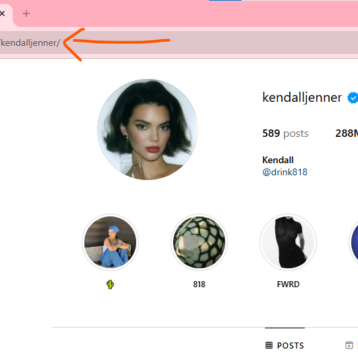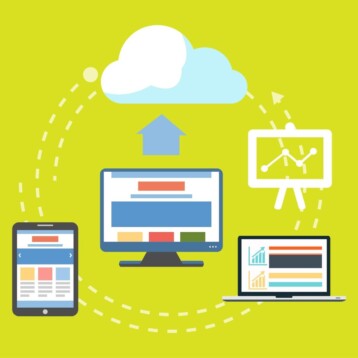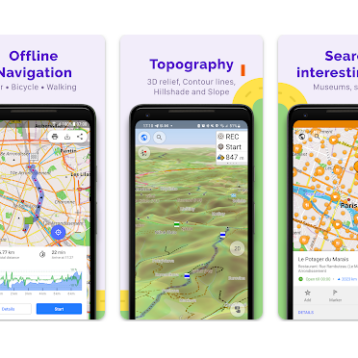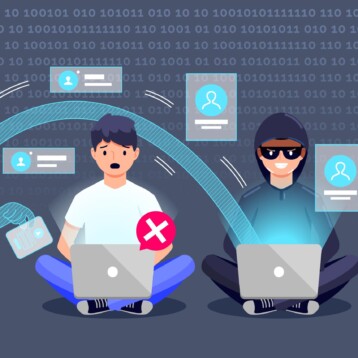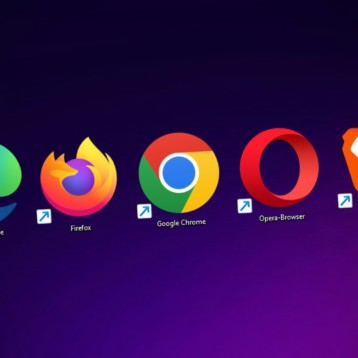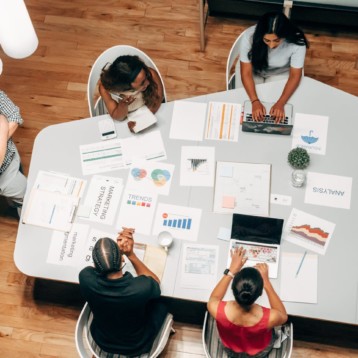Users love the ease and convenience of Microsoft Outlook and prefer to use this email client regardless of the operating system they use. To cater to these different users, Microsoft has come up with one version that works natively on Windows and an Outlook version for Mac users.
However, these versions store data differently, and hence it’s not possible to directly convert data across the two versions. To clarify, Outlook saves email contents in the PST format on Windows and in OLM format on Mac.
Now, what happens if you’re a Mac user and want to use the contents stored in OLM format on a Windows operating system that uses PST format?
The simple answer, you have to convert data from one format to another.
How?
Though there are many manual methods, they tend to be arduous and complex, involving a ton of time, effort, and expertise. An easier option is to use third-party tools like Stellar Converter for OLM that mask the complexity behind an intuitive interface, so users don’t have to know the technical processes involved in the conversion.
Sounds interesting? Read on as we learn more about this tool.
What is Stellar Converter for OLM?
Stellar Converter for OLM is a premier tool for converting data from OLM to PST format. Coming from a renowned brand called Stellar Data Recovery, known for creating world-class data recovery and repair tools, this converter also meets their stringent quality standards.
Features
The features of Stellar Converter for OLM are:
- Converts all OLM items such as emails, attachments, contacts, and tasks from OLM to PST, MSG, and EML formats
- Supports all versions of Windows and Mac
- Exports the OLM mailboxes to Office 365, but only in the Technician version.
- Finds and lists all OLM files, so you can choose the one that requires to be converted to PST
- Offers a preview of all the mailbox items, and you can choose the ones that need to be converted
- Automatically notifies you of updates to the software and you can install them quickly with the update wizard
- Saves the log report of the conversion so you can view it any time. Since the log report contains all the details of the conversion process, you can refer to it at a later time or use it for detailed analysis
One of the highlights of this tool is that it is simple to install and easy to use.
How to Use the Stellar Converter for OLM?
Here’s a step-by-step guide on how you can use the Stellar Converter for OLM.
Step 1: Download and install
You can download Stellar Converter for OLM and Install. The installation wizard will take you through the process, and there’s isn’t much for you to do.
Step 2: Open the Tool and Select the OLM File
Next, double-click the file, and the tool will open. Look for an option called “Select OLM Mailbox,” which will allow you to select the OLM file.
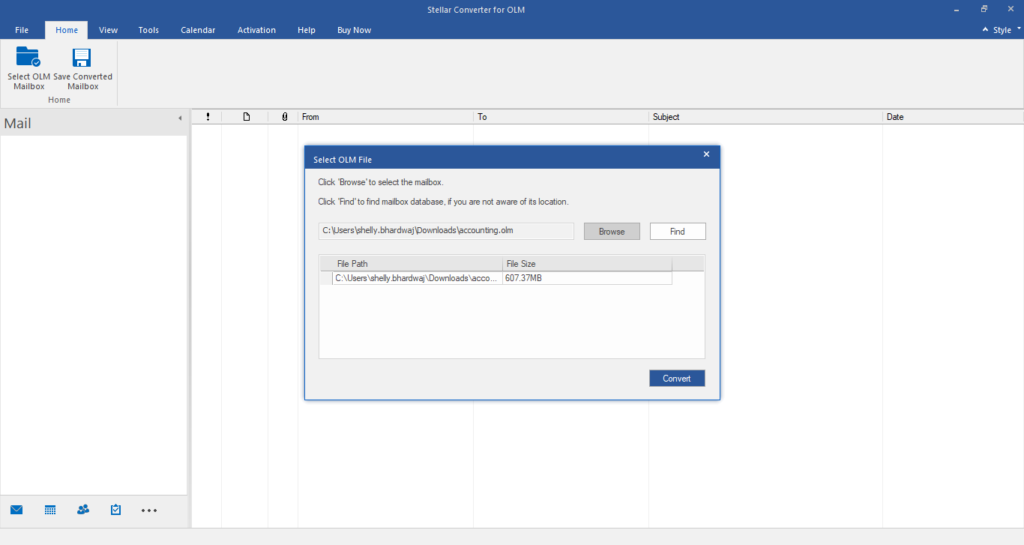
There are two ways by which you can choose the OLM file that needs to be converted to the PST format. You can either browse through your file system, navigate to the folder, and select the file. But if you don’t know the exact location of the file, you can always use the “Find” option to search using your file name.
Step 3: Scans the Mailbox
Once you select the OLM file, the tool will start scanning the file to retrieve its contents.
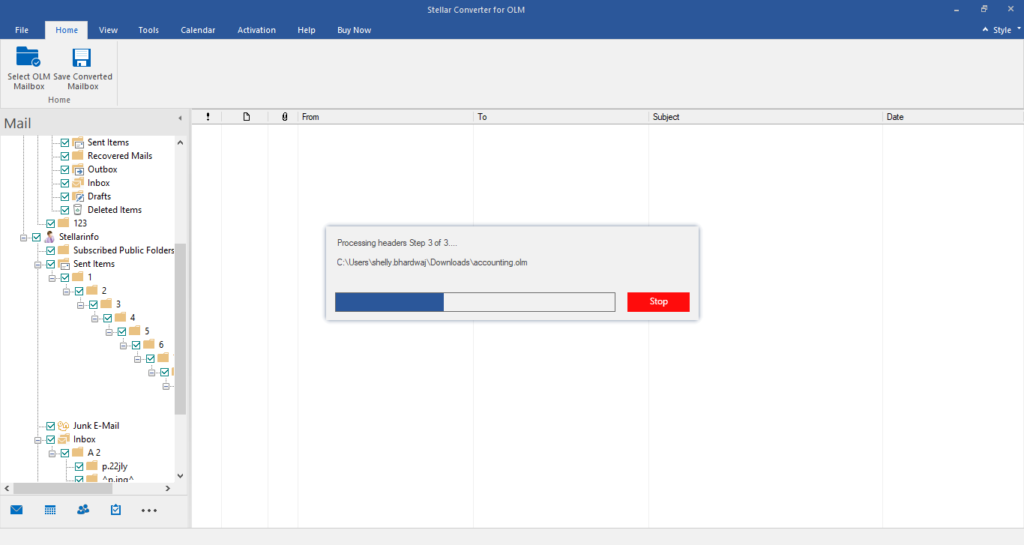
This could take a few minutes, depending on the size of your OLM file. After the scanning process ends, you can see a preview of all the contents on your mailbox.
Step 4: Choose the Items for Conversion
Since you won’t need all the contents of your mailbox in your PST file, this tool gives you the choice to pick what you want in the PST file.
From the displayed content, you can click on anything to view its detailed data and can accordingly decide if this is something that you should move to your new PST file.
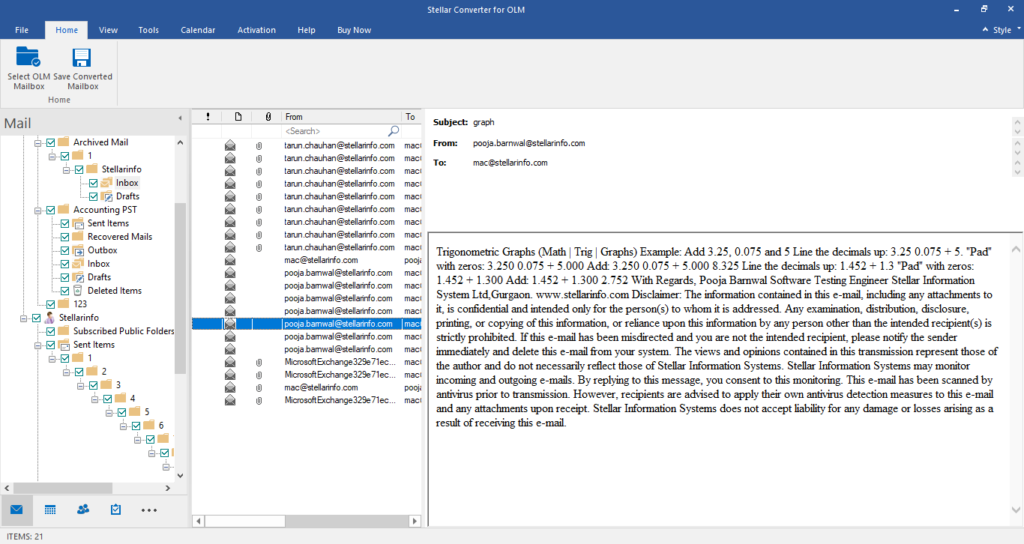
Step 5: Choose your Desired File Format
Once you’ve chosen the content for conversion, you can also decide the final file format in which you want these contents. If you’re using the tech version, you can also choose from EML or MSG formats.
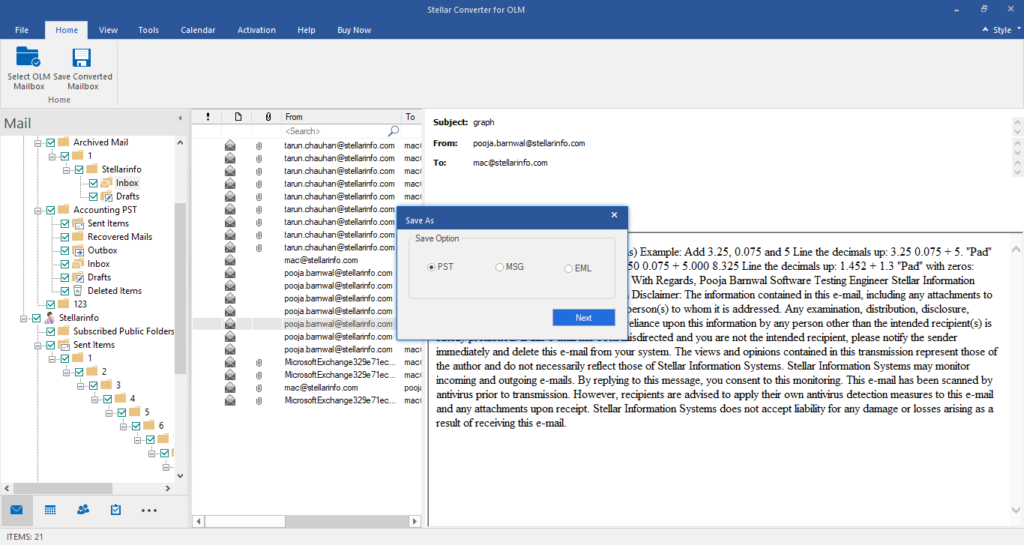
You can choose to move these contents to a new PST file or append them to the existing Outlook file.
Step 6: Conversion Starts
With this, your job is done. All you have to do is sit back while the tool does the conversion for you. It can take even a few hours, depending on the amount of data that needs to be converted.
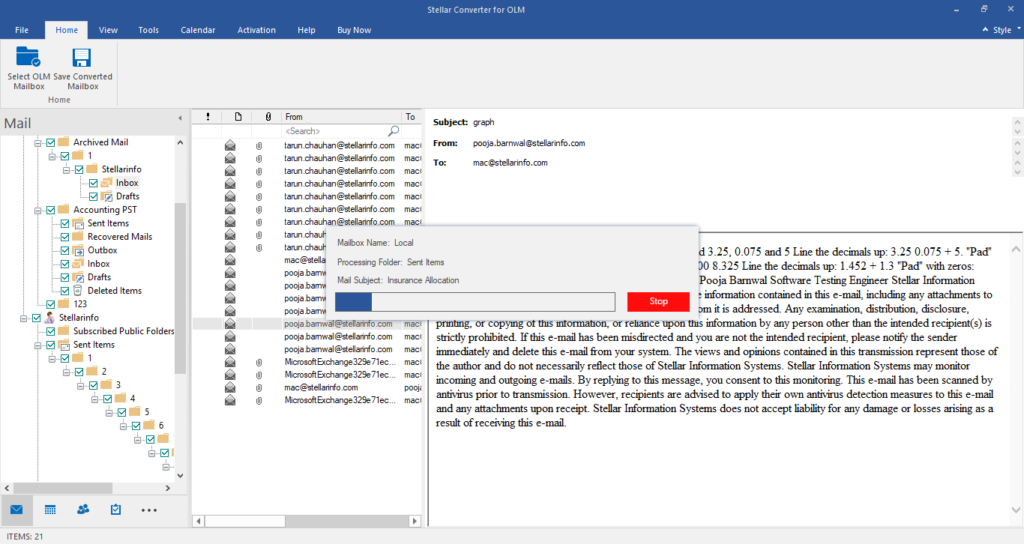
After the conversion process ends, navigate to the folder, and access the PST file.
As you can see, this is simple to use.
Conclusion
To conclude, the Stellar Converter for OLM is a convenient and hassle-free way to convert your OLM files with this professional OLM to PST converter tool, and it enables you to use Microsoft Outlook seamlessly across multiple operating systems.
To learn more about this tool, visit the Stellar Converter for OLM’s product page.