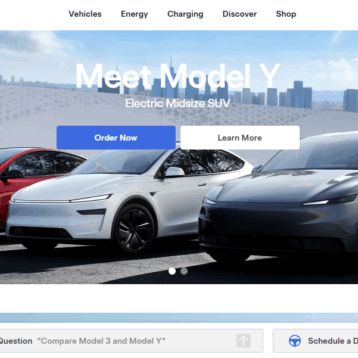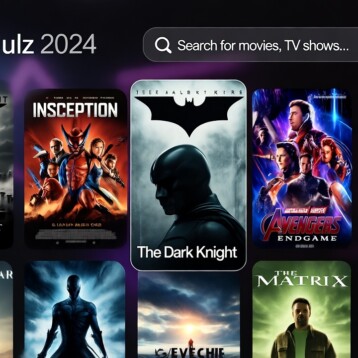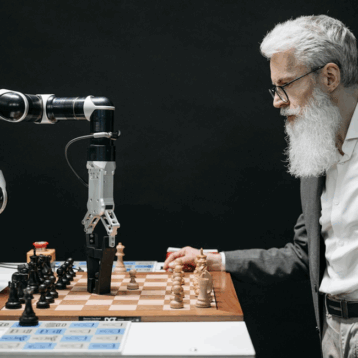Nowadays, it is difficult to imagine our life without programs that allow switching between different video formats. Unfortunately, far from all devices can load all multimedia files, and the same video cannot be easily uploaded to all platforms. However, the use of video converters solves this problem at once.
There are different programs for changing video formats. In case you do not want to install a software solution on your machine and have a relatively small file to be processed, then you can go with online video converters. For example, Movavi online video converter will help you change any video format just in a couple of clicks. But if you have a heavy file (of more than 100 MB) to be processed, then you should select the downloadable version of the Movavi video converter as you won’t be able to convert video online. In this post, we will talk about this software solution, its key functions, features, and use cases.
Basic Info
Movavi Video Converter helps you to not only change the format of a target multimedia file but also edit videos. Choosing the solution, the user gets an excellent program that can quickly convert video files to other formats without any quality loss, time, and effort from your end.
Movavi Video Converter Benefits
The main advantage of Movavi Video Converter is its ease of use and fast video conversion speed. The program works according to the principle of a standard converter: you upload the files, choose the format, and press the “Start” button.
Everything that is missing in most conventional converters is present here. This is the opportunity to set video quality, size, and format; convert several files at once; even perform basic video editing right inside the program. Among the key advantages for the average user, it is worth noting:
- Trial period – 7 days;
- Support for all popular formats;
- Additional video editing capabilities;
- The availability of the in-house tutorial;
- Intuitive program interface.
Movavi Video Converter is compatible with both Windows and Mac operating systems. The developers are constantly updating the program, so there will be no problems running Movavi Video Converter on other machines and devices as well.
How to Use Movavi Video Converter
It is easy to use the program. You just need to follow some simple steps, and the solution will do all the hardest work by itself.
#1 – Downloading & Installing the Program
First of all, you need to go to the official website of Movavi and click the “Free Download” button. Then just run the downloaded file and click the “Install” button to initiate the installation. Once you confirm the user agreement, the program will be installed and launched on your machine.
#2 – Adding Files
After the installation is complete, you can add the files to the movie converter. To do this, you can use the “Add Files” button or simply drag and drop assets from your computer into the program window. To speed up the processing of large sets of files, you can add entire folders to the program. This way, you can get rid of the need to convert each video separately.
#3 – Selecting a Video Format
If you know what format you need to convert a file to, you can pick it from the list. In case you have no idea of the output format, you can always select the target device that you will run a video on. The system will select the most suitable format by itself.
#4 – Configuring Settings
Click on the gear icon in the lower-left corner to configure video and audio settings. In the same way, you can change the video quality, change the aspect ratio, or compress the file.
#5 – Converting Video to Another Format
Before starting the conversion, indicate the folder for saving files, click “Start,” and check the result in the previously specified destination folder once the program is done with the conversion.
How to Edit Videos in Movavi Video Converter
As we have already mentioned, you can also do basic editing with Movavi Video Converter. Video stabilization, audio manipulation, cropping, and a few more tools will help you make some basic video adjustments without the need for full-fledged editing programs. Here is what you can do with Movavi Video Converter:
- Video stabilization. This feature allows you to reduce camera shake so that your video looks smooth. This is especially necessary when you are shooting videos on your phone in your hands.
- Sound alterations. You can increase the sound volume of the video if you think the sound is very quiet. In the same tab, you can use the noise removal function to fix a problem with the voice-over.
- Video enhancement. The tool allows for polishing visual perception of the video, such as alter brightness, contrast, hue, saturation, etc.
- Working with subtitles. If you have a subtitle file or you have created it yourself, you can upload it to the video;
- Adding a watermark. You can add either a text or picture that will cover a part of the video image, which is good protection against theft. You can expose the icon with varying degrees of transparency so that it does not interfere with viewing but shows your authorship.
- Cropping. You can cut away the edges and change the frame.
- Rotating. You can change the video orientation without the need to convert the file.
- Trimming. This tool lets you cut the file into multiple pieces and save them separately.
All in all, Movavi Video Converter is a multifunctional program for converting multimedia from one format to another. Despite its name, the application works not only with video formats but also with audio and even with visual assets, which makes it a universal tool for digital users.
Key Features of the Program
Movavi Video Converter is backed with multiple toolsets and benefits, such as:
- Convenient interface, thanks to which any user can use the solution
- High-speed conversion. Movavi Converter can convert not only short videos but also entire films from one format to another in just a couple of minutes. The program is really powerful.
- The ability to transfer videos to any device
- The ability to extract MP3 from a video file in one click
- Convert multiple files at the same time
- Automatic device detection
- Ability to transcode video without loss of quality. So now all HD clips or movies will remain consistently high quality, which is not available in conventional converters.
- Preview function allowing users to see the result even before they perform the actual file conversion
- Manual volume control that you can use to adjust the sound to a comfortable level for you.
Final Say!
Taking into account all the features of Movavi Video Converter, it is a great program for different categories of users – from professional video producers and bloggers to common users who just want to load a movie on their portable devices. No matter what your case is, Movavi Video Converter will make your life easier.