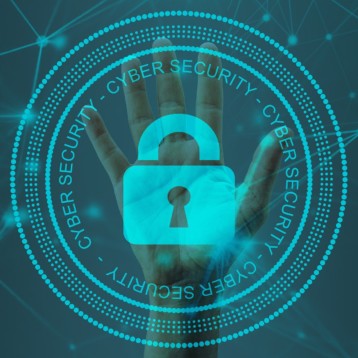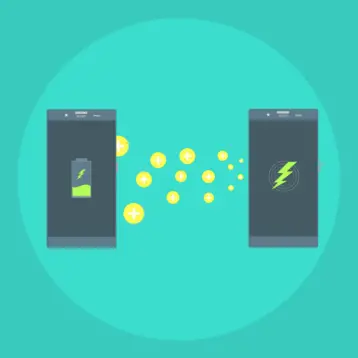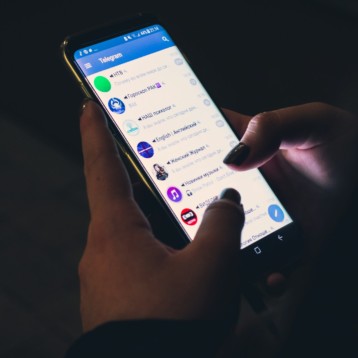Does your Alexa occasionally beep, and you wonder, “Why does my Alexa randomly beep?”
If your Alexa device beeps unexpectedly in the middle of the day or night, don’t worry; the explanation is easier than you think!!
A smart speaker that beeps in the middle of the night can be inconvenient. The first time it happened, we just wanted to know why Alexa periodically beeps and how it could be stopped.
Here are some solutions that will surely help you. These solutions will address the most common causes of your Alexa beeping at random or turning on in the middle of the night.
Let’s get started!!
Also Read – What An Alexa Red Ring Means and How to Fix It
Why Does My Alexa Randomly Beep? Quick Fixes
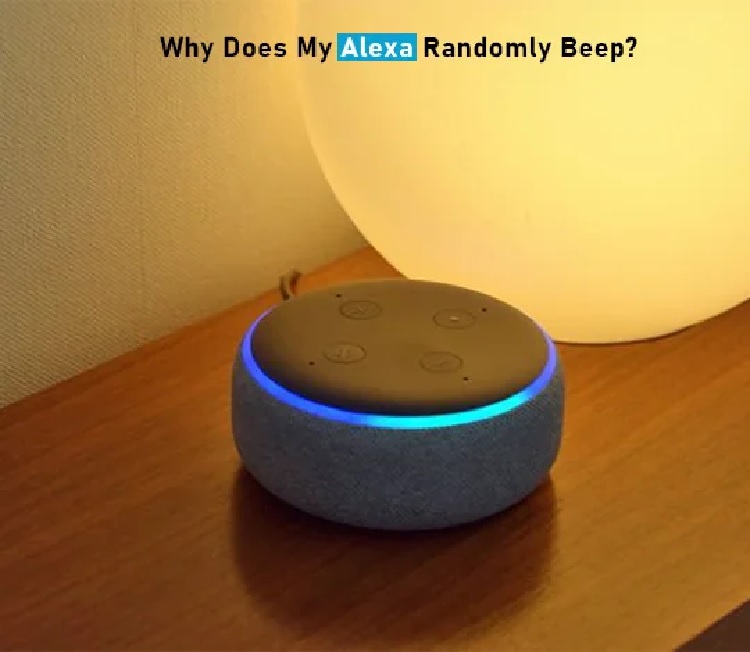
Image Source: u/JackAlexa11
Your Alexa’s microphone is turned on and listening to any background audio, such as during conversations or watching TV.
Or it is in “Brief Mode”, which allows Alexa to translate orders into non-speech answers.
Alternatively, certain Alexa-accessible capabilities could be on when not required, resulting in the beeping sound.
A simple check of your device’s settings can help you learn more about this easily-resolvable condition.
Here are some thorough explanations of why your Alexa periodically beeps and remedies the problem.
Hopefully, at the conclusion of this essay, you’ll better understand the solution to your query.
1. Check Routines
Alexa Routines are most likely the reason for random Echo beeps, especially if your Alexa wakes you up in the middle of the night.
Routine triggers can be in various forms, including button inputs and voice requests. On the other hand, random beeps are frequently created by procedures that run on a set timetable.
What’s The Solution?
- Navigate to More -> Routines in your Alexa app and check for any routines with the clock icon (see image below). These are the predetermined routines.
- Check each of the timings stated under the “When It’s” header.
- Remove any routines that you don’t recognize and correct those that have their timings set improperly.
You can take another step even if you don’t notice any strange practices.
- Click Activity at the top of the Routines page to see a list of your recently activated routines.
- If you see a triggered routine corresponding to your random sounds, click on it and select View Routine to alter or delete it.
2. Change Your Wake Word
Some of Alexa’s wake phrases are more difficult to activate than others. During one of the early seasons of House of Cards, some people had to switch from “Alexa” to “Echo” since any mention of the Russian Ambassador, Alexi Moryakov, would set off their smart speaker.
Environmental sounds might be activating your Echo, causing your sporadic beeps. Changing the wake word is your best bet if that’s the case. Fortunately, you have five options: Alexa, Amazon, Computer, Echo, and Ziggy. Choose a new one and test it to see if it eliminates the continual beeping.
What’s The Solution?
- To modify the wake word for your Echo, navigate to Devices -> ‘Echo & Alexa’ and pick your device from the list.
- Then, select the gear symbol in the top right to reveal the device settings menu. Scroll down to the General section and click on Wake Word.
- Then, choose your new wake word and press OK to confirm.
3. Check Your Alexa History
Alexa retains a record of every spoken command and action it has performed.
What’s The Solution?
- You can retrieve that history by navigating to More -> Activity in the Alexa app. Because that’s the one we’ll be looking at, click the Voice History tab at the top.
- You can narrow your search to a single device or a certain period by clicking the Displaying line.
- Proceed to the gadget that has been beeping.
- If you’ve experienced an issue with multiple devices, choose the one that beeps the most frequently.
Is There More Solution?
- You can narrow your search to a single device or a certain period by clicking the Displaying line.
- Proceed to the gadget that has been beeping.
- If you have an issue with multiple devices, choose the one that will beeping most frequently.
4. Alexa Received A Notification
Beeping sounds and Alexa’s flashing yellow light indicate that you receive alerts on your device. These can be generated by individual skills, although they are more likely to be Amazon delivery notifications or severe weather warnings.
You can respond to these messages by asking “Alexa, notifications” (along with your wake word).
You may not want to deal with them. Therefore, Alexa allows you to disable certain notification kinds or all notification sounds.
What’s The Solution?
- Launch the Alexa app and navigate to More -> Settings -> Alerts to switch off the specific sorts of alerts across all your devices.
- Each item in this list represents a different form of notification, and you can enable or disable any of them by clicking and searching for the Enable option in the submenu.
- Access the device settings menu to disable all notification sounds on a single device. Go to Devices -> ‘Echo & Alexa,’ click on the device name, and then hit the gear icon in the top right.
- Then, click Sounds in the General section and choose Notification in the Custom Sounds section.
If you change it from Default to None, your Echo will no longer beep when it receives a notice.
5. Alexa Is Having Trouble Connecting To Wifi
When your Alexa stops answering, it responds with a beep and a message, usually caused by a failing Wi-Fi connection.
What’s The Solution?
- Examine the status of your wireless network. It might be why you randomly beeping Echo if it goes down in the middle of the night.
- You can also link Alexa to a different Wi-Fi network.
- In general, you’ll merely need to repair your network to avoid this from happening again.
6. Bluetooth Is Still Connected
The Bluetooth connection on Alexa allows it to function as a wireless speaker for your phone or other devices.
If you have an active Bluetooth connection to your Echo, the beeping sound might be from your phone through Bluetooth.
You can effortlessly deactivate your Bluetooth devices by telling Alexa to “Alexa, disconnect Bluetooth.” If the issue persists, you may need to unpair a device to prevent it from reconnecting.
What’s The Solution?
- Go to Devices -> ‘Echo & Alexa’ and pick your Echo speaker to unpair it.
- Then, in the top right, click the gear icon and select Bluetooth Devices from the Wireless portion of the menu.
- A list of associated devices should appear.
- A drop down menu will appear if you click on any of them. Then, to unpair it, select Forget Device.
Contact Support if any of the above solutions won’t work.
Conclusion
Most, if not all, of the capabilities and tasks available for your Alexa that can lead to creating beeping noises should be understood.
It might be because the microphone is turned on or you’re getting alerts in the middle of the night.
If all the alternatives refuse to work, perform a factory reset. As a result, all functions are enabled by default and may be toggled off in the “Settings.”