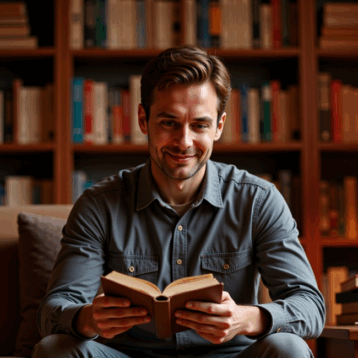Do you have a problem connecting your FireTV and can’t find the remote? And you’re wondering how to reset a Fire Stick without a remote? If so, you’ve come to the right place.
In this post, we’ll go through factory resetting a device without the remote control.
Learning From The Blog
You might be eager to repair your Fire TV but do not have a remote because you somehow misplaced it. This is why we are here to aid you in finding the right solution.

However, you must read this blog all the way through since if you miss anything here, you may not be able to grasp the instructions.
Note:- This post applies to all devices, including the Firestick 4K, Fire TV Stick 2nd, 3rd Generation, FireTV Cube, and the newest Fire TV Lite.
Can I Reset the Fire Stick Without a Remote
Before we go to the following step, we’d want to answer a simple question. People may argue that resetting the Fire Stick without a remote is possible. So, yes, Amazon allows users to factory reset their gadgets without using the remote.
How To Reset Fire Stick Without Remote
1. Using HDMI-CEC Cable
You must first connect to the HDMI-CEC Cable to use your regular TV remote as a Fire TV remote.
Most TV brands have it activated by default, so you can immediately start using your TV remote.
If it isn’t, take the following steps:
- Make sure HDMI-CEC is enabled.
- After that, you will gain access to your Fire Stick TV.
- Then, simply use the navigation button to reset your Fire TV.
Simply activate HDMI-CEC on your TV to reset your Firestick without a controller or WiFi By:
- Take out your TV remote and press the Menu button. Find and enable HDMI-CEC.
- You can now control your Firestick using your TV remote!
- Finally, navigate to Settings > Device > Reset to Factory Defaults > Reset to Reset your Firestick.
When you don’t have the Firestick remote, and your Firestick isn’t connected to WiFi, this is the simplest and most reliable way to reset it.
Don’t panic if you can’t find your TV’s remote. We’ve included another fix for you below.
What is an HDMI-CEC Controller?
HDMI-CEC is an acronym that stands for HDMI Consumer Electronics Control. It’s a function that allows your TV to interface with and operate effectively with other HDMI-connected devices.
Because your Firestick is linked to your TV through HDMI, the intention is to use your TV remote to operate it!
However, most TV manufacturers do not label it as “HDMI-CEC” but rather something different, making it difficult to locate.
Start by turning on your TV and then unplugging your Firestick. Wait around 30 seconds before reconnecting it.
Allow some time for your Firestick to boot up. Locate your TV remote while you wait. It’s time to enable HDMI-CEC after your Firestick has booted up.
Locate HDMI-CEC in your TV’s menu, options, or settings. I’d start by pressing the “Menu” button on the TV’s remote and scrolling through the menu, looking for this option.
If you can’t locate it, try searching for “model of your TV” + “how to enable HDMI-CEC” on Google.
On my Samsung TV, I recently activated it by hitting “Menu,” going down to “System,” and then clicking “Anynet+ (HDMI-CEC).”
2. Connect A Keyboard To Your TV
HDMI-CEC is the preferred method for resetting Firestick without a remote or WiFi, but if you don’t have control over your TV, you’ll have to try another method.
The first step is to factory reset your television.
The specific procedure will differ from one television to the next. Simply search for your TV model and year plus “factory reset without remote” on Google.
- You’ll have to push some TV button combo.
- For example, Vizio TVs may be reset without a remote by simultaneously pushing the VOLUME DOWN and INPUT buttons on your TV for 15 seconds.
- Now that your TV has been reset, connect your USB keyboard to the back of it.
- Both wired and wireless keyboards are supported.
- Complete the TV configuration using the keyboard!
- When you reach the network configuration page, enter your WiFi network name and password, and you should be all set.
3. Use The Fire TV As A Temporary Remote
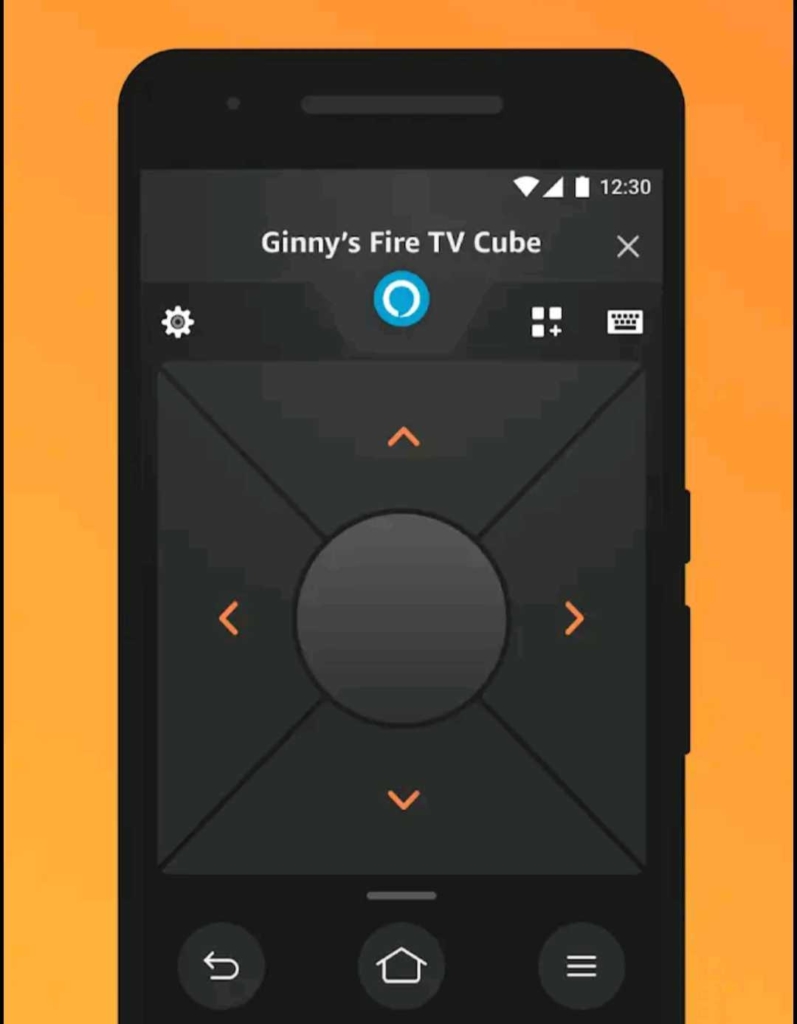
Now that your TV is online, you can use the Fire TV app as a temporary remote.
- Begin by installing the Amazon Fire TV app for free!
- Search for “Amazon Fire TV” on Google Play or the App Store to get the app.
- After downloading, you’ll be requested to complete numerous setup tasks. Your TV will display four numbers.
- You’ll need to enter the same digits into the app to connect.
4. Connect An Ethernet cable To Your TV.
You may have an ethernet cable if you don’t have a keyboard.
Many televisions feature ethernet connectors on the back. Check to see if yours does. If yes, continue reading!
Using an ethernet cable, connect your TV to the internet as follows:
- Connect one end of the ethernet wire to an open ethernet port on your TV.
- Connect the other end of the ethernet wire to your router.
- Now, you can switch the TV off and on again by pressing the POWER button on the back. Your television should now recognise the connected connection.
- That’s all there is to it; you should now be connected to the internet!
- Now that your TV is online, just utilize the Fire TV app as a temporary remote (as described above).
This method of connection is largely dependent on whether or not your router is close to your TV. Otherwise, you’ll need a lengthy ethernet cable, which may not be worth it.
FAQ
The quickest method is to press and hold the Back and Right Side buttons on your remote control for up to 15 seconds.
The TV screen will go dark, revealing the two alternatives.
– Hold the Select and Play buttons on your remote control for up to 10 seconds.
– Press and hold the Back and Right side buttons for 10 seconds.
You can download your Fire TV to the Fire TV Mobile app.
– Use the smartphone app.
– Go to Menu, pick My Fire TV, locate the device (firestick), and complete the reset.
Conclusion
Resetting your Firestick might be difficult if you don’t have your Firestick remote and your TV isn’t connected to WiFi.
Fortunately, there are numerous tried-and-true methods for resetting your Firestick without a controller or WiFi:
- Enable HDMI-CEC and use your TV remote to operate your Firestick.
- Connect a keyboard to your television.
- As a temporary remote, use the Fire TV app.
- Connect your router and TV using an Ethernet connection.