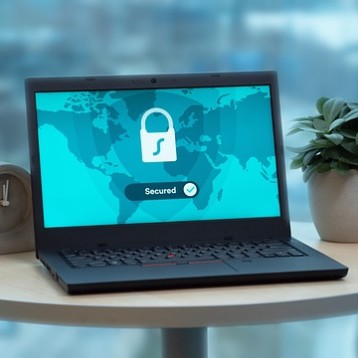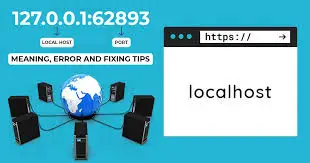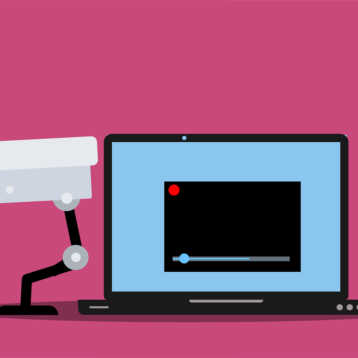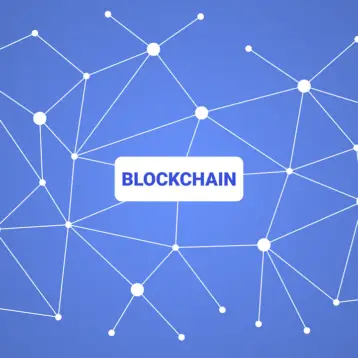You have upgraded to a new computer. Congratulations! But what are you going to do with the old machine? Resell it? Or are you thinking of donating it? Before you do any of these, make sure that all your sensitive data, like passwords, don’t fall into the wrong hands. Not sure how? Don’t worry; here are tips on how to wipe PC so you can sell it.
Why You Need to Wipe Your PC
The tips on how to wipe PC that we give you depend on what you plan to do with your computer afterwards. You can reset the hard drive if you want to keep it. You want to take extra precautions before you give it away or sell it.
When you wipe your PC, the next owner will not have access to your sensitive information. If your computer has an HDD (Hard Disk Drive), it will be thoroughly erased when you install a fresh copy of your OS. If it s an SSD (Solid-State Drive), ensure you encrypt it so no one can retrieve your old data after you erase everything.
Tips on How to Wipe PC
Here are some valuable tips on cleaning your PC:
1. Should You Resell or Recycle?
What do you want to do with your old computer? You may want to recycle your computer if you have an old one that cannot use the latest software. If it is a newer version, the best idea would be to resell it. You can hire a professional to help you wipe the PC. However, if you are a tech-savvy person, you can do it yourself.
2. Back-Up Your Data
Before you do anything else, copy whatever you need onto a portable drive and onto your new computer. You will have an extra copy of your important data for emergencies.
3. Should You Destroy or Reuse the Drive?
There are different opinions on how to destroy your drive. A safer method would be to disassemble it, remove the platters then grind the surface to make it unreadable. If you do not want to destroy the drive, pull it out, wipe it, and reuse it.
4. Erase Your Data
Do not rely on deleting the files from your hard drive because this could still pose a security threat to your sensitive data. Instead, consider using software products designed to wipe out your information. This way, no traces of your data will remain when you reformat the drive.
5. Reformat the Drive
It is time to wipe clean the remaining data, software programs, and OS. Before you do, ensure you repartition your hard drive. Follow the wizard program on your PC that will take you through the remaining process. It could take a few hours to complete.
6. Reinstall OS
After erasing all the data, you need to reinstall the operating system. Because you have wiped everything out, you will use an installation disk to perform this step.
Final Step
Your computer should be clean on the outside as it is on the inside. Now that you have taken the necessary step to ensure your data is secure, it is time to give your old PC an external cleaning. Hopefully, these tips on how to wipe PC will help you have your old machine looking as good as new for another user.