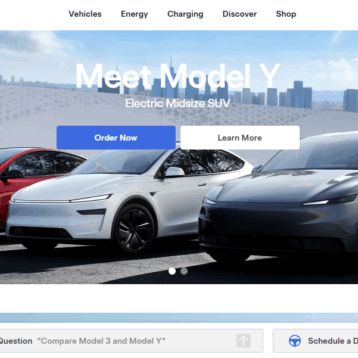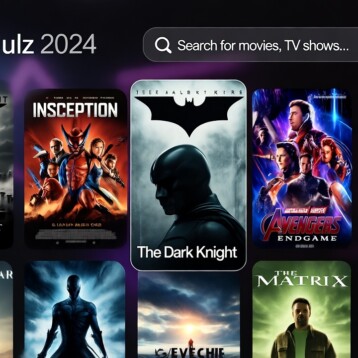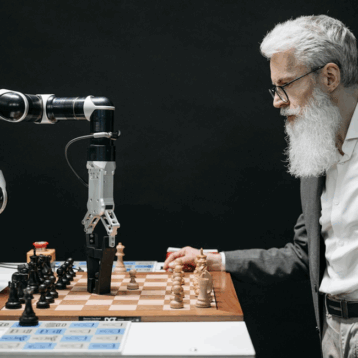Are you one of those iPhone users that loves organization? If yes, this article is for you. We currently live in a world where a lot of our work depends on the apps on our phones. And, to have them haphazardly spread on the phone is bound to make everyone’s life difficult.
What if we said that you could alphabetize your apps on your iPhone? It sounds like a pleasant experience, doesn’t it? There are multiple ways to do so, either with a quick reset or manually moving this around.
However, the most significant benefit to alphabetizing your apps on iPhone is the convenience. It enables you to find the apps easily, keep everything in docks and organized, and have a very aesthetic layout on your iPhone.
This article will explore everything you need to know about alphabetizing apps on your iPhone with simple steps.
How to Alphabetize Apps on iPhone?
When it comes to organizing your apps in alphabetical order on your iPhone, there are three ways to do that. Depending on your comfort, pick one of the three methods and get started.
They include:
- Resetting the home screen layout on your iPhone.
- Manually organizing the apps by moving them around on your iPhone’s home screen.
- Swiping left to access App Library and organize the list in alphabetical order.
We’ll give you a quick insight. Most iPhone users prefer the first method because it’s easy, convenient, and takes a few seconds.
For your convenience, we will walk you through these three methods, and you can pick the one that best suits your interest.
1. Resetting the Home Screen layout
This is your best bet if you want to sort out the app’s organization on your iPhone’s home screen based automatically. It’s convenient, and once you get the hang of it, the steps shouldn’t take more than a few seconds.
Here’s what you need to do:
- Unlock your iPhone and then click to open Settings. Also, before you proceed, ensure that your iPhone is updated to the latest iOS version.
- Once you have checked that, navigate to “General” in your iPhone settings.
- Tap on the “Transfer or Reset iPhone” option.
- Tap on “Reset.”
- This will open a pop-up menu for all the settings you can reset. From that menu, click on “Reset Home Screen Layout.”
Doing this will reset your Home Screen to the default settings of your iPhone. And, as per the default settings, the apps are immediately arranged in alphabetical order.
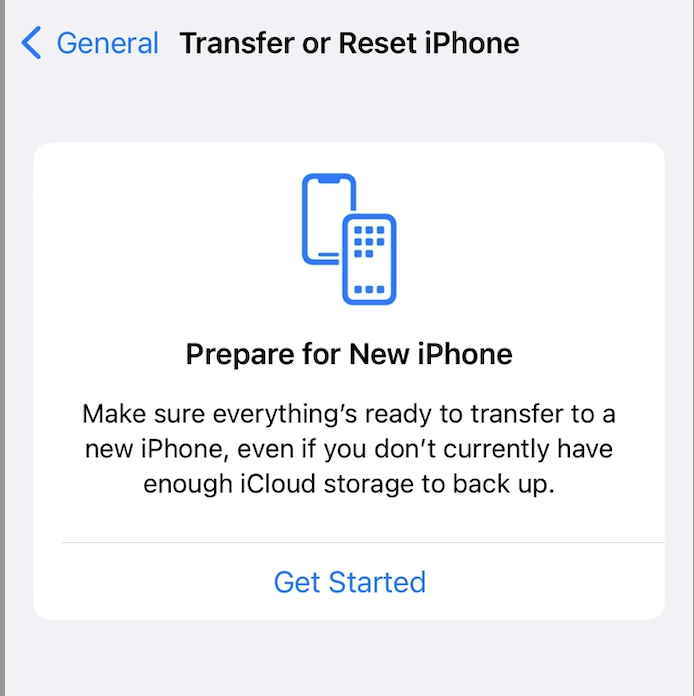
2. Manually Organizing the Apps
If you want to work by yourself on organizing the apps, another easy method is to organize your apps manually by moving them around. This will take you some time and a lot of hard work, though, if you can make do with that.
Here’s what you need to do for that:
- Tap and long press on an app on your iPhone’s home screen.
- Once you do that, you can drag the app around the home screen and drop it anywhere you deem suitable.
- When you drag the selected app through the home screen, your iPhone’s home screen settings go into Edit mode.
- You will find the apps shaking by this point.
- Once you know the app’s placement on the screen, release it.
You have to repeat all these steps for each app until you have organized them in alphabetical order. Also, once you finish rearranging all the apps, the last step is to click “Done” to finalize the edits you made on the home screen.
3. Using App Library
The last method is organizing the iPhone apps in your App library. It is a reasonably simple method and takes a few seconds once you get the hang of things.
Here’s what you need to do:
- Unlock your iPhone and swipe left on the home screen.
- If you have multiple pages on your home screen, scroll until you reach the App Library.
- Tap on the search bar at the top of the App library.
- This will alphabetize all your iPhone apps in a matter of seconds.
From there, you can scroll through the app list, or you can go ahead and skip to the particular starting letter of the app from the list and open the app you wish to access.
Also check: Great Productivity Apps for iPhone You Should Look Out for in 2022
Actionable Tips for Maintaining an Alphabetized Layout on iPhone
You have finally organized your iPhone apps in alphabetical order. So, how do you maintain that aesthetic and order on your home screen in the future?
Well, every time you add a new app to your iPhone’s home screen, will it completely mess up the arrangement? The short answer is yes.
- Since the new apps are typically added at the bottom of the app list, every time you download and install a new app, it will appear on the last of your iPhone’s home screen. Unless the app starts with a letter that fits the previous one, you’d need to organize things every time you download a new one.
- You can follow either of the above three methods to alphabetize your iPhone apps with the addition of a new app. Ideally, we’d recommend using the manual method of app rearranging since we are dealing with one app only.
- If you download multiple new apps in one go, use the home screen reset settings to organize the apps in alphabetical order instead.
Conclusion
Keeping your iPhone apps organized in your iPhone comes with several benefits. It’s pleasing to look at and makes navigation a lot easier. We hope this article gives you a detailed insight into the methods of app organization in your iPhone. All these are tried and tested techniques, and you can perform them without needing access to any third-party app.