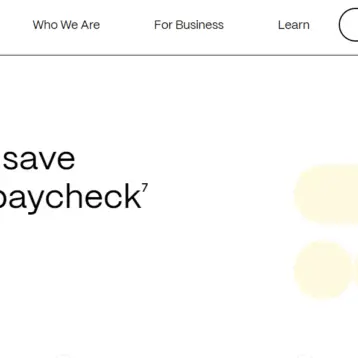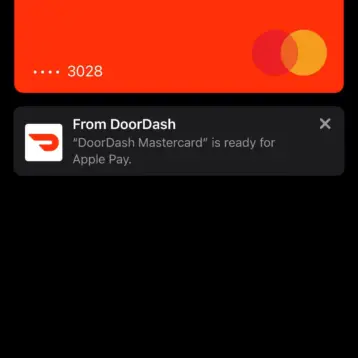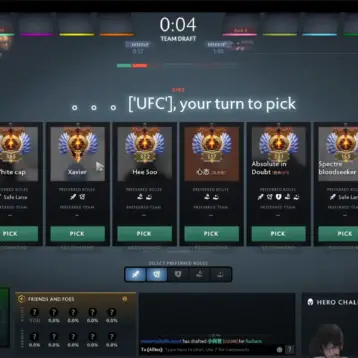Everyone has adapted to working remotely, however some are still navigating all the aspects of working digitally. More specifically, meetings have moved entirely online which means more time spent on video conference calls, such as Whereby.
If you don’t have a lot of experience with video conferencing, it may take some getting used to – but you can easily get the hang of it. While it is helpful to treat video conferencing like an in-person meeting, there are many cool aspects that you should consider and learn. We are here to help!
- Recording
It can be hard to keep track of everything said in a meeting when you are in person, and sometimes you are not always able to attend. By working remotely, using video conferencing and recording the meeting, you are able to never miss a meeting again. Using video conferencing hosting with Zoom or Whereby, for example, you are able to record locally, download and share.
- Screen sharing
Working remotely, you are not able to present on a screen or pass around handouts, and this is where screen sharing comes in handy. Take a few seconds to prepare what it is you want to share before you hit that share button. Clear your desktop of any extra tabs or windows so that you do not get confused and open by mistake. It is also very important to make sure any private or sensitive information is hidden.
By using screen sharing, you are enabling your team to quickly resolve questions, present ideas and pitch to clients. Screen sharing makes you feel as if you are in person, presenting in a meeting!
- Changing your background
Working from home can be difficult. The environment is not always fit for a meeting, with lighting wrong or kids toys in the background for example, however changing your background can help!
This feature allows you to display an image or video as your background during a meeting. Ideally, you want to use a green screen or uniform lighting as this helps the video conferencing app detect the difference between you and the background. You can either use your own images or videos as a virtual background, but it definitely helps and can make it more fun in some cases!
Extra tips:
- Use a solid colour background.
- Use a green screen.
- Use a high quality camera .
- Use uniform lighting and colour.
- Do not wear clothing that is the same colour as the virtual background.
- Locking the room
When you lock a meeting room on a video conference, you are preventing more attendees from joining until you admit them. You are able to lock and unlock the meeting at any time while the session is in progress.
- Personalised URL for video meetings
Links can get long and confusing. By having a specific meeting room link, it makes it easier for your team to find the room. Specifically, with Whereby, all you need to do is create your own personalized URL and meet using your internet browsers with only one click. This can be done on a mobile or desktop, wherever you are!




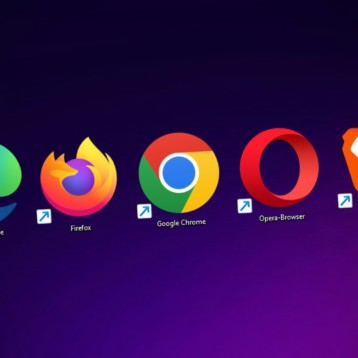

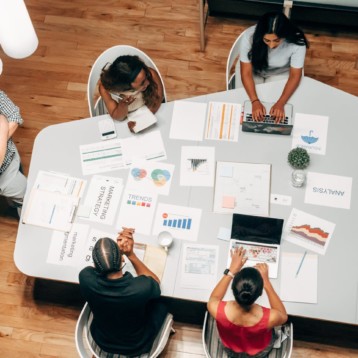
![10 Top Game Sites Not Blocked By School [2024 Updated]](https://thefutureofthings.com/wp-content/uploads/2024/10/image-25-358x358.png)