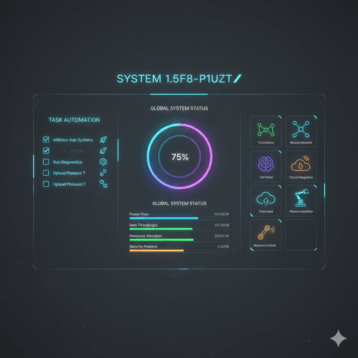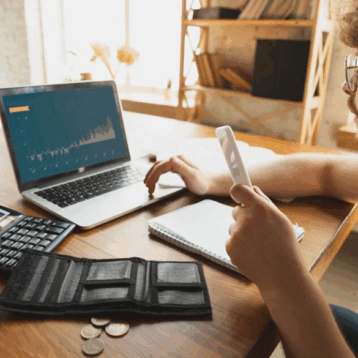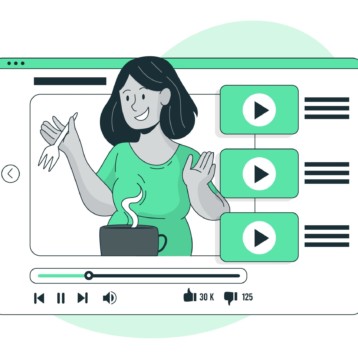If you have purchased ASUS laptop, you can be sure that you have made a good choice. However, that doesn’t mean that your new laptop needs no proper maintenance. And the more time you use it, the more accurately you should facilitate its performance. One important thing about the laptop performance you should consider is that it needs a timely update of the Windows drivers. Updating software on time is extremely important if you want to avoid breaks, errors and performance decline.
How to Download ASUS Drivers on Your Laptop?
So if you want to download ASUS drivers you can either visit the manufacturer’s website or find the reliable source of software. Both options are good enough, however, there is not much difference among them. Yes, on the manufacturer’s website you are going to get 100% original software, however, if you choose a reliable driver source you can also get valuable recommendations and an access to drivers for other devices which you definitely need to update as well.
So all you generally need to do is to enter the website and choose the driver you need from the list – just enter the device name and model into the website search box and wait for the result. Make sure you know your operating system version as if you download drivers for Windows you definitely need to make a correct choice – whether to download x32 or x64 driver.

How to Choose Correct Driver for Windows 10?
No matter whether you want to download drivers for Windows 8 or 10 or any other version – you need to choose the same file for all Windows versions except the XP. It is known that for now XP is not supported by the Microsoft, so if you need software for this operating system you need to look for one in archives and there is no guarantee you will find one, especially if the hardware was released after the XP support has ended.
Make sure you are downloading the latest driver version as this is already the end goal of updating the software – getting software that allows your hardware to operate at the peak of efficiency. If you download drivers for Windows 10, but they are not the most recent ones, all your searching will give no result.
How to Install ASUS Drivers?
The installation process is rather easy – all you have to do after you have downloaded the drivers for Windows 7, 8 or any other version is described in the instruction below:
- delete the previous driver version (optionally)
- double-click the installation file
- agree to all conditions
- wait until installation process ends
- reboot the PC (optionally but highly recommended)
After everything is done you can be sure you have the activated and smoothly perform hardware with the freshest driver.

What If The Hardware Doesn’t Work Properly After Driver Installation?
That happens rarely and means that you have serious issues with your hardware and you need to examine it for breaks. However, if you have noticed that after driver update your laptop works slower or some operations are performed with errors (which never happened previously) you need to delete the driver update or download the driver version that is prior to the freshest one.
If afterward laptop works smoothly then there is an issue with the hardware or the driver.
How to Keep Your Laptop Work Properly?
Actually, updating drivers is not the only way to keep your laptop work properly – you also can:
- check the laptop for viruses
- conduct defragmentation
- clean the registry and temporary files
All of the prescribed above is needed to be done on a weekly basis – this allows to make your laptop more efficient no matter what.