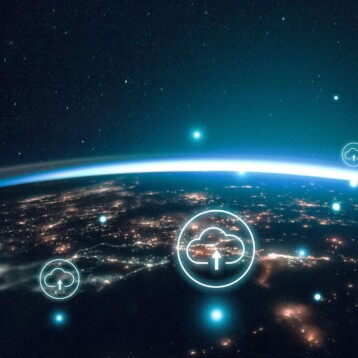Making sure that you have as much space as possible on your Mac should always be a top priority. The truth is that sometimes you will see info like “Other Users” when checking the Mac storage, and you don’t really know where it’s from. Ideally, you want to narrow down what this means and how you can ensure you make the most out of your storage space.
What Does this Mean?
If you see the other users section in Mac storage, most of the time it means that you have more than a single user on your device. And since your Mac is built to handle multiple users, that means every person will have their own data stored on the device. So if you see “other users” when you check Mac storage, what that means is that you did end up with multiple users on the device, and there you have all the files generated by those accounts.
Now the question is, why does the Other Users section become so big. Naturally, if those users are adding/using folders or files every day, they will eat up more and more space. Since you have just a single storage device, they will end up eating all that info and it will become a challenge to manage everything. So in a situation like this, the best approach is to see how you can make the section smaller.
Deleting the Other Users section
Create a Backup with the Time Machine first, just to make sure that you can revert this if it doesn’t go ok. After that you want to use a Mac cleanup tool. That can help you quite a bit, and it will make the process as simple as possible. You can remove a lot of the system junk and temp files or stuff that shouldn’t stay there anyway. It leads to a much better experience and you will find it to deliver an extraordinary set of benefits.
Deleting some of the user accounts that you are not using will help quite a bit. Most of the time, we rarely share our device with multiple users, and apps or tools create their own user. That will eat up space. So you want to go to the Users and Groups section in the system settings. Here you want to remove any Mac user that you are not currently using. That way, you can solve the issue and eliminate any concerns or misconceptions.
It’s always a great idea to check and manage the Users on your Mac, just to make sure that everything is ok. We highly recommend taking your time and narrowing down the best methods you can use to speed up the process and not worry about any issues or challenges. As always, when you have storage space eaten up randomly, you want to see what causes that and what you can do. It will take a lot of effort and time, but once you start cleaning up any old files or use a Mac cleanup tool, things end up significantly better!