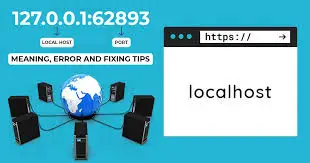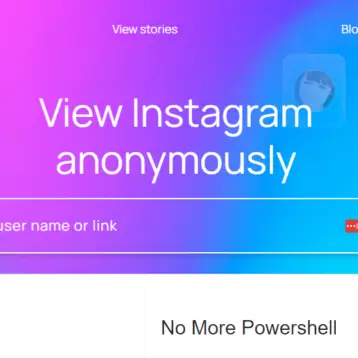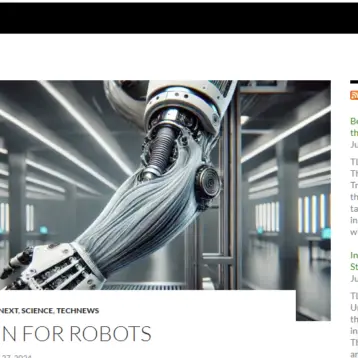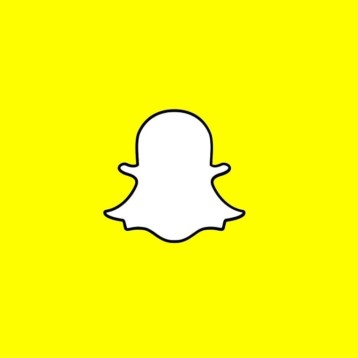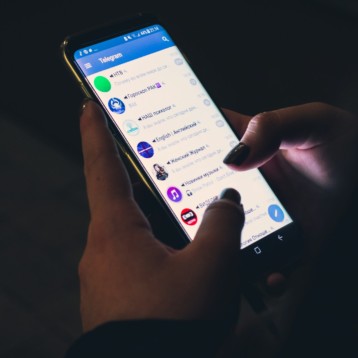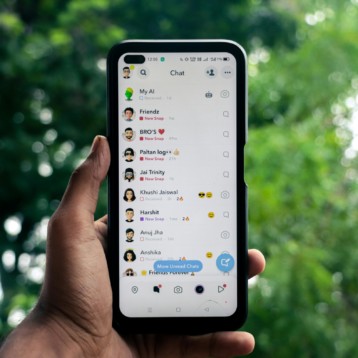Don’t you hate it when you’re trying to watch your favorite series on Mac, and just when the suspense reaches its peak, the video starts buffering endlessly? We’ve all been there, and it’s such a buzzkill that can test your patience and turn even one of your best moments into a frustrating ordeal.
A reliable internet connection is essential, especially when using a Mac. Even the simplest tasks can quickly become tedious when faced with a slow internet connection. Whether having some fun with online games or staying productive at work, a sluggish internet can put a damper on everything.
But fear not! In this blog, we’ll explore ways to speed up your slow internet connection on your Mac and bring back the joy of a stable online experience on your device. Let’s dive in!

What is the cause of slow internet on Mac?
Fixing slow internet connections on your Mac involves finding the cause and implementing the appropriate solution. Here are several factors that could affect your Mac’s internet speed.
1. Outdated network settings
You need to update your Mac frequently to avoid affecting Wi-Fi connections. Newer updates come with numerous network-related fixes that revamp the network setting occasionally. Failure to update your Mac renders some of your Mac’s network settings outdated, contributing to its slow internet connections.
2. Slow internet plan
Sometimes your internet connection slows down because you probably use more bandwidth than your current plan allows. This will most likely happen if the internet slows down when too many other people are online simultaneously.
3. Network congestion
One of the primary causes of slow internet is network congestion. When multiple devices in your vicinity are all vying for bandwidth, it can create a traffic jam on your Wi-Fi network. The more devices connected, the slower your internet speed might be.
4. Interference and obstructions
Wi-Fi signals can be hindered by interference from electronic devices like cordless phones or microwaves. Additionally, physical obstructions such as walls or metal objects that can disrupt the Wi-Fi signal could affect the connection strength and speed.
5. Outdated router or modem
You’ll need to change your router from time if you want to maintain the same internet speeds. This is essential, considering it’ll reach a point where your old router or modem might not be capable of handling faster internet speeds offered by your ISP.
Tips to speed up a slow internet connection on Mac
Finding a solution to slow internet problems can help optimize your Mac performance and make the browsing experience less painful. So, check out some of our tips you can implement to speed up a slow internet speed on your Mac
1. Restart your router
Sometimes, your Mac’s slow internet issues may be due to simple glitches on the router. This affects the performance, causing the connections to be slower than usual. The good thing is that a simple reboot could fix these glitches to restore faster internet speeds.
Restarting the router allows resetting and establishing a fresh connection with your internet service provider (ISP). Simply power off your router and modem, wait for about a minute, and then power them back on.
This simple step can often resolve connectivity issues and boost your internet speed.
2. Close unnecessary apps and browser tabs
Some processes running in the background consume your internet bandwidth without your knowledge. Most of these processes, such as cloud backup services, are too intensive and can cause slow internet connections by continuously refreshing and downloading data.
You should only allow essential tasks and turn off non-essential background processes.
Begin with closing all background applications and browser tabs you’re not using and turn off auto-update for apps. For instance, turn off iCloud’s automatic syncing feature, notorious for causing slow internet connection due to its high bandwidth consumption.
3. Scan for malware
Unsurprisingly, malware could be responsible for slow internet connections on your Mac. Malicious software and unwanted adware can run in the background and consume your internet resources, leading to a slower connection.
When your Mac is infected with malware, all the processes will slow down, and you’ll experience crucial signs, including unexpected ads on web browsers. If you suspect malware presence on your Mac, scan and remove it using reputable software.
You can afterward proceed to reset your web browser and reboot your Mac. Do this regularly to detect and remove potential threats impacting your internet speed.
4. Clear browser cache and cookies
Over time, your web browser accumulates temporary files, images, and cookies from the websites you visit. This is a good thing, as these elements help speed up future visits to the same sites.
However, they can also become a double-edged sword when they pile up excessively on your Mac. A cluttered cache can slow down your browser’s performance and lead to longer loading times for web pages.
To give your Mac’s browser a refreshing boost, it’s always advisable to clear the cache and cookies regularly. You can rely on tools such as the MacBook Cleaner, which easily helps you reclaim disk space by removing junk, duplicates, or useless apps.
You’ll likely notice a better browsing experience, with web pages loading faster and smoother navigation overall.
5. Opt for an ethernet connection

While Wi-Fi provides the convenience of wireless connectivity, there may be better options for achieving peak internet speeds. The Wi-Fi connection may suffer from fluctuations and reduced performance in areas with heavy Wi-Fi congestion and signal interference.
For activities that demand reliable and high-speed internet access, like online gaming or large file downloads, consider connecting your Mac to the router using an Ethernet cable.
An Ethernet connection offers a direct and stable link to your router, bypassing the potential issues associated with Wi-Fi. This can lead to lower latency, reduced packet loss, and a consistently faster internet experience.
Final thoughts
Don’t let a slow internet connection get in the way of a happy browsing experience. Apply the above-shared tips and see your Mac’s internet speed significantly improve. Remember, optimizing your internet connection is all about balancing between clearing out unnecessary clutter and choosing the most reliable connection method for your needs.