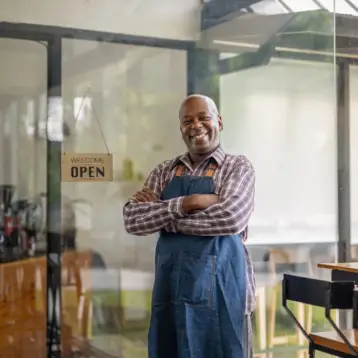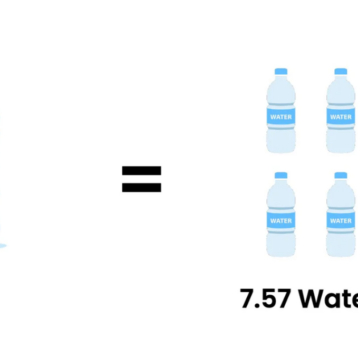The AVI and MP4 formats are extensively used for multimedia viewing on all platforms across the globe. These formats are considered universal because of their feasibility and functionality. AVI, which stands as an acronym for Audio Video Interleave, basically works to sync audio and video playback together. The quality for AVI videos is quite high, because of its synchronous audio, video playback.
On the contrary, MP4 is a video playing format, which supports both moving and still images with subtitles. MP4 devices have exceptional compatibility because files with this format are supported across your laptops, smartphones and even on YouTube.
Even if you download a file from YouTube or any other medium, chances are that it will most probably be in the MP4 format.
However, when it comes to the viewing experience on television, experts argue that the AVI format is best for such instances. The AVI format helps give you better video quality and works exceptionally well on bigger screens. If your file is in MP4 format, and you want to watch the video on TV, you would have to convert it to AVI format.
In a bid to assist you with the conversion process from MP4 to AVI format, we have mentioned a list of steps it would take for you to proceed with the conversion. These steps include:
- Download the Freemake MP4 Conversion Tool on your desktop or device. Once you click on download, you would see an .exe file being downloaded on your system. Run this file on your computer and select the language that you would want to choose for the wizard to run.
- Once you move to the next page, you would see the installation setup. Here, you will have two options for either full installation or custom installation. Unless you know what you’re doing, we would prefer for you to go with the full installation setting. The installation might take you a bit of time before completion. As soon as it completes, you can launch the converter on your system.
- The software UI would be really easy for you to comprehend and would have a helpful upper panel. The upper panel would probably have segments for Video, Audio, DVD, Paste URL and Photo. The panel at the bottom has segments for AVI, to WMV, to Apple, to TV and to MP4 or MPEG.
- Since you’re looking to convert an MP4 file to AVI, you should first click video at the upper panel, and then AVI on the lower panel.
- Browse and add your video to the screen, and ensure that you have made all required clicks.
- You would see a customization window open, through which you can customize the settings for the converted video output. This is where you would want to set the quality among many other things.
- Finally, with all settings looked after, you can click on convert and get the conversion finished.