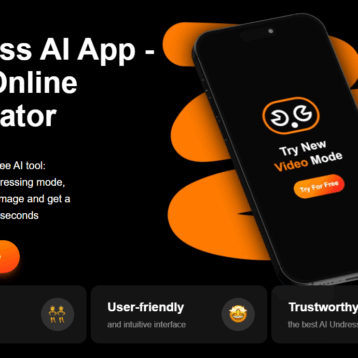In today’s digital landscape, video content reigns supreme on social media platforms. Users are inundated with videos, making it imperative for creators to produce content that stands out. While visuals are crucial, audio quality plays an equally vital role in capturing and retaining audience attention. High-quality audio enhances viewer engagement, making the content more accessible and enjoyable. This is where video editing software comes into play, offering tools that refine both visuals and sound. One technological advancement within these tools is text-to-speech (TTS) technology. By integrating TTS, creators can elevate their videos, ensuring they are both engaging and inclusive.
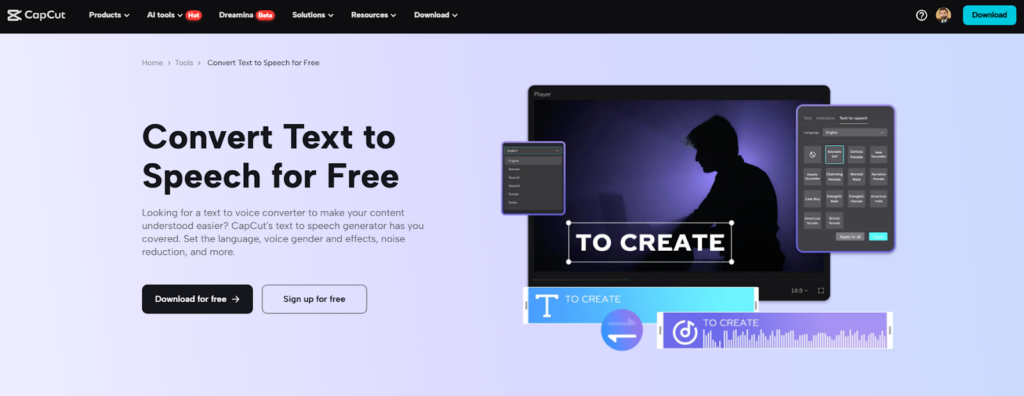
The Rise of Video Content on Social Media Platforms
Over the past decade, video content has experienced exponential growth on platforms like TikTok, Instagram, and YouTube. Users gravitate towards videos for entertainment, education, and information. This shift has prompted algorithms to favor video content, offering creators increased visibility and engagement. However, with this surge comes heightened competition, making it essential for videos to be both visually appealing and auditorily captivating.
Why Audio Quality is Crucial for Audience Retention
Imagine watching a visually stunning video with poor audio quality; the experience is jarring. Clear and professional audio ensures that the message is conveyed effectively, keeping viewers engaged. Conversely, subpar audio can lead to viewer drop-off, diminishing the video’s impact. Incorporating high-quality audio, therefore, becomes paramount in retaining audience attention and enhancing the overall viewing experience.
The Role of Text-to-Speech in Improving Video Accessibility and Engagement
Text-to-speech technology transforms written text into spoken words, offering a seamless way to add narration to videos. This not only saves time but also ensures consistency in tone and delivery. Moreover, TTS makes content accessible to a broader audience, including those with visual impairments or learning disabilities, thereby promoting inclusivity and expanding reach.
How Text-to-Speech Enhances Social Media Videos
Improving Accessibility for Diverse Audiences
By integrating TTS, creators can cater to viewers who rely on auditory content, such as individuals with visual impairments. This inclusivity ensures that content is accessible to all, fostering a more diverse and engaged audience.
Creating Engaging and Dynamic Voiceovers with Minimal Effort
Traditional voiceovers require recording equipment, a quiet environment, and considerable time. TTS simplifies this process by generating natural-sounding voiceovers instantly, allowing creators to focus on other aspects of production.
Saving Time and Resources Compared to Manual Voice Recording
Manual voice recording can be resource-intensive, especially for creators producing frequent content. TTS reduces the need for recording sessions, editing, and re-recording, leading to significant time and cost savings.
CapCut Desktop Video Editor: A Powerful TTS Tool for Social Media Creators
CapCut’s desktop video editor offers a robust text to speech feature, empowering creators to enhance their videos effortlessly.
Pre-set AI Voices for Various Content Styles
CapCut desktop video editor provides a diverse range of AI-generated voices, from casual tones suitable for vlogs to professional intonations ideal for tutorials. This variety allows creators to select a voice that aligns perfectly with their content’s mood and purpose.
Multilingual Support for Global Reach
In today’s globalized world, reaching audiences in their native language is a significant advantage. CapCut desktop video editor supports multiple languages, enabling creators to produce content that resonates with viewers worldwide.
Built-in Audio Effects and Customization for Unique Content
Beyond basic TTS, CapCut desktop video editor offers audio effects and customization options, allowing creators to adjust pitch, speed, and tone. This flexibility ensures that the audio complements the video’s style and enhances the overall viewer experience.
Tips for Using TTS Effectively in Social Media Videos
Matching Voice Tone with Video Style
The tone of the TTS voice should align with the video’s content. For instance, an upbeat voice suits promotional content, while a calm tone is ideal for instructional videos. This harmony between audio and visuals creates a cohesive and engaging viewer experience.
Synchronizing TTS Narration with Visuals for a Smooth Experience
Ensuring that the TTS narration aligns seamlessly with on-screen visuals is crucial. Proper synchronization enhances comprehension and keeps viewers engaged, preventing any disjointedness that could distract from the message.
Using Background Music and Sound Effects to Enhance Engagement
Incorporating background music and sound effects can add depth to your videos. When used alongside TTS, these elements create a richer auditory experience, making the content more immersive and enjoyable for viewers.
How to Convert Text to Speech with CapCut Desktop Video Editor: Step by Step
Step 1: Download and Install the Software
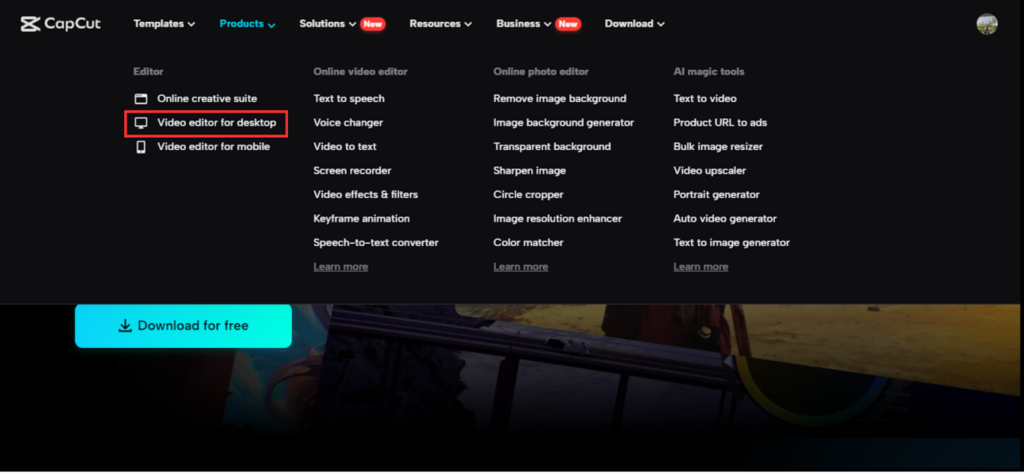
Begin by visiting CapCut desktop video editor’s official website to download the free desktop version. After installation, set up an account and initiate a new editing project. You can import your video footage or input text directly into the editor, depending on your project’s requirements.
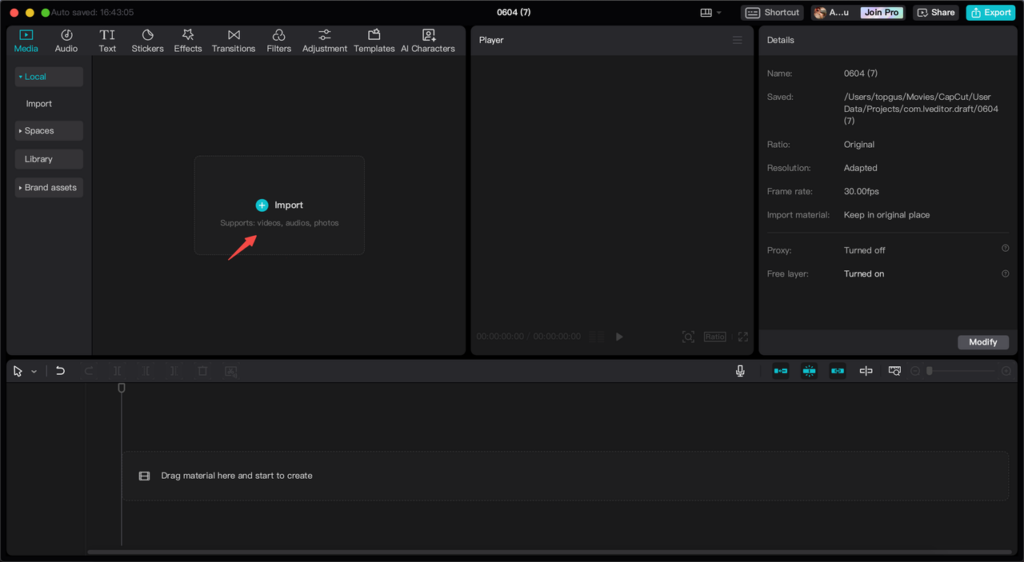
Step 2: Add and Format Captions
CapCut desktop video editor offers an AI caption generator to streamline the captioning process. This tool automatically generates text from your video, which you can then modify for accuracy. Adjust the alignment, color, and placement to ensure the captions complement your video’s aesthetics.
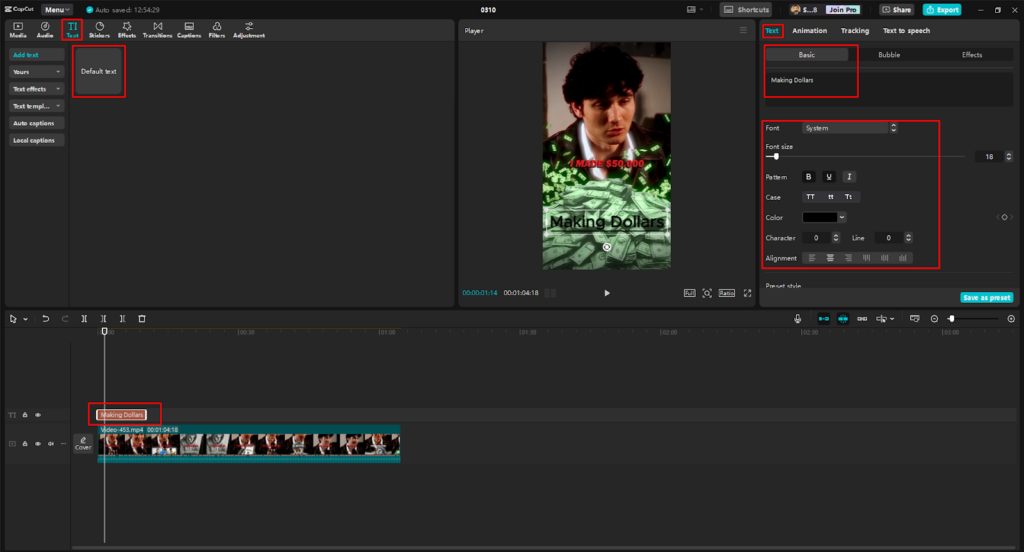
Step 3: Generate Voiceover with AI
Navigate to the “Text-to-Speech” feature within CapCut desktop video editor. Select a voice that matches your content’s tone and customize parameters such as pace and pitch. You can also apply effects like reverb to enhance clarity and add a professional touch to the narration.
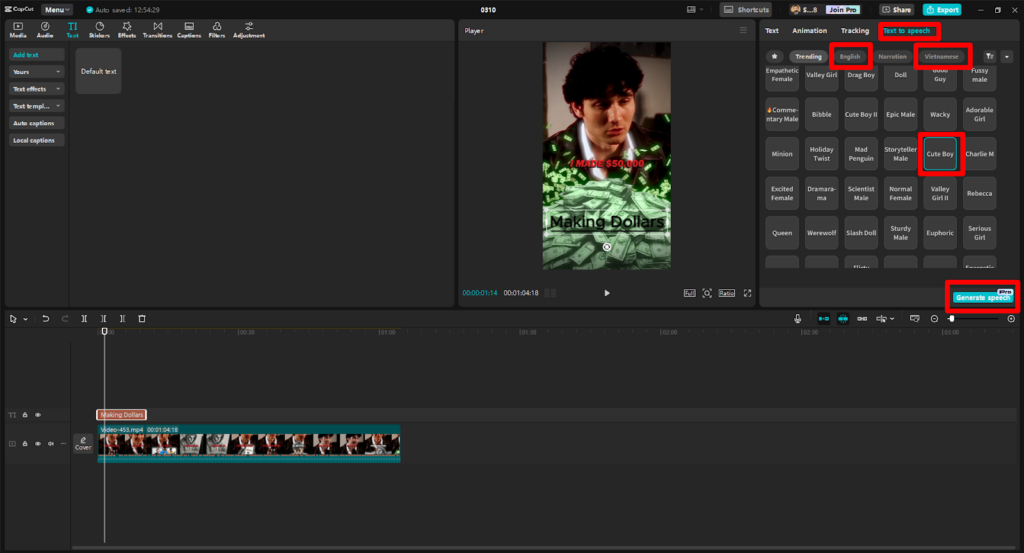
Step 4: Export in High Quality
Once satisfied with your video, choose your preferred export settings, including resolution and format. Ensure that all licensing details are in order before sharing your content publicly. CapCut desktop video editor facilitates easy sharing to platforms like TikTok, and YouTube, allowing you to reach your audience effortlessly.
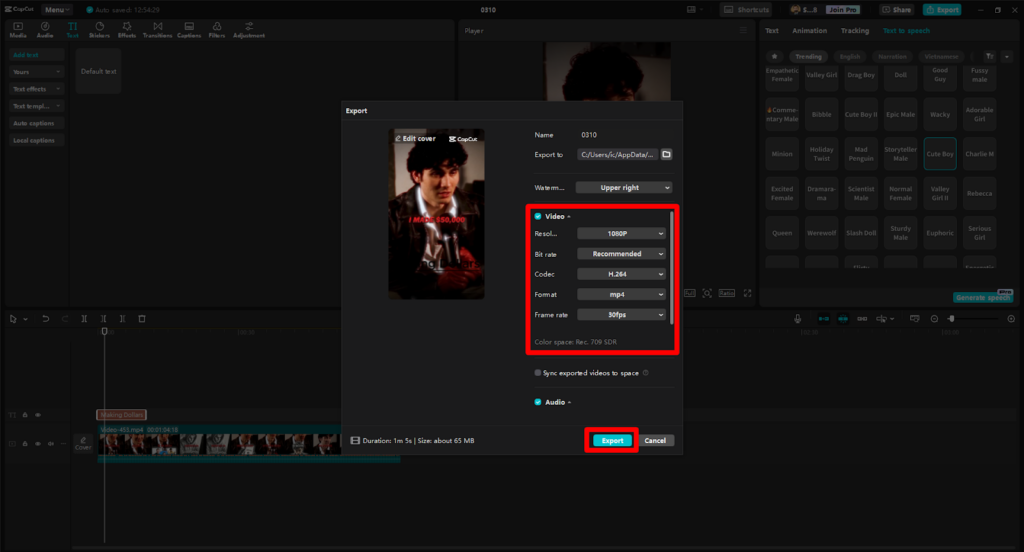
Conclusion
Text-to-speech technology revolutionizes content creation, making high-quality narration accessible to all. By improving engagement, saving time, and enhancing accessibility, TTS helps creators produce professional-grade videos effortlessly. CapCut Desktop Video Editor simplifies the process with its AI-powered features, allowing seamless text-to-speech integration. Explore its capabilities to elevate your social media content today.