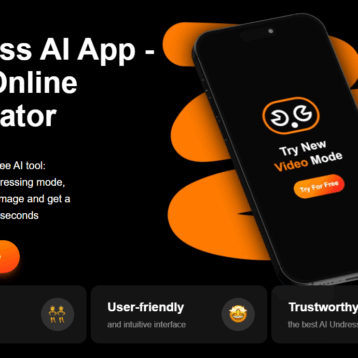While using Outlook, it is frustrating to receive Outlook Error 0x800ccc0e every time you try to connect to the Exchange server. This error usually occurs when you try to send or receive an email. You may receive any of the following error messages:
Outlook cannot download folder INBOX from the IMAP e-mail server for account administrator@domainname.com. Error: Cannot connect to the server. If you continue receiving this message, contact your server administrator or Internet Service Provider (ISP).
OR
Task ‘Synchronizing subscribed folders for your_account.com’ reported an error (0x800CCC0E): Outlook cannot synchronize subscribed folders for your_account.com. Error: Cannot connect to the server. If you continue receiving this message, contact your server administrator or Internet Service Provider (ISP).
Reasons and Solutions for Outlook Error 0x800ccc0e
The 0x800ccc0e error in Outlook can occur due to several reasons. These are listed below, along with the solutions.
1. Bad Internet Connection
If you receive the Outlook error 0x800ccc0ethat says cannot connect to the server, it might be due to poor or unstable Internet connection.
To resolve the issue, check that your Internet connection is stable and working properly. Also, make sure that Outlook is not set to work offline (see the image below).
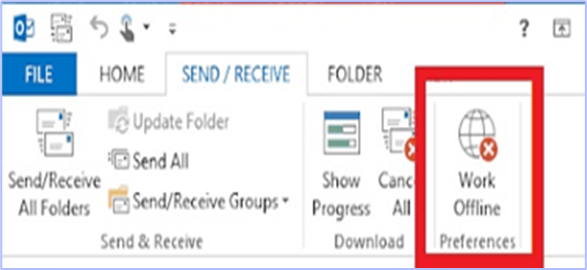
Work Offline option in Outlook
2. Antivirus Interference
If your antivirus program is interfering with the MS Outlook application, it can lead to the Outlook error 0x800ccc0e. You can turn off the antivirus program temporarily to see if that solves the problem.
3. Firewall is Blocking the Outlook
If your Firewall is preventing Outlook from contacting the mail server, it can result in the error 0x800ccc0e. You can check the Firewall settings to ensure that Outlook.exe isn’t blocked. You can temporarily turn off Firewall to see if that resolves the error.
4. Suspicious Emails
Some emails in your inbox might be blocking incoming emails and causing the 0x800ccc0e Outlook error. You can manually go through your inbox folder and remove suspicious/unwanted emails.
5. Corrupt Outlook Profile
Sometimes, the 0x800ccc0e error occurs when your Outlook profile is corrupt. In that situation, you can either repair Outlook profile or create a new profile.
To create a new Outlook profile, follow these steps:
- Launch Windows Control Panel and go to Mail. Click Show Profiles, and then click Add.
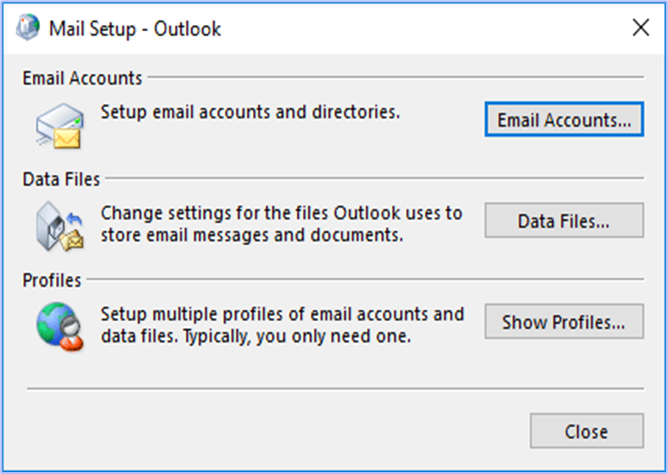
Mail Setup Window
- Enter the required details and click Finish. Your new profile is now created.
- Now, again go to Control Panel > Mail > Show Profiles. Select the new profile from the drop-down menu and select Always use this profile to make the new profile as your default profile.
6. Incorrect Port Numbers
You may receive the Outlook error 0x800ccc0e due to incorrect port numbers. For instance, if you are using an IMAP email account with SSL authentication, you need to use port number 993 rather than 995. In the same way, if you are using a POP3 account with SSL authentication, you should use number 995, not 993.
Refer to the table below for better understanding:
| Account Type | SSL Authentication | Port Number |
| POP3 | Yes | 995 |
| IMAP | Yes | 993 |
| POP3 | No | 110 |
| IMAP | No | 143 |
To verify and/or change the port numbers in Outlook, follow these steps:
- Go to File > Info > Account Settings. Then click Account Settings.
- In the window that opens, select your email account and click the Change button.
- In the new window, click More Settings to open Internal Email Settings window.
- Open the Advanced tab and check the port numbers. If the port numbers are incorrect, change them.
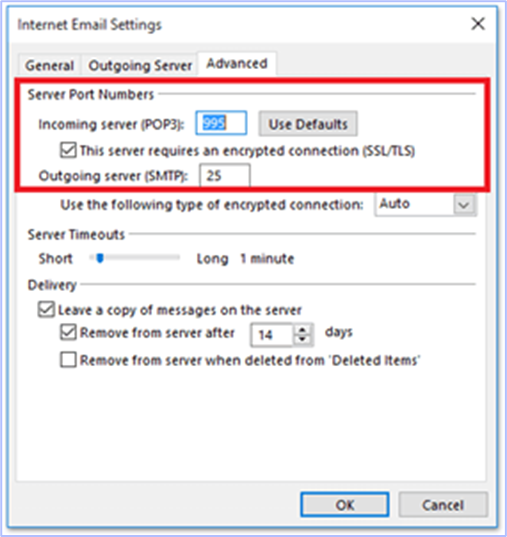
Server Port Settings in Outlook
7. Stuck Emails
If certain messages are stuck in the Outbox folder, you may receive the error 0x800ccc0e. To remove these messages, enable Work Offline mode under the Send/Receive tab. Then delete the Outbox messages or move these messages to the Drafts folder.
8. Corrupt PST
If the Outlook error 0x800ccc0e isn’t caused by any of the reasons above, it’s possible that the PST is corrupt, resulting in the error. You can repair the PST file with Outlook’s in-built repair tool called ScanPST.exe.
If the PST is severely corrupt, ScanPST may fail to repair the file. In that case, you can use an advanced Outlook PST repair tool to repair the corrupt PST file. A reliable PST file repair & recovery utility such as Stellar Repair for Outlook can easily repair large and severely corrupt PST files in a few clicks. The software offers various useful features, such as option to save recovered file in multiple formats (HTML, PDF, etc.), recovery of deleted emails, etc. You can also use the software to split and compact large PST file to prevent the file from getting corrupt again.
You can refer to the video below to learn how to repair PST by using the software.
Conclusion
Sometimes, Outlook users receive Outlook error 0x800ccc0e when they try to send or receive emails. This error may occur due to several reasons, such as poor Internet connection, corrupt Outlook profile, etc. You can easily fix the error by following the solutions discussed in this post. In case, the error occurs due to damaged/corrupt PST, you need to use ScanPST.exe or an advanced Outlook repair software to repair the file.