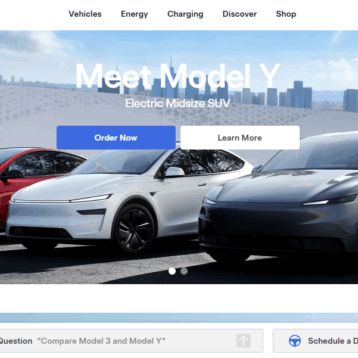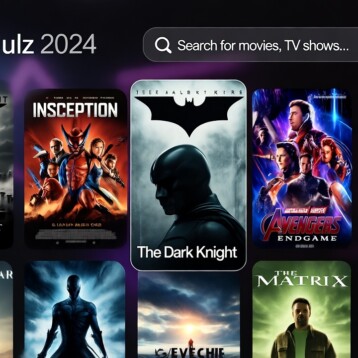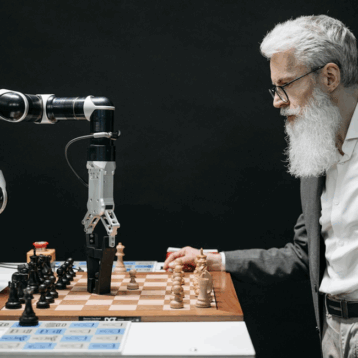In this digital age, website security is crucial, and an SSL certificate is a must-have for any website. It encrypts data, protects user privacy, establishes trust, and helps prevent cyberattacks. However, many website owners still believe obtaining an SSL certificate is costly and complicated. The good news is that getting an SSL certificate free is now easier than ever.
We will explore four ways to get free SSL certificates for your website without incurring any SSL certificate cost. By the end of this article, you will better understanding how to obtain a free SSL certificate to secure your website, protect your visitor’s data, and build trust with them.
How to Get SSL Certificate Free
Let us dive into the options to get an SSL certificate free.
Option 1: Use a Free SSL Certificate Issuer
Several free SSL certificate issuers exist, such as Let’s Encrypt, SSL For Free, ZeroSSL, and Cloudflare SSL. These issuers offer a free SSL certificate you can install on your website.
For instance, Let’s Encrypt is a popular free SSL certificate issuer that has been around since 2015. It is backed by many major tech companies and organizations and has issued millions of SSL certificates. The Let’s Encrypt SSL certificate can be installed using an automated tool called Certbot or via a web hosting provider that supports Let’s Encrypt.
Option 2: Use a Web Hosting Provider that Offers a Free SSL Certificate
Many web hosting providers now offer free SSL certificates as part of their hosting plans. Some examples include Bluehost, Hostinger, and SiteGround. When you sign up for a hosting plan, you can install the SSL certificate with just a few clicks from the hosting provider’s control panel.
Option 3: Use a Content Delivery Network (CDN) with a Free SSL Certificate
A Content Delivery Network (CDN) is a distributed network of servers that delivers content to users from the nearest server. Many CDNs offer free SSL certificates, such as Cloudflare and StackPath. Thus, you can get a free SSL certificate and improve your website’s security and performance by using a CDN.
Option 4: Use a Website Builder that Offers a Free SSL Certificate
Many website builders now offer free SSL certificates as part of their plans. Some examples include Wix, Weebly, and Squarespace. When you create a website with these platforms, the SSL certificate is installed automatically on your website.
Steps to Install an SSL Certificate
After getting an SSL certificate, what is next? Installation. Find below the detailed steps to install an SSL certificate.
1. Generate a Certificate Signing Request (CSR)
The first step in obtaining an SSL certificate is to generate a Certificate Signing Request (CSR). This is a file containing information about your website and is used to create a digital certificate that verifies the authenticity of your website. To generate a CSR, you need to access your web hosting control panel and follow the instructions provided by your web host. You must provide basic information about your website, such as the domain name, country, state/province, city, and email address.
2. Choose a Certificate Authority (CA)
Once you have generated the CSR, you must choose a Certificate Authority (CA) to issue your SSL certificate. There are many commercial and free CAs to select, such as Let’s Encrypt, Comodo, GeoTrust, DigiCert, and GlobalSign. You can compare their prices, features, and support to find the best option for your website.
3. Verify domain ownership and identity
Before the CA issues the SSL certificate, they must verify your domain ownership and identity. This is done through a series of checks, such as domain validation (DV), organization validation (OV), or extended validation (EV), depending on the type of SSL certificate you choose. DV certificates only verify the domain ownership, while OV and EV certificates verify additional information about your organization, such as its legal name, address, phone number, and business license.
4. Install the SSL certificate on the web server
Once the CA issues the SSL certificate, you must install it on your web server. The installation process varies depending on your web server software and hosting platform but usually involves the following steps:
- Download the SSL certificate files from the CA’s website or email
- Upload the certificate files to your web server or control panel
- Configure your web server software to use the SSL certificate and enable HTTPS
- Restart your web server software to apply the changes
Further, most web hosting providers offer SSL installation services, so you can ask their support team for assistance if you are unfamiliar with the process.
5. Test the SSL certificate and renew it when it expires
After installing the SSL certificate, you should test it to ensure it works properly. You can use online tools like SSL Checker or Qualys SSL Labs to check the certificate status, expiration date, and encryption strength. You should also test your website to ensure all the pages and resources are loading over HTTPS. Likewise, verify there are no mixed content errors.
In addition, SSL certificates typically expire after 90 days, so you will need to renew them before they expire to maintain the security and trust of your website. Most CAs will send you a reminder email before the expiration date, so ensure to renew the certificate in time to avoid downtime or security issues.
Final Thoughts
Getting an SSL certificate free is now easier than ever. By using a free SSL certificate issuer, a web hosting provider, a CDN, or a website builder that offers a free SSL certificate, you can protect your website’s visitors and establish trust with them. When you install an SSL certificate on your website, visitors will see a padlock icon in their browser, indicating that the website is secure. As website security becomes more important, having an SSL certificate is no longer an option but a requirement.
Finally, relying solely on free SSL certificates has disadvantages, such as limited validation, lower trust level, shorter validity period. Therefore, we recommend installing a paid or premium SSL certificate because of its numerous benefits.