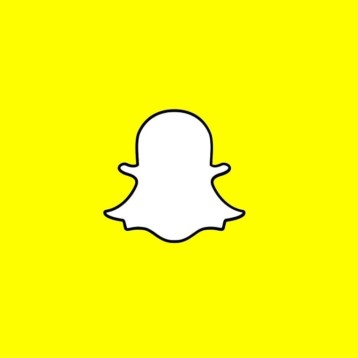One of the best things about an eReader or tablet like the new NOOK is the ability to take it anywhere. From the office to a vacation hotel room, this is a device that works pretty much no matter what you’re doing; that includes going hands-free. This eReader is designed as a hands-on experience, of course, but that doesn’t mean there aren’t plenty of ways to keep your contact to a minimum. Maybe you want to turn on some music while you’re cutting up vegetables for dinner, or open up Google Maps without having to take your hands off the wheel, here are a few tips to getting the most out of a literally laissez-faire NOOK experience.
Get Familiar with “OK Google”
Because the new NOOK runs Android 4.4 (that’s KitKat for anyone who isn’t quite sure where those particular numbers fall on the Android OS lineup), it comes enabled with all the features you can expect of a standard Samsung Galaxy Tab 7-inch or above, from Nook or otherwise. This includes the handy “Ok Google” function you’ve probably gotten used to on your Droid smartphone. While this function doesn’t work on every screen of every device, it can make running your NOOK hands-free a much simpler process.
A new version of this function is slowly being rolled out to different devices, allowing the verbal “Ok Google” command to be availably 100 percent of the time, but CNET reports that it’s compatible only back to 4.4—thankfully, the exact version with which the new NOOK is packaged.
While this function was originally designed to make searching easier, the newest versions allow you to open apps and perform tasks verbally, from calling contacts to sending emails. You’ll have to opt in for several of these features, giving Google the ability to access your contacts list and keep voice data on file to allow better voice recognition over time, but once you’ve agreed to the relatively simple terms you have a device that can do just about anything with a few words.
Make Your NOOK Upstanding
First and foremost, if you intend to run your new tablet hands-free, you need the right equipment. Start with a basic stand, or get really efficient and choose a stand that doubles as a case (or vice versa). This will allow you to easily stand up your device to view movies, read with your hands full and more. Make sure that the stand in question follows a few basic criteria:
- Sized to fit the Galaxy Tab NOOK precisely, not “universally compatible with all 7-inch devices.” Often universal stands and cases are off by a millimeter or two, resulting in closures and attachments that are either too tight or too loose, leaving your NOOK forever slipping out of the case or permanently wedged within tight enough to risk screen breakage.
- Features magnet closures, not Velcro, laces or snaps. This is especially important for stands that double as cases, as you want it to be easy to open and still secure when closed. Velcro can wear down over time, laces present a frustrating challenge when trying to get the device to sit evenly on a flat surface, and the force required to close a snap can be enough to crack a screen the first time you close it.
- Suits your needs correctly. According to eBook Friendly, there are three categories of cases, and taking into account the fact that you’re probably looking for something that works more as a stand, avoid anything labeled “sleeve” or “shell.” Instead, you want to find one categorized as a case or cover.
There’s also the matter of making sure that you’re only getting what you really need from your case or stand; don’t shell out the extra cash for a case featuring a built-in Bluetooth keyboard just because it looks cool, especially since you’re looking for hands-free options.
Listen Close from a Distance
If you intend to use your NOOK for video chatting or other verbal communication, TechRadar reports that picking up a hands-free kit is a great option for utilizing large devices to talk without being forced to press the tablet against the side of your head. These kits generally include a set of headphones with a built-in stereo microphone, and can be purchased as a wired device or with Bluetooth compatibility for a little extra.
If you intend to move around while in communications on your NOOK—such as holding a call or chat while cleaning the house, heading home from work or even taking a leisurely walk down the street—the best choice is definitely a Bluetooth headset. Samsung offers multiple units that are fully compatible with the new NOOK, with simple and comfortable earpieces and powerful wire-free microphones. This way, you don’t have to worry about getting tangled up when you pace and whoever is on the other end will still hear you loud and clear.
Letting go of your eReader takes some time, but with a little bit of practice you can be recounting the days’ events through Skype to friend without ever actually touching your NOOK. Get familiar with the awesome built-in voice commands and other hands-free functions to get the most out of your device without leaving a fingerprint behind.

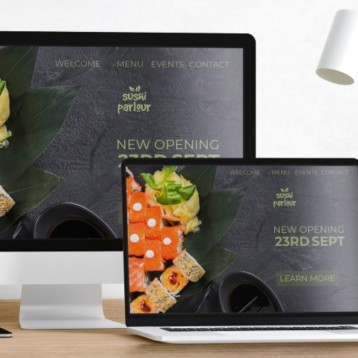




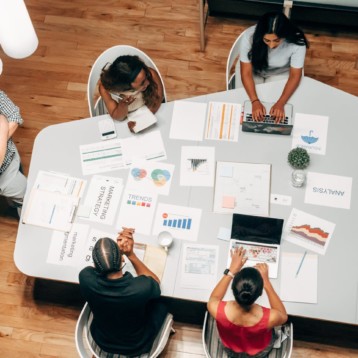
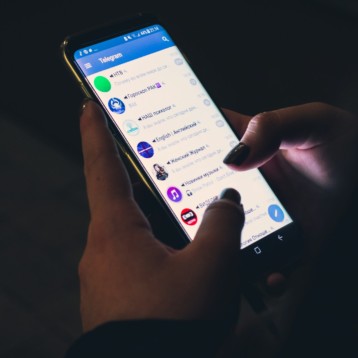
![How to Sign Up For Spam Calls [Step by Step Guide]](https://thefutureofthings.com/wp-content/uploads/2024/06/pexels-keira-burton-6147107-scaled-358x358.jpg)