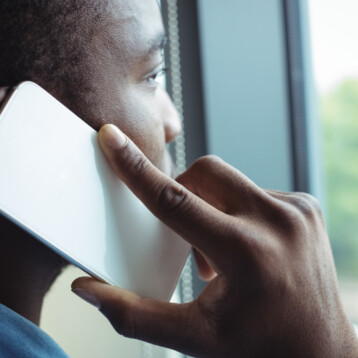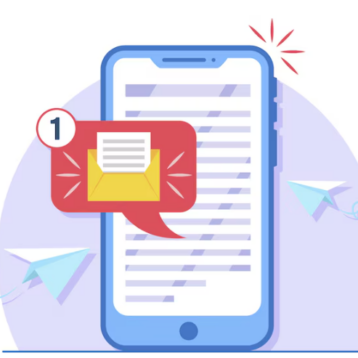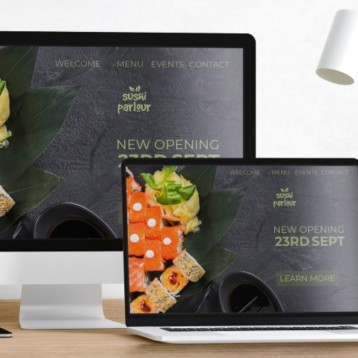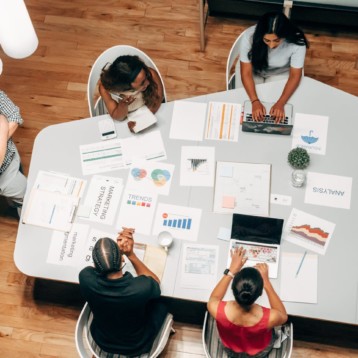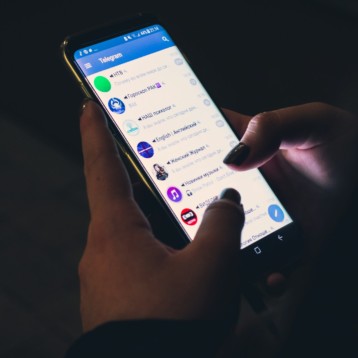The ability to analyze your Wi-Fi network is a game-changer in improving connectivity, especially if you’ve faced slow speeds, poor coverage, or frequent disconnections. Many factors can impact Wi-Fi performance, from the physical environment to interference from other devices.

Analyzing your Wi-Fi allows you to identify issues and optimize settings to improve your internet experience.
With this in mind, let’s take a deep dive into conducting effective Wi-Fi analyses and the tools you can use, like the Acrylic Wi-Fi Analyzer, to gain valuable insights.
Understanding the Basics of Wi-Fi Analysis
Analyzing Wi-Fi networks requires understanding what to look for in your current setup. Key elements that affect Wi-Fi performance include signal strength, channel usage, and interference. Each of these factors plays a role in how well your Wi-Fi operates and how consistently devices remain connected.
- Signal Strength: Wi-Fi signals weaken as they pass through walls and other obstacles. A poor signal in certain areas indicates that either the signal isn’t reaching that spot effectively or interference is affecting connectivity.
- Channel Usage: Wi-Fi routers broadcast on different channels. If neighboring networks use the same channel, congestion can cause reduced speeds.
- Interference: Many devices (like microwaves, cordless phones, and baby monitors) operate on frequencies similar to Wi-Fi, leading to interference that affects performance.
Steps to Analyze Your Wi-Fi Network
Step 1: Gather Necessary Tools
To start analyzing, you’ll need a reliable Wi-Fi analyzer tool. Acrylic Wi-Fi Analyzer is an excellent choice for both beginners and tech enthusiasts. This tool helps you gather data on signal strength, identify channel congestion, and detect interference.
Step 2: Survey Your Wi-Fi Environment
Once you have your analyzer ready, perform a Wi-Fi survey. A survey involves moving around your space with the analyzer running to measure signal strength, coverage, and interference in different areas. The survey results will give you a map of your Wi-Fi performance across your location.
Step 3: Evaluate Channel Overlap
Most Wi-Fi analyzers provide detailed channel information. In the U.S., the 2.4 GHz band has 11 channels, while the 5 GHz band has 23. Ideally, your Wi-Fi should be on a channel that has minimal overlap with nearby networks. The Acrylic Wi-Fi Analyzer can show which channels are overcrowded and suggest a clearer one.
Step 4: Analyze Signal-to-Noise Ratio (SNR)
Signal-to-noise ratio (SNR) is another critical metric. SNR measures the strength of your Wi-Fi signal relative to background noise, with higher ratios indicating better signal quality. If SNR is low, it may mean your network is affected by interference or that you need a Wi-Fi extender to improve coverage in distant areas.
Making Adjustments to Optimize Wi-Fi
Relocate Your Router: Placing the router in a central, elevated location can improve coverage across all areas.
Switch Channels: Based on your analyzer’s suggestions, switch to a less congested channel.
Limit Interfering Devices: Reduce the number of devices operating on similar frequencies, particularly in areas where you experience weak connections.
For more advanced setups, consider upgrading to a dual-band or mesh network system, which can enhance Wi-Fi performance in larger spaces with high device counts.
Keeping Your Wi-Fi Running Smoothly
Analyzing your Wi-Fi may seem technical, but tools like the Acrylic Wi-Fi Analyzer make it accessible for everyone. Regular analysis ensures that your Wi-Fi remains optimized, providing the seamless online experience you deserve.