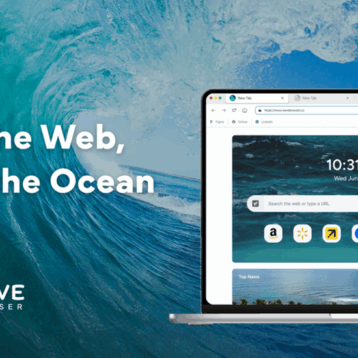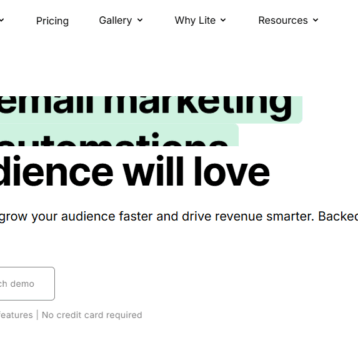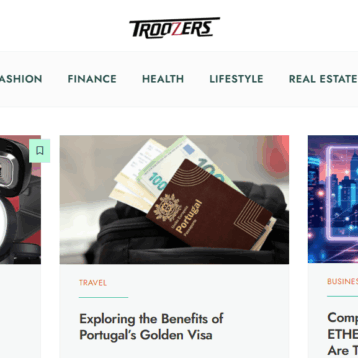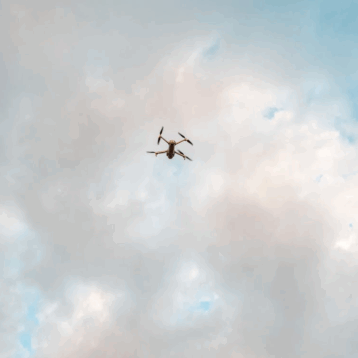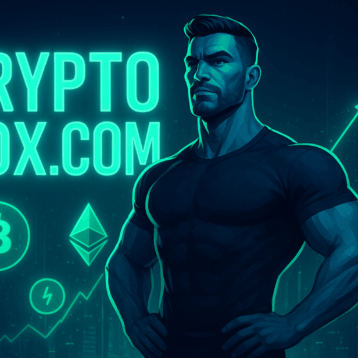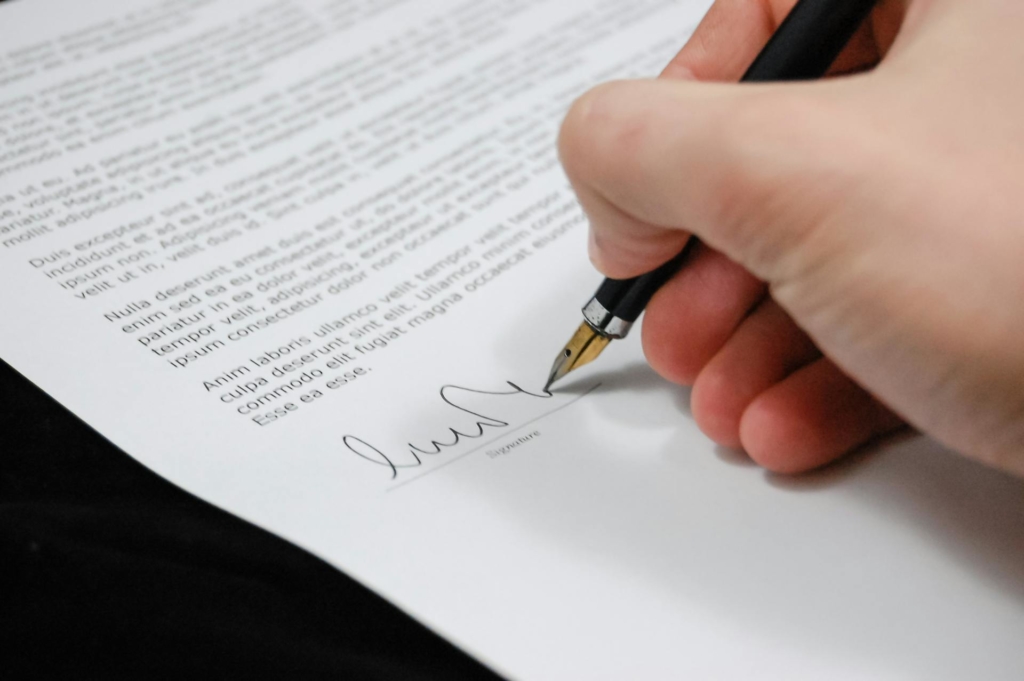
As businesses go digital, the need to incorporate online e-signatures into workflows through APIs becomes even greater. This transition modernizes contract signing, making it quicker and easier. It also strengthens security and builds trust among signatories.
In this blog post, you’ll learn how to add digital signatures online on PDF with eSign API integration. We’ll also share tips on customizing document signing fields online for a professional look.
Let’s jump in.
Preparation and setup
Before incorporating your preferred eSign API, it’s important to get everything ready for a smooth experience. Let’s start by preparing and setting up the environment to make it easier to sign PDF documents.
Accessing eSign API documentation and resources
- Head over to the official website of the eSign API provider, such as Lumin Sign. Look for the developer section or API documentation, which usually contains comprehensive guides, tutorials, and reference materials.
- Familiarize yourself with the available resources, including code samples and SDKs. These resources will be your go-to references throughout the integration process. They will help you troubleshoot issues and optimize your implementation.
Obtaining API credentials and setting up authentication methods
- If you haven’t already, sign up for an account with the eSign API provider. This will grant you access to the necessary credentials required for authentication.
- Once logged in, navigate to the API dashboard or settings section to generate API keys or tokens. These credentials act as your digital signature, allowing you to authenticate requests and access the API endpoints securely.
- Choose the appropriate authentication method based on your application requirements. Common methods include API keys, OAuth tokens, and JWT (JSON Web Tokens). Follow the provider’s guidelines to configure authentication securely within your application.
- Explore ways to create a printable calendar for PDF, seamlessly integrating it with techniques like inserting signatures using the eSign API
Familiarizing with relevant API endpoints and parameters for signature insertion
- Explore the available API endpoints related to signature insertion and document management. Pay close attention to the parameters required for each endpoint, such as document URLs, recipient details, and signature positions.
- Experiment with the API endpoints using sandbox or testing environments provided by the eSign API provider. This allows you to review various scenarios and familiarize yourself with the API’s capabilities before deploying it in a production environment.
Integrating eSign API into your PDF workflow
As you begin the integration process, there are key steps to ensure a smooth transition and efficient operation. Let’s explore each aspect in detail.
Choosing a programming language or platform for integration
Consider your team’s expertise and the requirements of your project when selecting a programming language or platform for integration. Some popular choices include:
- JavaScript: Ideal for web applications. It can be used with frameworks like Node.js for server-side integration.
- Python: Python is known for its simplicity and readability. This makes it a popular choice for many different tasks.
- Java or C#: Suitable for enterprise-level applications, they offer robust support for complex functionalities.
Evaluate factors such as compatibility with existing systems, community support, and scalability to make an informed decision.
Implementing the necessary API calls to authenticate and access signature insertion functionality
Once you’ve chosen a programming language or platform, it’s time to implement the necessary API calls to authenticate and access signature insertion functionality:
- Start by incorporating authentication mechanisms using API keys, OAuth tokens, or JWT to securely access the eSign API.
- Utilize SDKs and code samples provided by the eSign API provider to simplify integration and handle API requests efficiently.
- Follow the documentation to understand the required parameters for signature insertion, such as document URLs, recipient details, and signature positions.
- Implement error handling mechanisms to smoothly manage unexpected scenarios and ensure smooth operation.
Testing the integration and ensuring compatibility with your PDF workflow
Testing is crucial for confirming that the integration works well and is compatible with your online signature process for PDFs.
- Set up a testing environment to simulate real-world scenarios and validate the functionality of the integration.
- Test various use cases. This should include signature placements, multiple signatories, and error scenarios to spot and fix any issues.
- Collaborate with stakeholders to gather feedback and make necessary adjustments to optimize user experience.
- Perform compatibility testing across different devices, operating systems, and PDF viewers to ensure seamless functionality for all users.
- Once testing is complete, deploy the integration in a production environment, monitoring performance and addressing any issues.
Uploading PDF documents and defining signature fields
This critical step lays the foundation for seamless electronic signature insertion, ensuring clarity and precision in online document signing.
Preparing PDF documents for electronic signature insertion
- Ensure your PDF documents are formatted appropriately for electronic signature insertion by verifying their compatibility with eSign API.
- Review the content of each document to determine where signature fields should be placed.
- Consider the number of signatories and their respective roles within the document.
- Identify any additional fields required for data input, such as dates or initials.
- Remove any existing signatures or annotations from the PDFs to avoid conflicting elements during the electronic signature insertion process.
Using eSign API to upload PDFs and define signature fields
Once your PDF documents are ready, it’s time to upload them and define signature fields.
- Access the functionalities provided by the eSign API to upload PDF documents securely to the platform.
- Utilize API endpoints dedicated to document management to handle the uploading process efficiently. This will help ensure data integrity and confidentiality.
- Define the signature fields that must be filled out within the PDFs uploaded through the eSign API. Specify the location, size, and style of each field according to your requirements.
Customizing signature fields such as location, size, and style as needed
Customize signature fields according to your preferences and branding to ensure a polished and professional appearance. Here are some customization options to consider:
- Adjust the location of signature fields to align with the document layout and content.
- Modify the size of signature fields to accommodate different signature styles and input requirements.
- Personalize the style of signature fields, such as font type, color, and border styling.
- Experiment with various customization options to achieve the desired look and feel for your documents.
Conclusion
Modern organizations must master the art of inserting signatures into PDFs through eSign API integration. This technology helps companies close deals quickly and confidently, even if the signatories are in different geographical locations. It improves workflows, boosts security, and simplifies online document signing. Step into the future of digital signing with eSign API today.